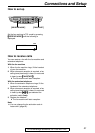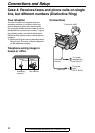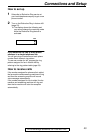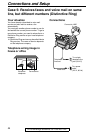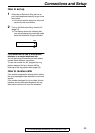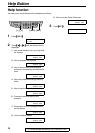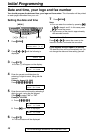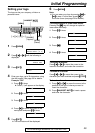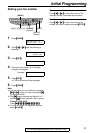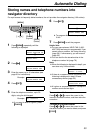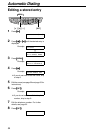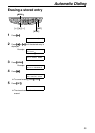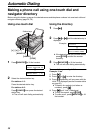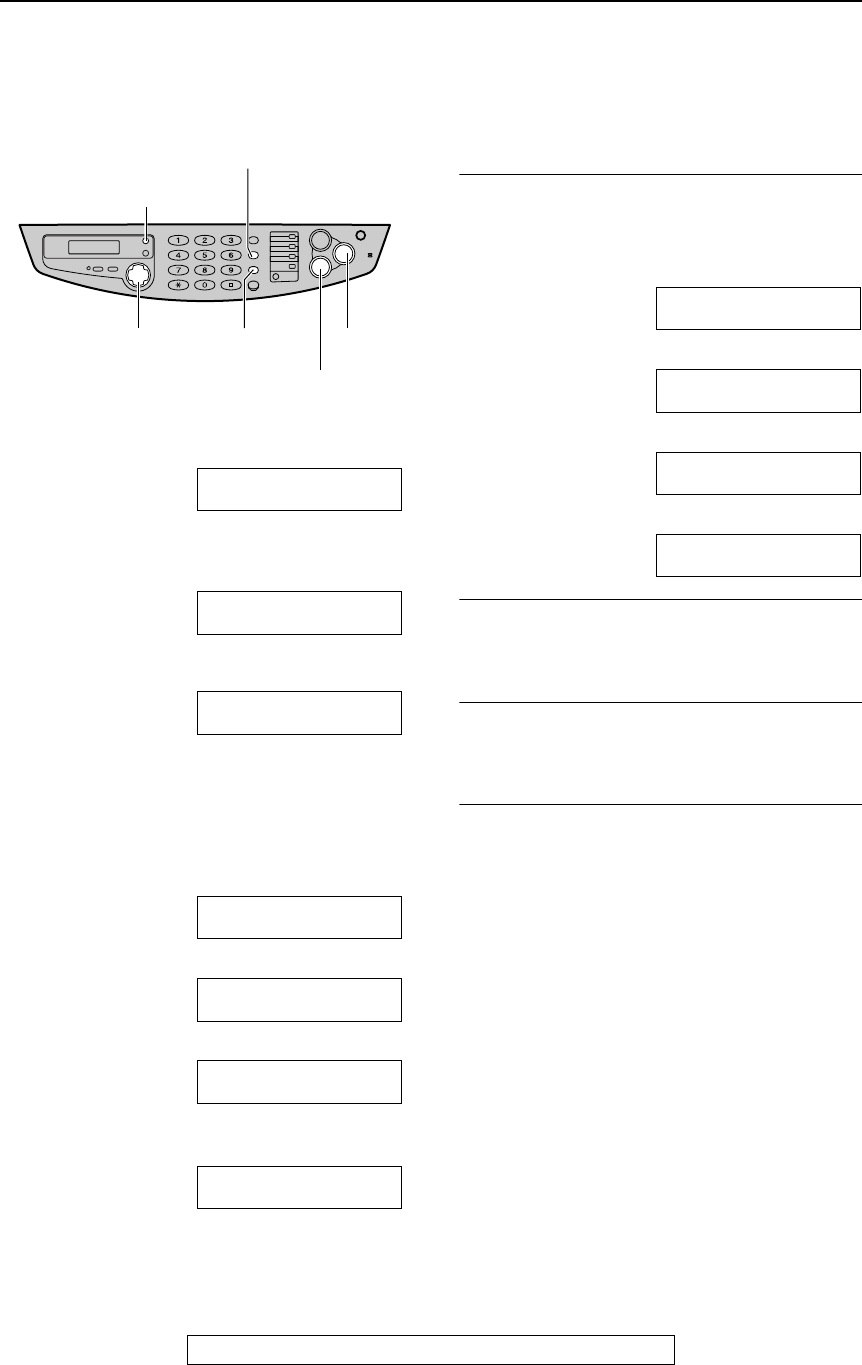
Initial Programming
29
For fax advantage assistance, call 1-800-435-7329.
Setting your logo
The logo can be your company, division or
personal name.
1
Press {
{{
{
MENU
}
}}
}.
SYSTEM SET UP
PRESS NAVI.[( )]
2
Press {
{{
{<
<<
<}
}}
} or {
{{
{>
>>
>}
}}
} until the following is
displayed.
YOUR LOGO
PRESS SET
3
Press {
{{
{
SET
}
}}
}.
LOGO=
4
Enter your logo, up to 30 characters, using
the dial keypad. See page 30 for details.
Example: “Bill”
1. Press {
{{
{
2
}
}}
} 2 times.
L Cursor (|) will appear on the display.
LOGO=||B
2. Press {
{{
{
4
}
}}
} 6 times.
LOGO=B||i
3. Press {
{{
{
5
}
}}
} 6 times.
LOGO=Bi||l
4. Press {
{{
{>
>>
>}
}}
} to move the cursor to the
next space and press {
{{
{
5
}
}}
} 6 times.
LOGO=Bil||l
5
Press {
{{
{
SET
}
}}
}.
L The next feature will be displayed.
6
Press {
{{
{
MENU
}
}}
}.
Note:
L You can enter your logo by pressing {
{{
{+
++
+}
}}
} or
{
{{
{-
--
-}
}}
} in step 4. In this case, press {
{{
{>
>>
>}
}}
} to
move the cursor (see page 30 for details).
To change capital or lower-case letters
Pressing the {
{{
{#
##
#}
}}
} key will change to capital or
lower-case alternately.
1. Press {
{{
{
2
}
}}
} 2 times.
LOGO=||B
2. Press {
{{
{
4
}
}}
} 3 times.
LOGO=B||I
3. Press {
{{
{#
##
#}
}}
}.
LOGO=B||i
4. Press {
{{
{
5
}
}}
} 3 times.
LOGO=Bi||l
To correct a mistake
Press {
{{
{<
<<
<}
}}
} or {
{{
{>
>>
>}
}}
} to move the cursor to the
incorrect character, and make the correction.
To delete a character
Press {
{{
{<
<<
<}
}}
} or {
{{
{>
>>
>}
}}
} to move the cursor to the
character you want to delete and press {
{{
{
STOP
}
}}
}.
To insert a character
1. Press {
{{
{<
<<
<}
}}
} or {
{{
{>
>>
>}
}}
} to move the cursor to the
position to the right of where you want to
insert the character.
2. Press {
{{
{
HANDSET MUTE
}
}}
} to insert a space
and enter the character.
{SET}
{STOP}
{<} {>} {+} {-}
{MENU}
{HANDSET MUTE}
{FLASH}
(Hyphen)
(Delete)
(Insert)