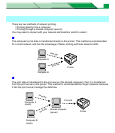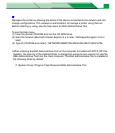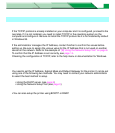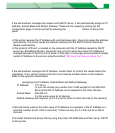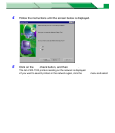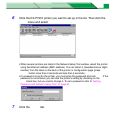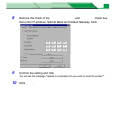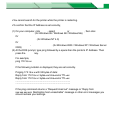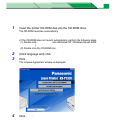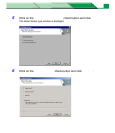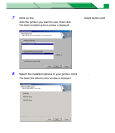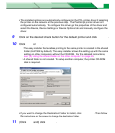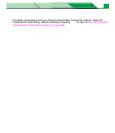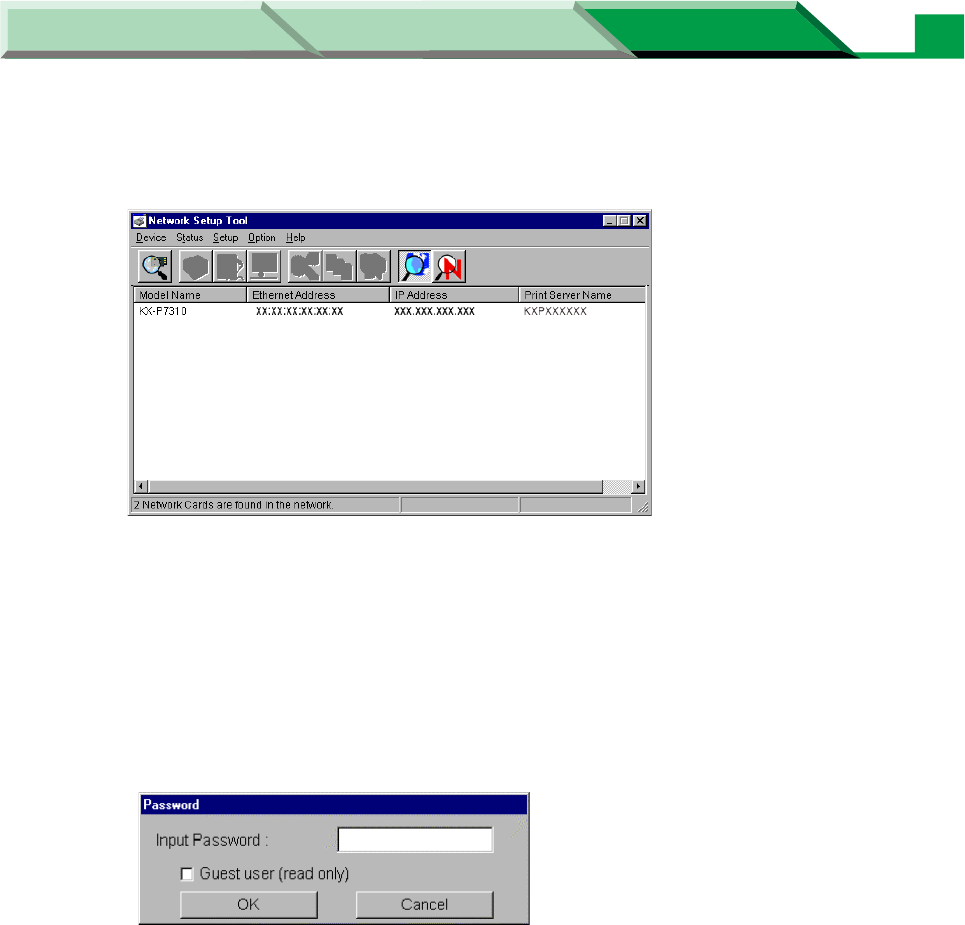
Settings and Printing
Network
NetworkMaintenance and Spec.
Setup in Windows
12
6 Click the KX-P7310 printer you want to set up in the list. Then click the
Setup menu and select Network Setup….
NOTE
• When several printers are listed in the Network Setup Tool window, select the printer
using the Ethernet address (MAC address). You can obtain it (hexadecimal six digits
number) from the label on the back of the printer or configuration page (press PRINT/
RESET button more than 2 seconds and less than 5 seconds).
• If a password is set for the printer, you must enter the password and click [OK]. If the
password is not entered, you can see the printer’s setting by checking on the Guest
user check box, but you cannot change it. To set a password, refer to “Setting
Password with Network Setup Tool” on page 81.
7 Click the TCP/IP tab.