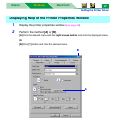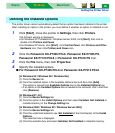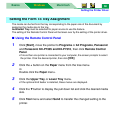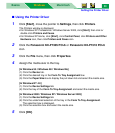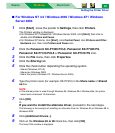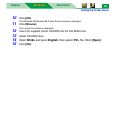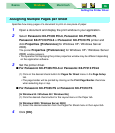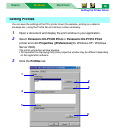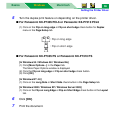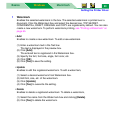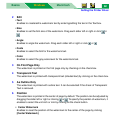Setting the Printer Driver
MacintoshBasics
Windows
Windows
55
Specifies how many pages of a document to print on one piece of paper.
1 Open a document and display the print window in your application.
2 Select Panasonic KX-P7305 PCL6, Panasonic KX-P7305 PS,
Panasonic KX-P7310 PCL6 or Panasonic KX-P7310 PS printer and
click Properties ([Preferences] for Windows XP / Windows Server
2003).
The printer Properties ([Preferences] for Windows XP / Windows Server
2003)
window appears.
• The operation for displaying the printer properties window may be different depending
on the application software.
3 Set the printer driver.
■ For Panasonic KX-P7305 PCL6 or Panasonic KX-P7310 PCL6
(1) Click on the desired check button for Pages Per Sheet menu in the Page Setup
tab.
• The page border will be printed by clicking on the Print Page Border check box
when selecting 2up or 4up.
■ For Panasonic KX-P7305 PS or Panasonic KX-P7310 PS
[In Windows 95 / Windows 98 / Windows Me]
(1) Click the desired check button for the Layout menu in the Paper tab.
[In Windows 2000 / Windows Server 2003]
(1) Select the desired selection from the Pages Per Sheet menu in the Layout tab.
4 Click [OK].
Assigning Multiple Pages per Sheet