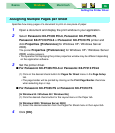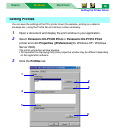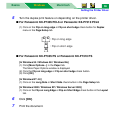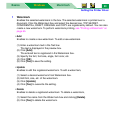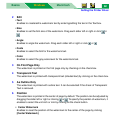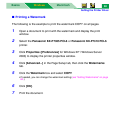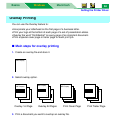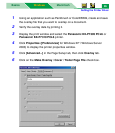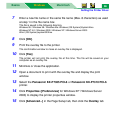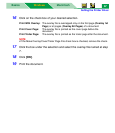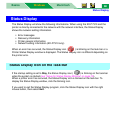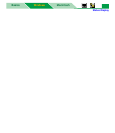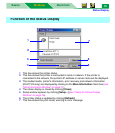Setting the Printer Driver
MacintoshBasics
Windows
Windows
63
■ Printing a Watermark
The following is the example to print the watermark COPY on all pages.
1 Open a document to print with the watermark and display the print
window.
2 Select the Panasonic KX-P7305 PCL6 or Panasonic KX-P7310 PCL6
printer.
3 Click Properties ([Preferences] for Windows XP / Windows Server
2003) to display the printer properties window.
4 Click [Advanced...] in the Page Setup tab, then click the Watermarks
tab.
5 Click the Watermark box and select COPY.
• If needed, you can change the watermark setting (see “Setting Watermarks” on page
60.)
6 Click [OK].
7 Print the document.