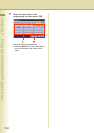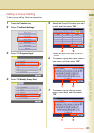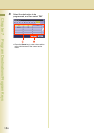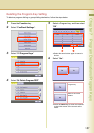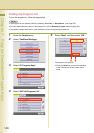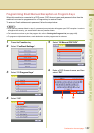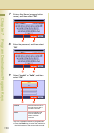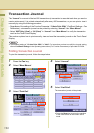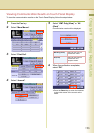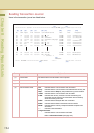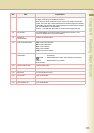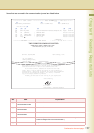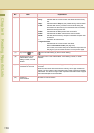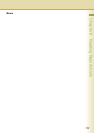192
Chapter 8 Reading Reports/Lists
Chapter 8
Reading Reports/Lists
Transaction Journal
The “Journal” is a record of the last 200 transactions (a transaction is recorded each time you send or
receive a document). It is printed automatically after every 200 transactions, or you can print or view it
manually by using the following procedure.
• Regardless of the setting of the Function Parameter “13 Auto Print JRNL” (Fax/Email Settings > Fax
Parameters), a transaction journal can be printed by selecting “Journal” from “More Menus”.
•Select “XMT Only (View)” or “All (View)” in “Journal” from “More Menus” to verify the transaction
result on the Touch Panel Display.
This section explains how to print manually, view and read the transaction journal on the Touch Panel
Display.
zThe standard setting of “13 Auto Print JRNL” is “Valid”. For instructions on how to modify the Journal setting,
refer to Fax/Email Settings in the Operating Instructions (For Function Parameters) of provided CD-ROM.
Printing Transaction Journal
To print the transaction journal, follow the steps below.
1
Press the Fax key.
2
Select “More Menus”.
3
Select “Print Out”.
4
Select “Journal”.
5
Select “List Print”.
The transaction journal will be printed.
zPress the Reset key to return the machine
to the initial screen of the current active
mode.