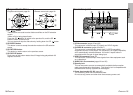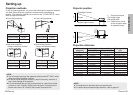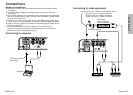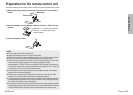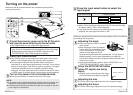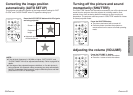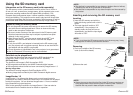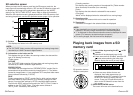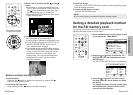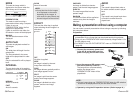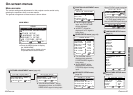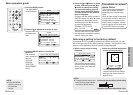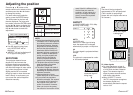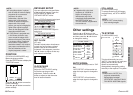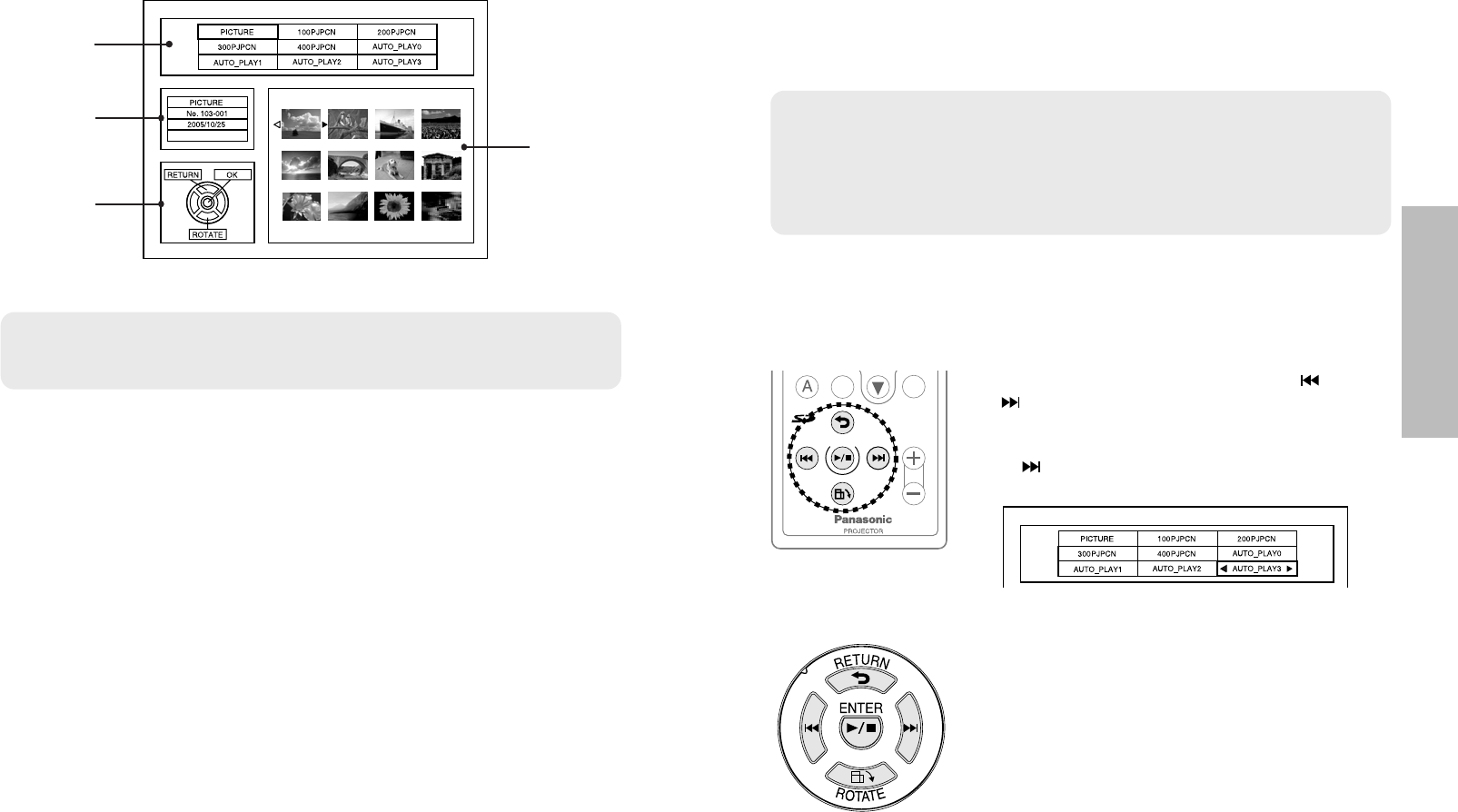
ENGLISH-35
Useful functions
34-ENGLISH
SD selection screen
When you insert the SD memory card into the SD memory card slot, the
input signal will automatically switch to “SD” and the SD selection screen will
be displayed. (An image will be played back depending on the “MODE”
setting in the “SD PICTURE SETUP” menu. Refer to page 38 for details.)
When the SD selection screen is displayed and files in the SD memory card
are being played back, use the SD operation buttons (page 18) for operation.
A: Folders
This displays the folders in the SD memory card.
B: Information on the folder and file
This displays the type of folder, the counting number, the date and the
type of file starting from the top.
<Folder types>
PICTURE
The “PICTURE” folder contains still image data and moving image data
recorded by a LUMIX Panasonic digital camera.
PRESENTATION
The folders that are categorized as “PRESENTATION” contain files for
presentation that have been created by ImageCreator 1.5. The folders
created by ImageCreator 1.5 are assigned a DCF-compliant folder name
(three numerals followed by “PJPCN”).
DPOF
Folders categorized as “DPOF” contain files for which various settings
have been made by digital cameras. (For example, settings for slide
shows.) You can make settings by DPOF-compatible digital cameras.
The files with DPOF settings are stored in the “AUTO_PLAY#” folder in
addition to the “PICTURE” folder. (The folder name consists of
“AUTO_PLAY” followed by one numeral.)
NOTE:
BIf the thumbnail has not been incorporated into the image file in
advance, it will take a longer time before the thumbnail appears.
B“?” is displayed for files whose thumbnails cannot be displayed for some
reason. (For example, the data had been corrupted.)
BFor moving images, the first frame will be displayed.
A
B
C
D
NOTE:
BThe “PICTURE” folder contains still image data and moving image data
recorded by a LUMIX Panasonic digital camera.
Playing back images from a SD
memory card
SHUTTER
VOLUME
RO TATE
RETURN
ENTER
STD
#Select a folder by pressing the SD or SD
button.
Thumbnails will be displayed (page 34 D).
BIf there are more than 9 folders, press the SD
button when selecting the lower-right
folder to display the next 9 (or less) folders.
BIf there are some folders that are not
displayed, their folder names may not
compatible with the DCF standard. Press the
SD ROTATE button to display the help
screen. Press any SD operation button to
return to the SD selection screen from the
help screen.
$Press the SD ENTER button.
The cursor will move to the thumbnail area.
<Counting number>
This displays the counting number of the selected file. [Folder number
(three numerals)-file number (four numerals)]
<Date>
This displays the date when the selected file was created.
<File types>
“Movie” will be displayed when the selected file is a moving image.
C: Operation guide
This displays the buttons which can be used for operation.
D: Thumbnails
Thumbnails of images in the selected folder are displayed.
SD operation buttons
<Projector control panel>