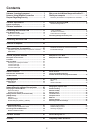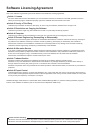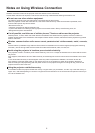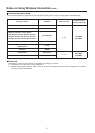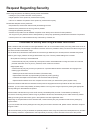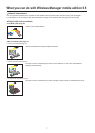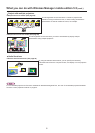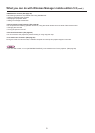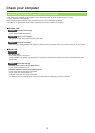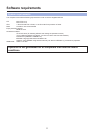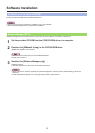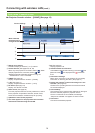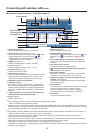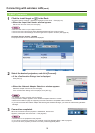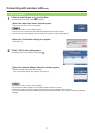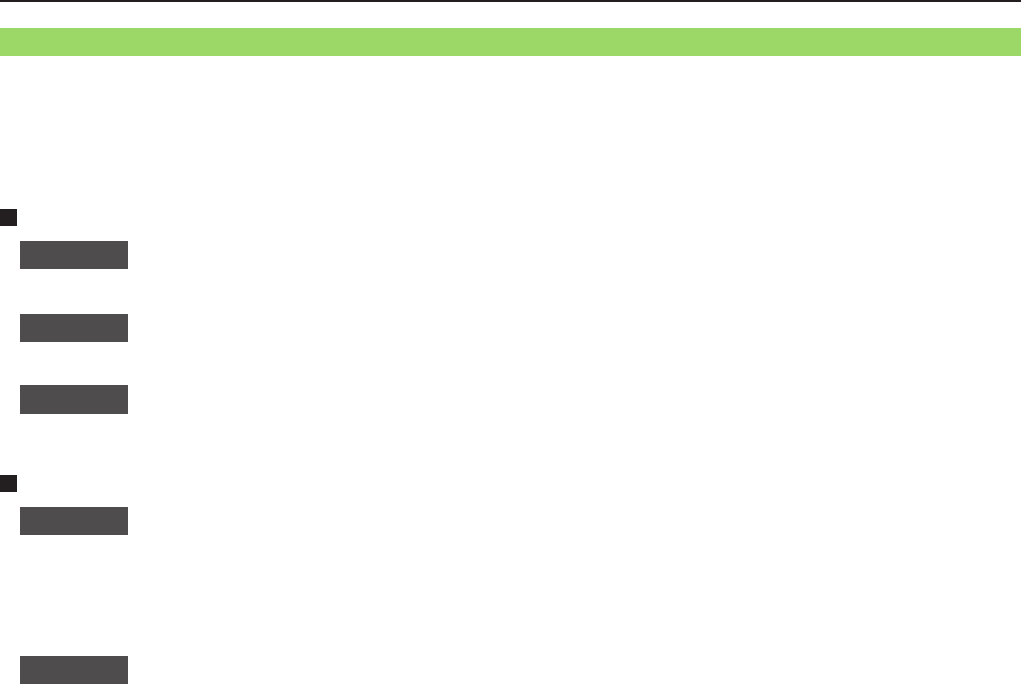
10
Check your computer
• First, check your computer to see whether or not it has a wired LAN
※
or a built-in wireless LAN
※
function.
※LAN : “Glossary” (See page 64)
• Before connecting the projector to the computer, be sure to check the following settings.
• Operation is not guaranteed for all wireless LAN cards and built-in wireless LAN adapters.
Wireless LAN
Check 1
Wireless LAN settings
• Is your wireless LAN switched on?
Check 2
Logon user’s settings
• Can you log on with [Administrator (Admin)] authority?
Check 3
Computer’s settings
•
When security (firewall) software and utilities for network cards are installed, these may prevent connection of the projector.
Wired LAN
Check 1
<For Wired LAN>
• Is the cable properly connected?
• The specifications for cables vary depending on the system configurations. Confirm the projector settings and the cable
specification.
Check 2
Wired LAN settings
<Computer with a built-in wired LAN function>
• Is your wired LAN switched on?
<Computer without a built-in wired LAN function>
• Is your wired LAN card properly recognized?
• Is your wired LAN card switched on?
• Install the wired LAN card driver beforehand.
For details on how to install the driver, refer to the instructions accompanying the wired LAN card.
Necessary environment for computers to be connected