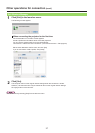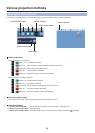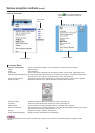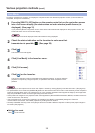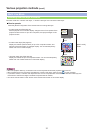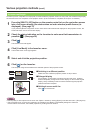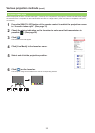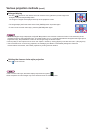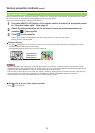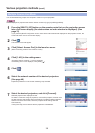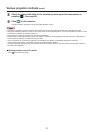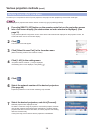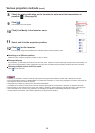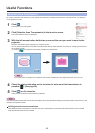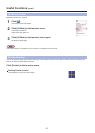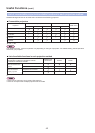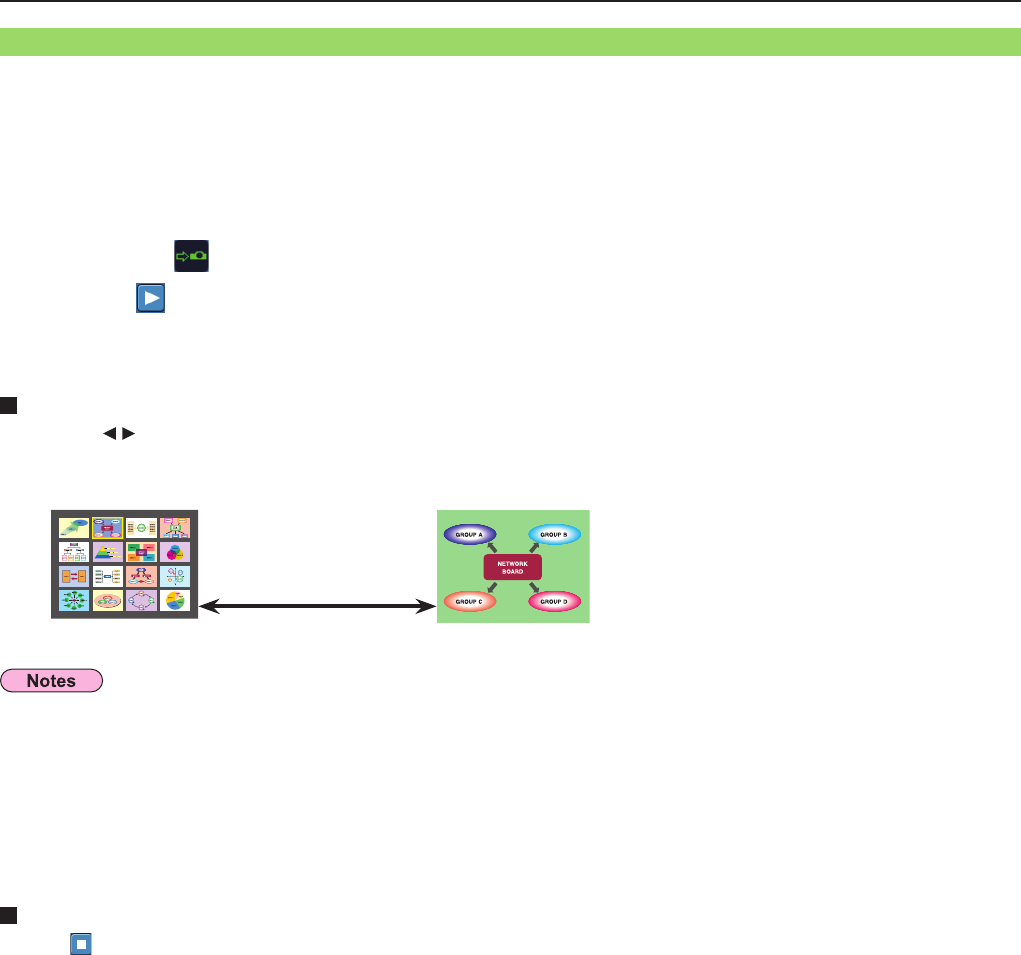
35
Various projection methods
(cont.)
Check the status indication on the launcher to make sure that transmission is
possible ( ). (See page 28)
2
Press the [MULTI-LIVE] button of the remote control to switch the projection screen
to “16-screen index style”. (See page 31)
1
Click [ ] on the launcher.
The computer images are automatically sent to the empty windows on the 16-screen display.
Display position is not selectable.
3
Enlarged display
• Use the [ ▲▼] buttons on the remote control to move the focus (yellow box) to the image to be enlarged and press
[ENTER] to expand that image to fill the display.
• Press [ENTER] again to return to the 16-screen index style.
Toggle between
these with the
[ENTER] button.
When the projector is set to “16-screen index style”, connect up to 16 computers to one projector, and simultaneously display
the screens for the 16 computers on index windows and also on a large screen.
(If the connection is completed, and input is via network.)
• While an enlarged image is displayed, the [PAGE ▲▼] buttons on the remote control will function in the same way as the
computer’s Page Up and Page Down keys. This means that if you run a computer application that supports the Page Up and
Page Down keys, the presentation screen can be changed using the remote control.
• Picture quality or other options can be set on the <Option> window by clicking [Option] in the launcher menu. (
See page 43)
• If the connection error occurs during projection, the message [“Live Mode” is deactivated] will appear. Check the
communication environment, then restart projection by clicking launcher buttons.
Quitting the 16-screen index style projection
Click [ ] on the launcher.
16-screen index style