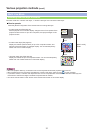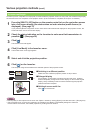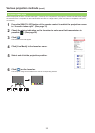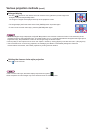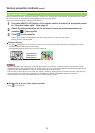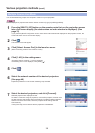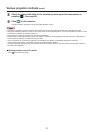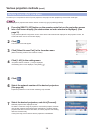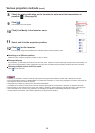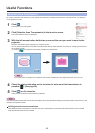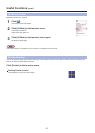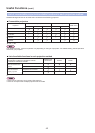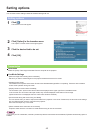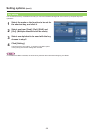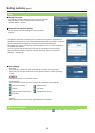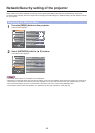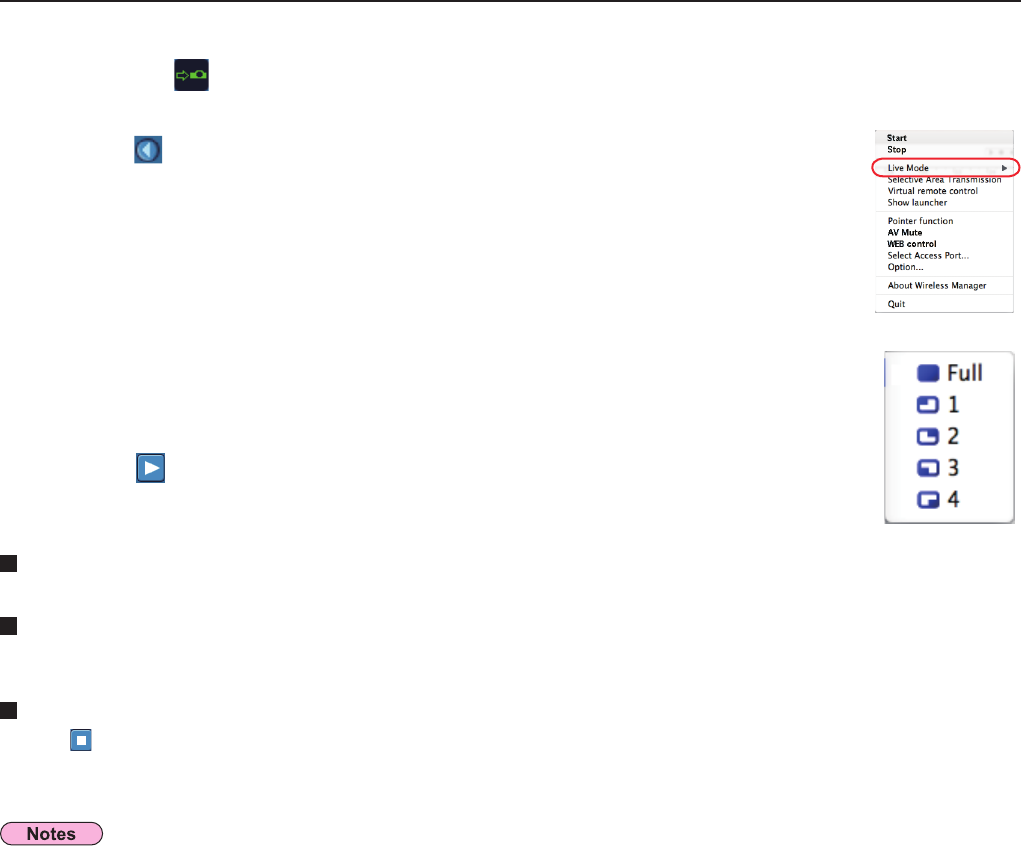
39
Switching to a different position
Select and click a different projection position in step 11 above.
Enlarged display
If [Live Mode] – [Full Screen] are clicked in the launcher menu, projector screens temporarily change to full screen display. To
return to the original display, click [Live Mode] on the launcher and select original projection positions with each computer.
Quitting multiple source multi live mode
Click [ ] on the launcher.
• Projection is provided in multi-live mode for the projector having the same network number that is selected on the PC.
• From the selected projectors, if LB20NT/30NT is included in the selection, or if one of the projectors is not set to full screen for
the projection screen, this does not operate.
• The greater the number of projectors, the slower the transmission.
• In multiple source multi live mode even when the remote projector [MULTI-LIVE] button is pressed no operation will result.
• Picture quality or other options can be set on the <Option> window by clicking [Option] in the launcher menu. (
See page 43)
• If the connection error occurs during projection, the message [“Live Mode” is deactivated] will appear. Check the
communication environment, then restart projection by clicking launcher buttons.
Various projection methods
(cont.)
Select and click the projection position.
11
Click [ ] on the launcher.
The computer image is transmitted to the selected quarter of the projection screen.
12
Check the status indication on the launcher to make sure that transmission is
possible ( ). (See page 28)
8
Click [Live Mode] in the launcher menu.
10
Click [ ].
The launcher menu will appear.
9