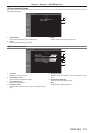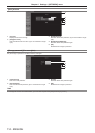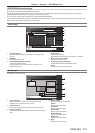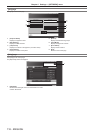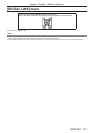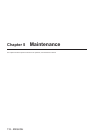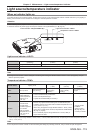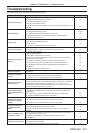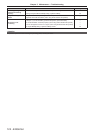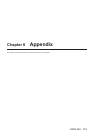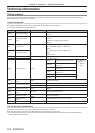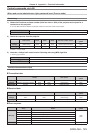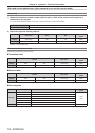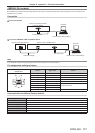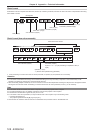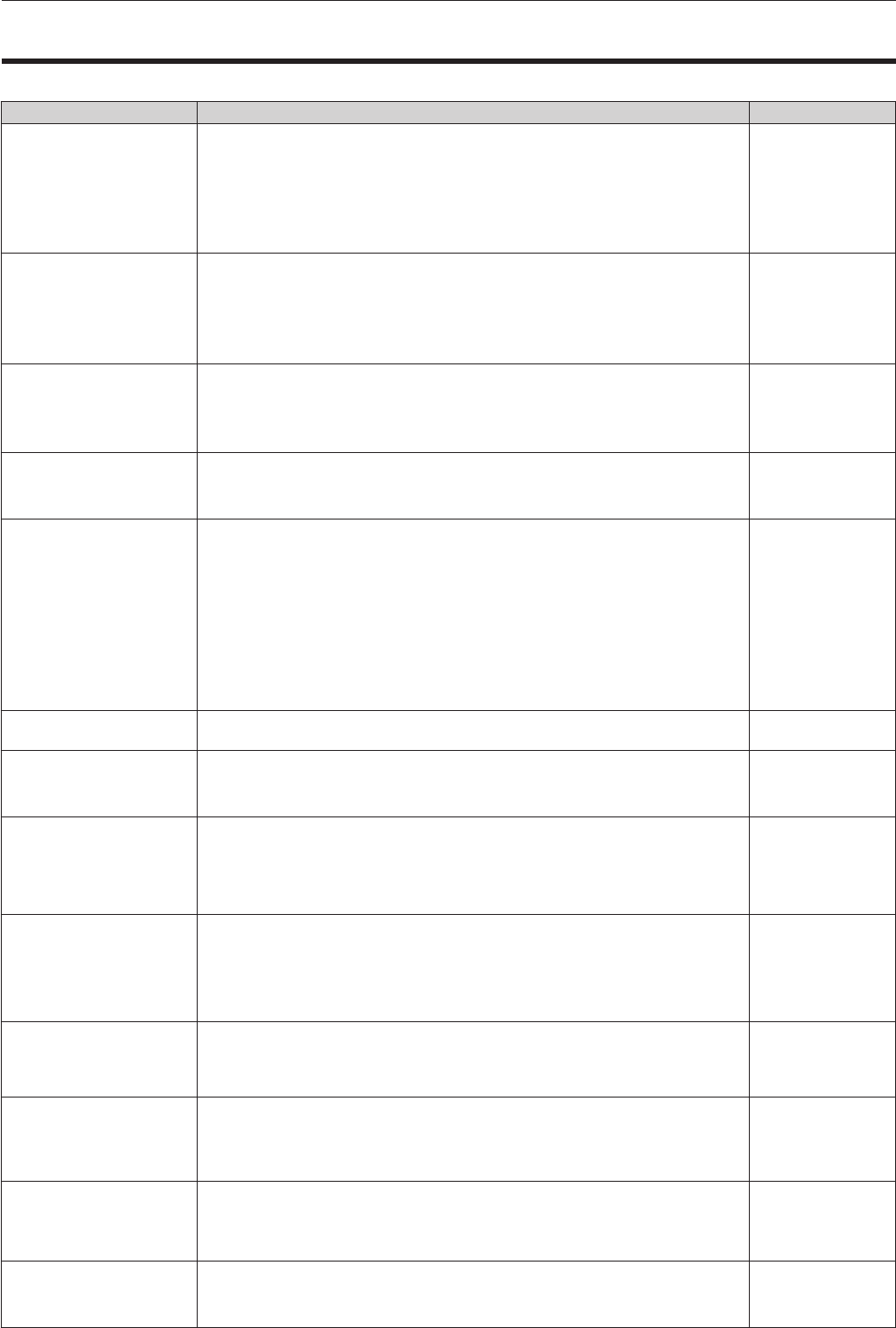
Chapter 5 Maintenance — Troubleshooting
ENGLISH - 121
Troubleshooting
Review the following points. For details, see the corresponding pages.
Problems Points to be checked Page
Power does not turn on.
f Is the power plug rmly inserted into the outlet? ―
f Is the <MAIN POWER> switch set to <OFF>? 36
f Is the wall outlet supplying electricity? ―
f Have the circuit breakers tripped? ―
f Is the temperature indicator <TEMP> or the light source indicator <LIGHT> lit or
ashing?
119
No image appears.
f Are connections to external devices correctly performed? 29
f Is the input selection setting correct? 41, 85
f Is the [BRIGHTNESS] adjustment setting at a minimum? 50
f Is the external device that is connected to the projector working properly? ―
f Is the AV mute function in use? 40
Image is fuzzy.
f Is the lens focus set correctly? 37
f Is the projection distance appropriate? 27
f Is the lens dirty? 18
f Is the projector installed perpendicular to the screen? ―
Color is pale or grayish.
f Is [COLOR] or [TINT] adjusted correctly? 50
f Is the external device connected to the projector adjusted correctly? 29
f Is the RGB cable damaged? ―
Remote control does not
respond.
f Are the batteries depleted? ―
f Is the polarity of the batteries set correctly? 24
f Are there any obstructions between the remote control and the remote control
signal receiver of the projector?
22
f Is the remote control being used beyond its effective operation range? 22
f Are other forms of light, such as uorescent light, affecting the projection? 22
f Is the [REMOTE CONTROL] setting in [CONTROL DEVICE SETUP] set to
[DISABLE]?
97
f Is the ID number setting operation correct? 24
Buttons on the control
panel do not operate.
f Is the [CONTROL PANEL] setting in [CONTROL DEVICE SETUP] set to
[DISABLE]?
97
Image does not display
correctly.
f Is the [SYSTEM SELECTOR] selection set correctly? 53
f Is there a problem with the video tape or other image sources? ―
f Is a signal which is not compatible with the projector being input? 130
Image from a computer
does not appear.
f Is the cable too long? (Use D-Sub cables that are 10 m (32'10") or shorter.) ―
f Is the external video output of the laptop computer set correctly? (Ex.: The external
output settings may be switched by pressing the “Fn” + “F3” or “Fn” + “F10”
simultaneously. Since the method varies depending on the computer type, refer to
the user manual provided with your computer.)
―
Image output from DVI-I
of the computer does not
appear.
f Is the [DVI-I IN] setting set to [EDID3]/[EDID2]? 70
f The graphics accelerator driver of the computer may need to be updated to the
latest version.
―
f The computer may need to be restarted after performing [DVI-I IN] settings. 70
f Is the [DIGITAL/ANALOG] setting in [DVI-I IN] correct? 70
Video from HDMI
compatible device does
not appear or it appears
jumbled.
f Is the HDMI cable connected securely? 29
f Turn the power of the projector and the external device on and off. ―
f Is a signal which is not compatible with the projector being input? 130
No audio is coming from
the HDMI compatible
device.
f Set audio of the external device to linear PCM. ―
f Check [AUDIO IN SELECT] of [AUDIO SETTING]. 89
f If there is no audio through the HDMI cable connection, use the <AUDIO IN>
terminal.
89
There is no DIGITAL LINK
input audio or video.
f Are the connections between the twisted-pair-cable transmitter and the projector or
an external device correctly done?
―
f Is [DIGITAL LINK MODE] set to [AUTO] or [DIGITAL LINK]? Is it set to
[ETHERNET]?
98
3D function is not working.
f Is the [3D INPUT FORMAT] or [3D MODE] setting of [3D SETTINGS] correct? 64
f Check the 3D eyewear settings. ―
f Is a signal which is supported by the projector being input? 132