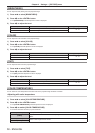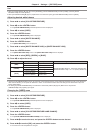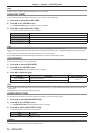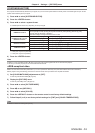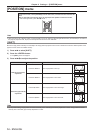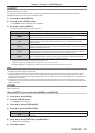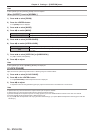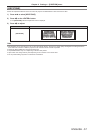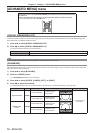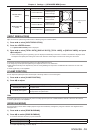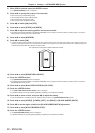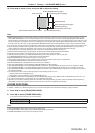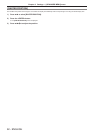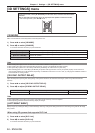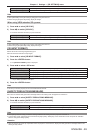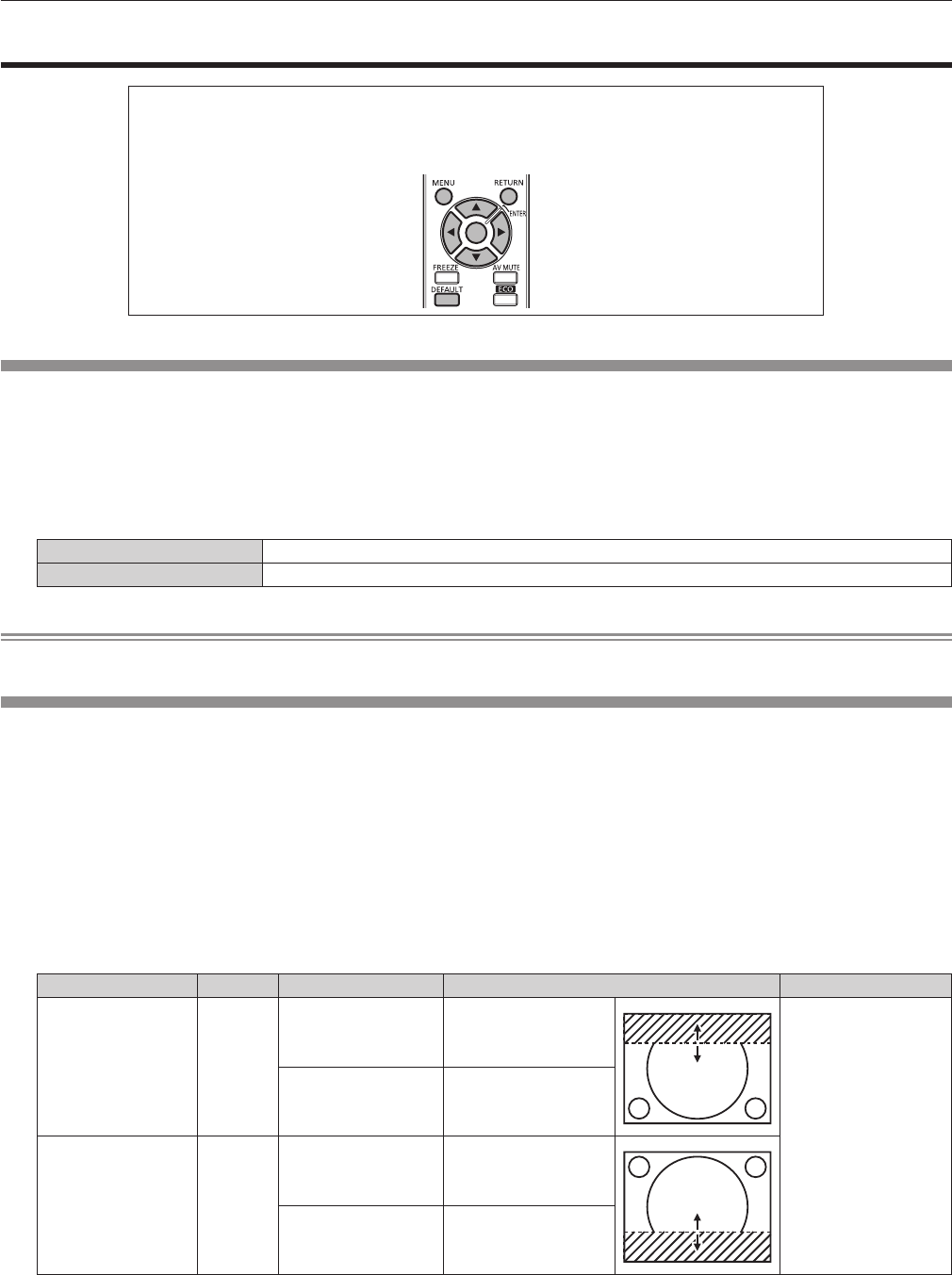
Chapter 4 Settings — [ADVANCED MENU] menu
58 - ENGLISH
[ADVANCED MENU] menu
On the menu screen, select [ADVANCED MENU] from the main menu, and select the item from
the sub-menu.
Refer to “Navigating through the menu” (x page 44) for the operation of the menu screen.
f After selecting the item, press asqw to set.
[DIGITAL CINEMA REALITY]
Increase the vertical resolution and enhance the image quality by performing cinema processing when the PAL (or SECAM) 576i signal, the
NTSC 480i signal, and 1080/50i, 1080/60i are input.
1) Press as to select [DIGITAL CINEMA REALITY].
2) Press qw to switch [DIGITAL CINEMA REALITY].
f The items will switch each time you press the button.
[AUTO] Performs automatic detection and cinema processing. (Factory default)
[OFF] Does not perform cinema processing.
Note
f When [FRAME RESPONSE] is set to [FAST], [DIGITAL CINEMA REALITY] cannot be set.
[BLANKING]
Adjust the blanking width if there are noises at the edge of the screen or the image is slightly running out from the screen while an image from
the VCR or other devices are projected.
1) Press as to select [BLANKING].
2) Press the <ENTER> button.
f The [BLANKING] adjustment screen is displayed.
3) Press as to select [UPPER], [LOWER], [LEFT], or [RIGHT].
4) Press qw to adjust the blanking.
f The adjustment range is within 10 % of the resolution in each direction, and changes depending on the input signal.
Blanking correction Item Operation Adjustment Range of adjustment
Top of the screen [UPPER]
Press the q button.
The blanking zone
moves upward.
Top and bottom: 0
(lower limit)
Press the w button.
The blanking zone
moves downward.
Bottom of the
screen
[LOWER]
Press the w button.
The blanking zone
moves upward.
Press the q button.
The blanking zone
moves downward.