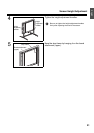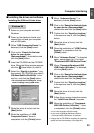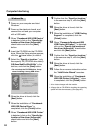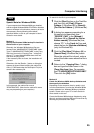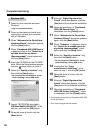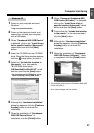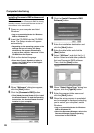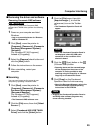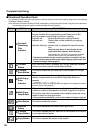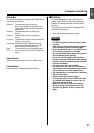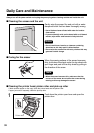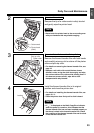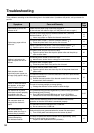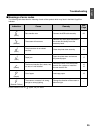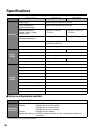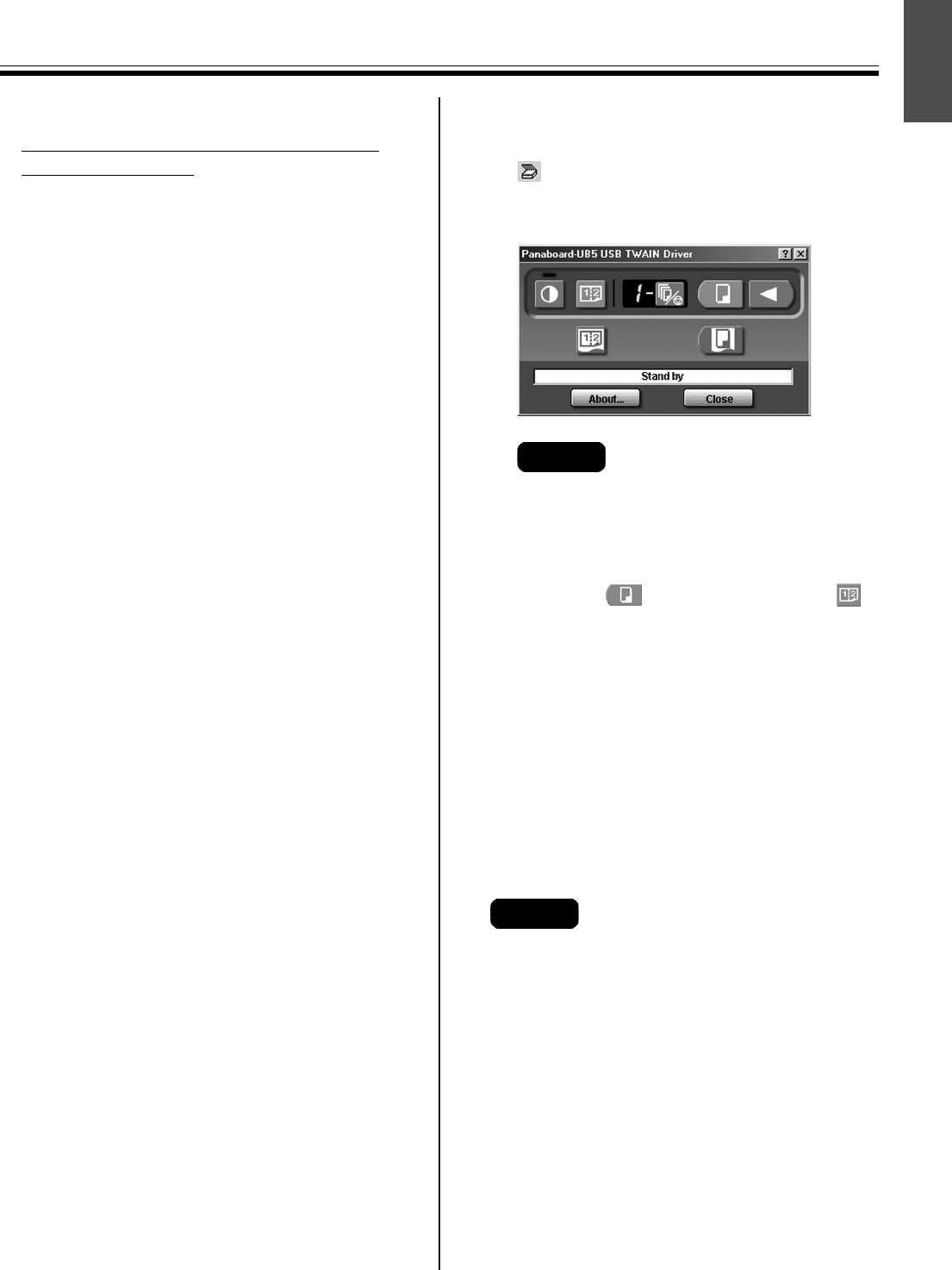
Computer Interfacing
29
English
■ Removing the driver and software
Removing Panasonic-DMS software
and TWAIN driver
If you need to remove the Panasonic-DMS
software and TWAIN driver, perform the following
steps.
1 Power on your computer and start
Windows.
• Log on as an administrator for Windows
2000 or Windows XP.
2 Click [Start], move the pointer to
[Programs]–[Panasonic]–[Panasonic
Document Management System]–
[Uninstall].
(For Windows XP, [All Programs]
instead of [Programs].)
3 Select the [Remove] check button and
click the [Next] button.
4 Follow the instructions on the screen.
5 After uninstalling, restart your
computer.
■ Scanning
You can scan images on the screen to your
computer by operating Panasonic-DMS.
1 Click [Start], move the pointer to
[Programs]–[Panasonic]–[Panasonic
Document Management System]–
[Document Manager].
(For Windows XP, [All Programs]
instead of [Programs].)
• The Panasonic-DMS software runs.
2 Click the [File] menu, then click [Select
Source...].
3 Select [Panaboard-UB5 USB TWAIN
Driver] and click the [Select] button.
4 Click the [File] menu, then click
[Acquire Image...], or click the
(scanner) icon on the Toolbar.
• The Panaboard Operation Panel will
appear.
• When the Panaboard Operation Panel is
not displayed, check the USB cable
connection or the condition of the
electronic board.
5 Click the (Scan) button or the
(2-Screen Scan) button.
• Scanning starts and the scanned image
will be displayed on the screen of the
computer. It is also possible to start
scanning using the Copy Key or 2-Screen
Copy Key on the electronic board.
6 Click [Close] on the Panaboard
Operation Panel to finish scanning.
• About the Document Manager, refer to the
Document Manager System operating
instructions in the CD-ROM.
• Dragging the Panaboard Operation Panel or
activating other software programs may
cause scanning troubles.
Note
Note