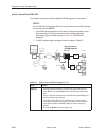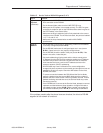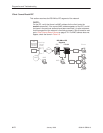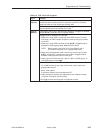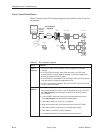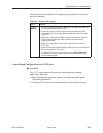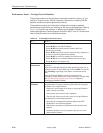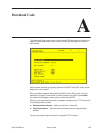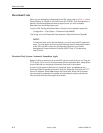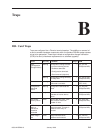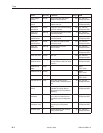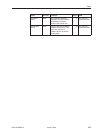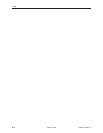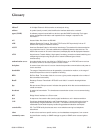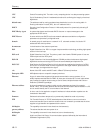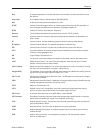Download Code
A-2
8000-A2-GB26-10January 1999
Download Code
When you are attempting to download to the DSL cards, refer to Table 5-1,
Card
Status Options, in Chapter 5,
8310 MVL and 8510 RADSL Card Configuration
. In
general, the following describes what to expect when you have initiated a
download from the configuration menu.
From the DSL Configuration Main Menu, follow the menu selection sequence:
Configuration
→
Card Status
→
Download Code
(A-A-F)
.
This brings you to the Download Code submenu. Select Download Code (A).
NOTE:
To download code to the Service Node(s), you must use the MCC download
menu. For information on this and other methods used to download firmware
to the DSL and MVL cards, see
Configuration Options
in the
Hotwire
Management Communications Controller (MCC) Card, IP Conservative,
User’s Guide
.
Download Only System: Automatic Immediate Apply
Before initiating a download, go to the MCC card and verify that you can Ping the
TFTP server. If you cannot, do not proceed with the download. Also, make certain
that the files that you are going to download from exist in the system.
In order for the system to become fully functional again, you must start the
Download Code file transfer procedure. Enter the image file name and the TFTP
Service IP address. Select Yes to begin the file transfer. When the file transfer
has successfully completed, the system will automatically restart and become
fully functional with the newly acquired firmware.