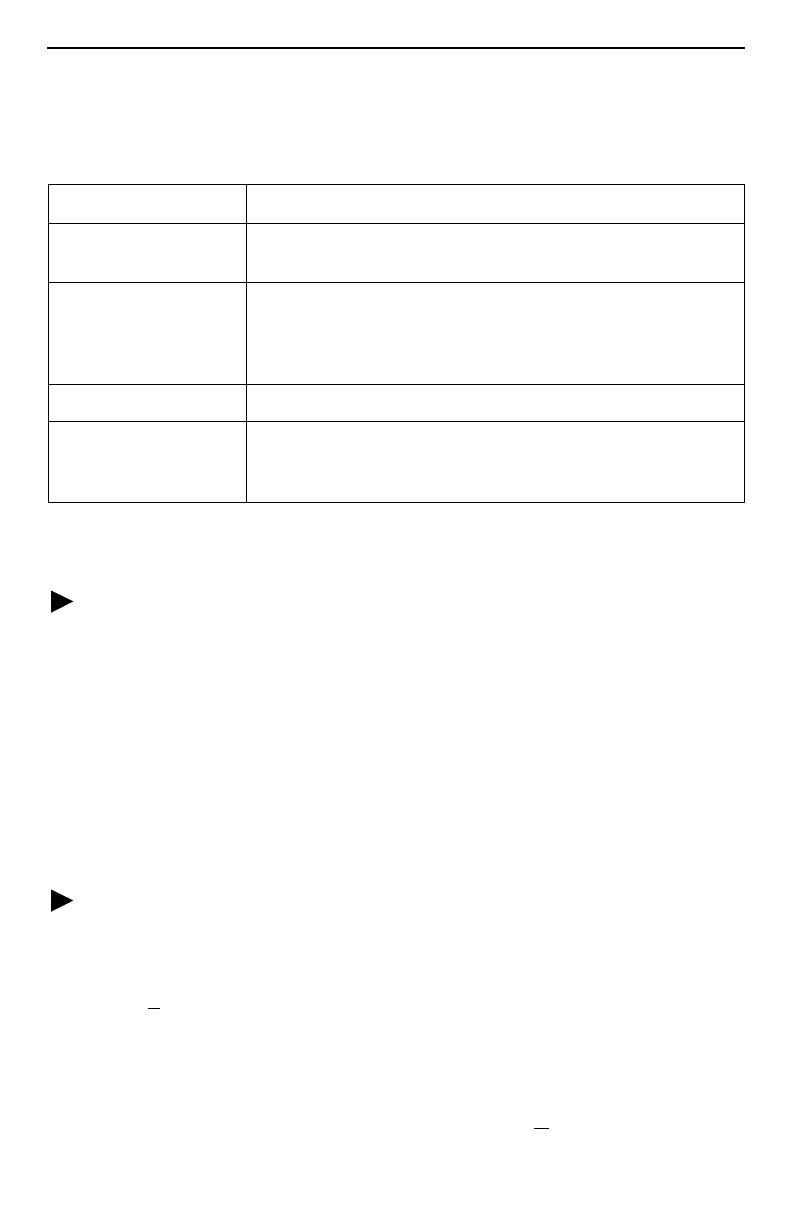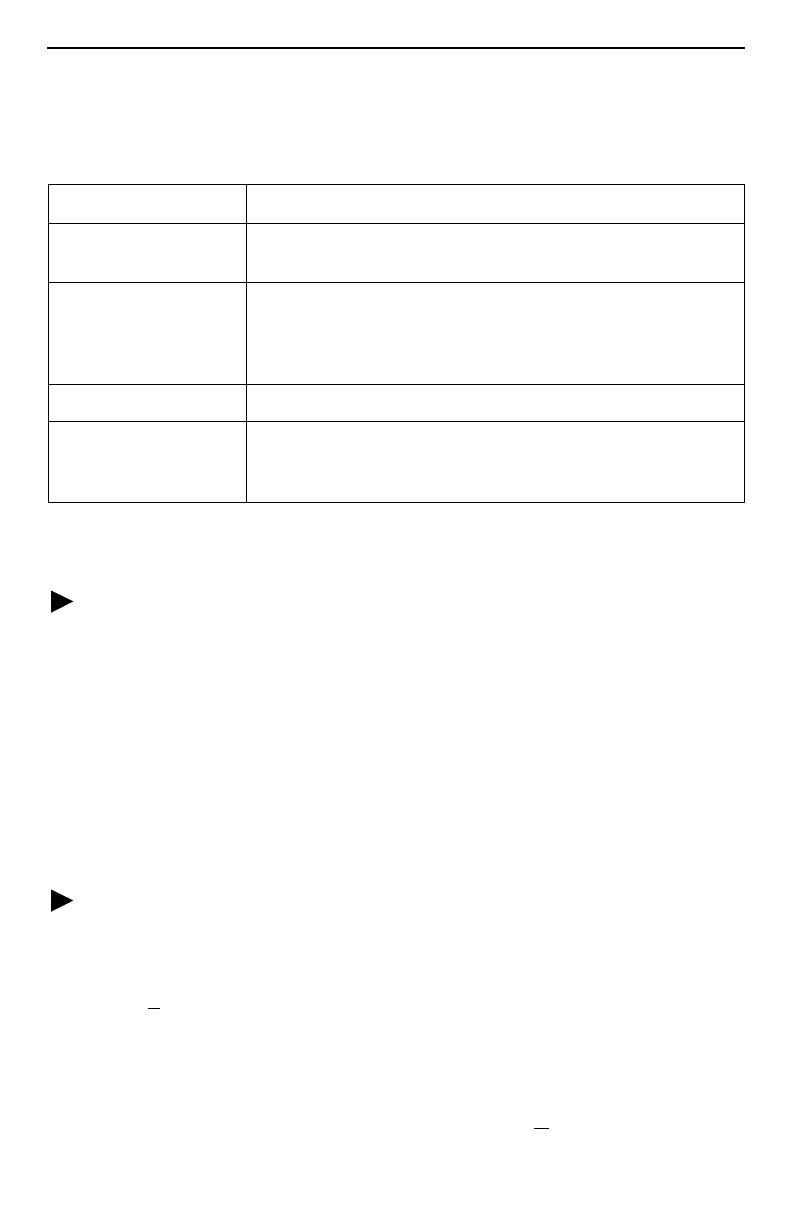
14
Menu Navigation
The router should operate using the default (factory-set) configuration options. Refer to
the following table for help in navigating the menus.
As an example, follow these steps to go to the Configuration Edit/Display menu so you
can start setting up the unit.
Procedure
To load a configuration for editing:
1.
From the Main Menu, press the Tab key twice, or press the down (↓) arrow twice, so
the cursor is on Configuration.
2.
Press Enter to select Configuration. The Load Configuration From menu appears.
3.
Press Enter to select Current Configuration (the cursor is already on this selection).
The Configuration Edit/Display menu appears.
This sequence of steps would be shown as the menu selection sequence:
Main Menu
→
Configuration
Procedure
To save configuration changes:
1.
Press Ctrl-a to switch to the function keys area at the bottom of the screen.
2.
Type
s
(S
ave) and press Enter. The Save Configuration To menu appears.
3.
Press Enter again to save your changes to the Current Configuration (the cursor is
already on this selection).
To continue configuring the router, press Esc until the Configuration Edit/Display menu
reappears. To return to the Main Menu, press Ctrl-a, type
m
(M
ainMenu), and press
Enter.
Press the . . . To . . .
Esc key Go back one screen or menu level. For a visual display of
the menu hierarchy, see the Quick Reference.
Tab key, and
Up (↑), Down (↓),
Left (←), Right (→)
Arrow keys
Move the cursor from one menu item to the next.
Enter or Return key Complete the menu or option selection.
Spacebar Display the next available setting when changing a
configuration option. All the available settings for an option
appear at the bottom of the screen.