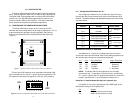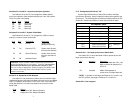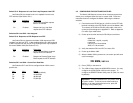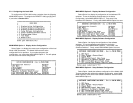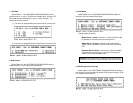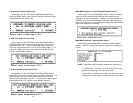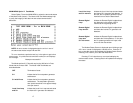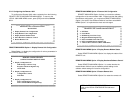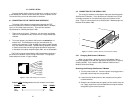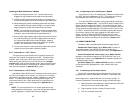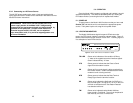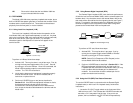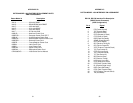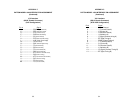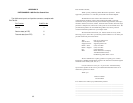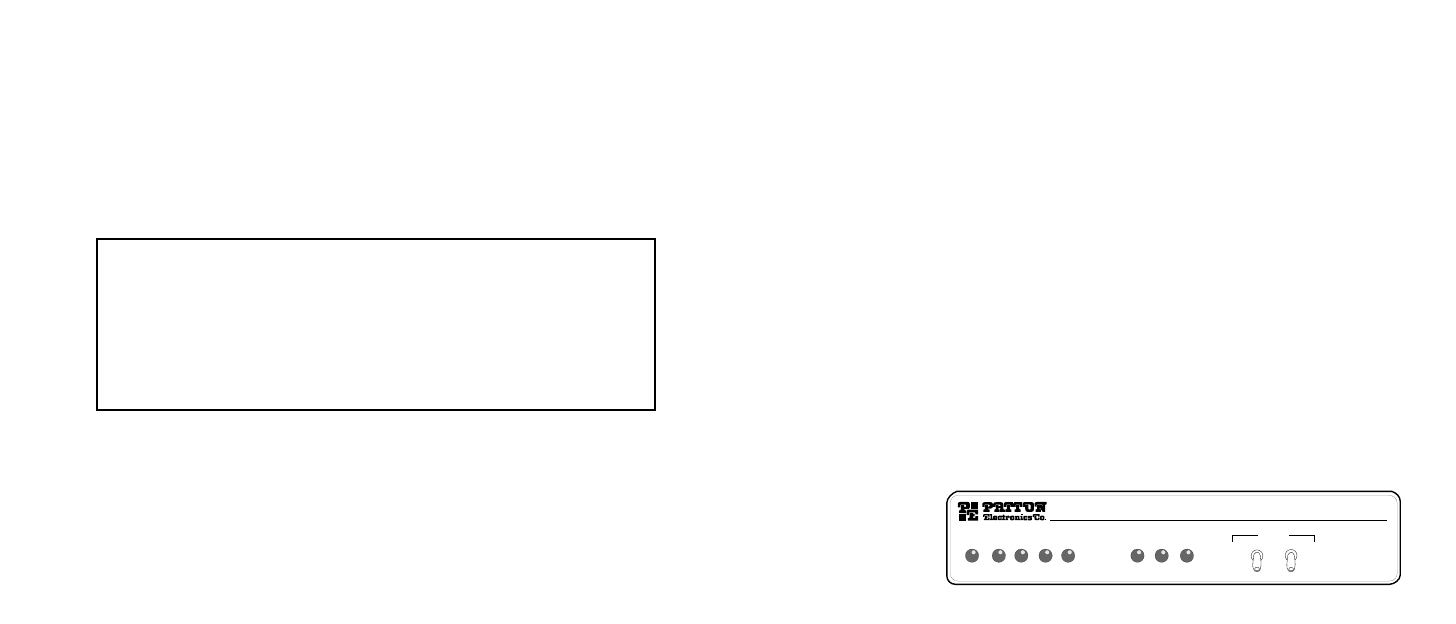
4.3.2 Connecting to a DC Power Source
The 48 VDC power supply option uses a 3-pin terminal block with
spring-type connectors. Please refer to the Model 1090 Series Service
Manual for further instructions.
25
5.0 OPERATION
Once the Model 1092 is properly configured and installed, it should
operate transparently. This sections describes power-up, reading the
LED status monitors, and using the built-in loopback test modes.
5.1 POWER-UP
To apply power to the Model 1092, first be sure that you have read
Section 4.3, and that the unit is connected to the appropriate power
source. Then power-up the unit using the rear power switch.
5.2 LED STATUS MONITORS
The Model 1092 features eight front panel LEDs that monitor
power, the DTE signals, network connection and test modes. Figure 5
(below) shows the front panel location of each LED. Following Figure 5
is a description of each LEDs function.
TD & RD Glows red to indicate an idle condition of Binary
“1” data on the respective terminal interface signals.
Green indicates Binary “0” data.
CTS Glows green to indicate that the Clear to Send
signal from the modem is active.
CD Glows red if no carrier signal is being received from
the remote modem. Green indicates that the remote
modem’s carrier is being received.
DTR Glows green to indicate that the Data Terminal
Ready signal from the terminal is active.
ER Glows red to indicate the likelihood of a Bit Error in
the received signal. During the 511 or 511/E test, ER
will flash to indicate that the Test Pattern Detector
has detected a bit error.
TM Glows red to indicate that the Model 1092 has
been placed in Test Mode. The unit can be placed in
test mode by the local or remote user.
26
Model 1092
KiloModem 2W
High Speed 2-Wire Short Range Modem
RDTD CTS CD DTR ERNS TM
Test Modes
Control Port
Local -
Normal -
Remote -
- 511E
- Normal
- 511
Figure 5. Model 1092 Front Panel Installation of Model
WARNING! There are no user-serviceable parts in the
power supply section of the Model 1092. Voltage setting
changes and fuse replacement should only be performed by
qualified service personnel. Contact Patton Electronics
Technical support at (301) 975-1007, via our website at
http://www.patton.com, or by e-mail at support@patton.com,
for more information.