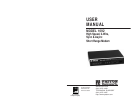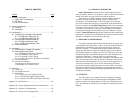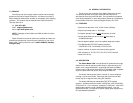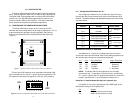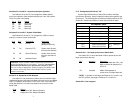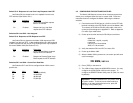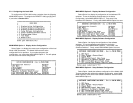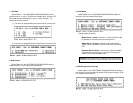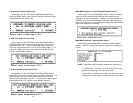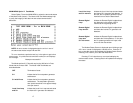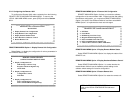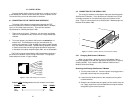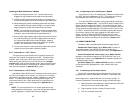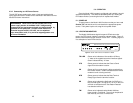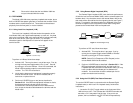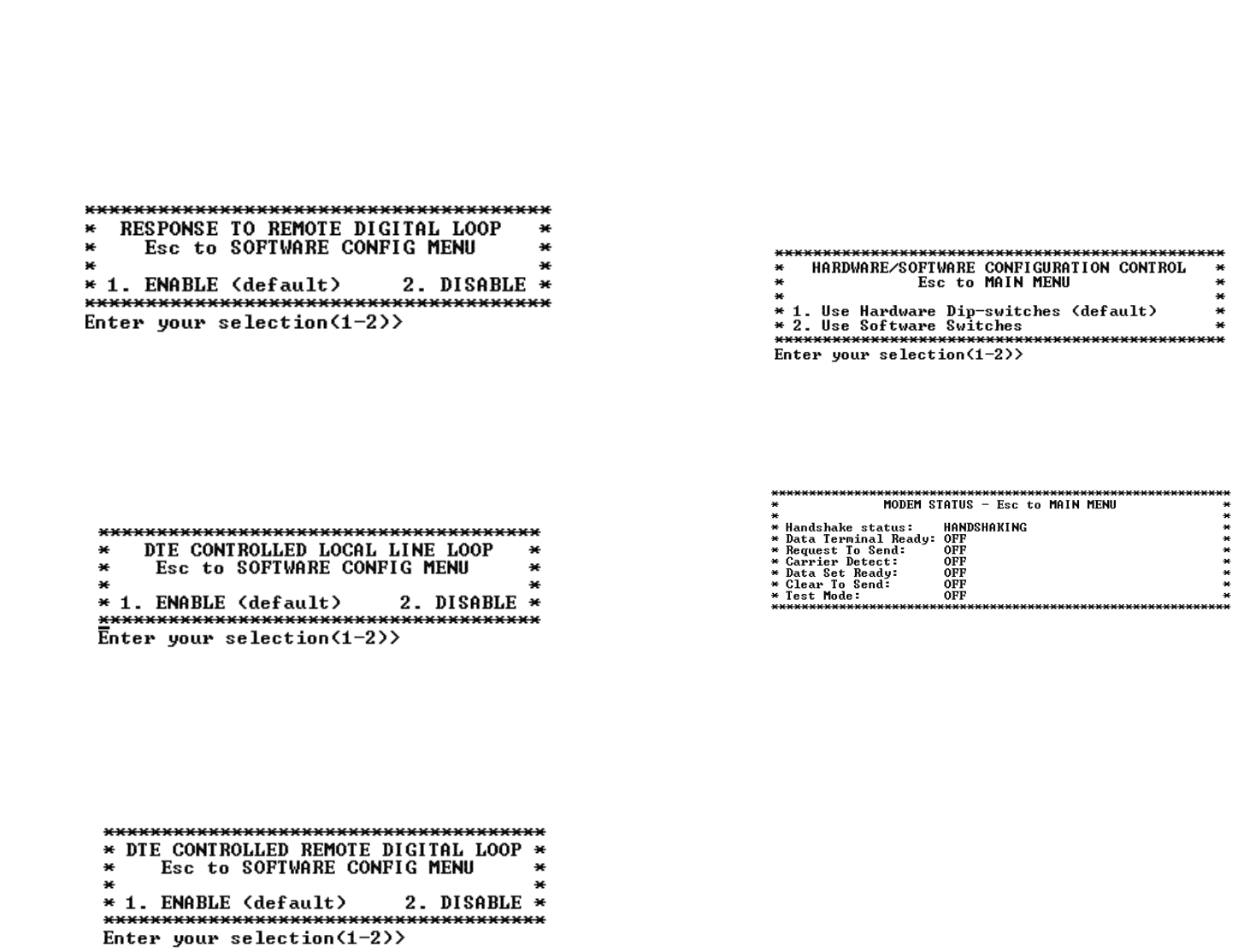
MAIN MENU Option 5: Select Hardware/Software Control
Select Option 5 from the MAIN MENU selects whether the Model
1092 will use the hardware switch settings or the software switch
settings for its active configuration. If Options 1 or 2 are selected, the
1092RC will use the current hardware or software switch settings as
the active configuration. After changing this setting select MAIN MENU
Option 8 to implement the changes.
MAIN MENU Option 6: Display Modem Status
Select Option 6 from MAIN MENU to display the Modem Status
(below). Press RETURN on the keyboard to update and redisplay the
screen.
NOTE: Valid Model 1092 Handshake Statuses are listed below:
1) Handshaking - This status occurs when the 1092 is in the
process of establishing a link with another 1092.
2) Data Mode - This status occurs when the 1092 successfully
establishes a link with another 1092 allowing the data to flow.
5. Response to Remote Digital Loop
Select Option 5 in the SOFTWARE CONFIGURATION Menu to
instruct the Model 1092 to either respond or ignore the Remote Digital
Loop request from the remote 1092.
6. DTE Controlled Local Line Loop
Select Option 6 in the SOFTWARE CONFIGURATION Menu to
instruct the Model 1092 to either respond or ignore Local Line Loop
requests from the DTE. To instruct the Model 1092 to respond to
Local Line Loop requests from the DTE, select Enable (Option 1). To
instruct the 1092 to ignore Local Line Loop requests from the DTE
interface, select Disable (Option 2).
7. DTE Controlled Remote Digital Loop
Select Option 7 in the SOFTWARE CONFIGURATION Menu to
enable DTE control of the Remote Digital Loop Menu (See below). The
Remote Digital Loop on the 1092 can be controlled from the DTE
interface by selecting Enable (Option 1). To instruct the 1092 to ignore
this request from the DTE interface, select Disable (Option 2).
15 16