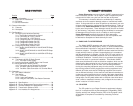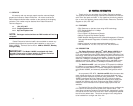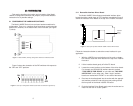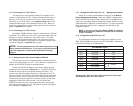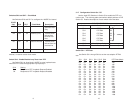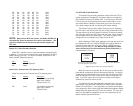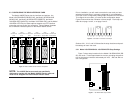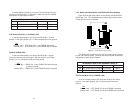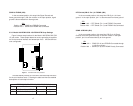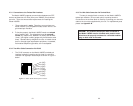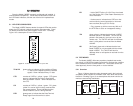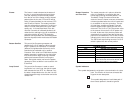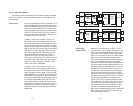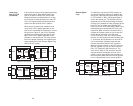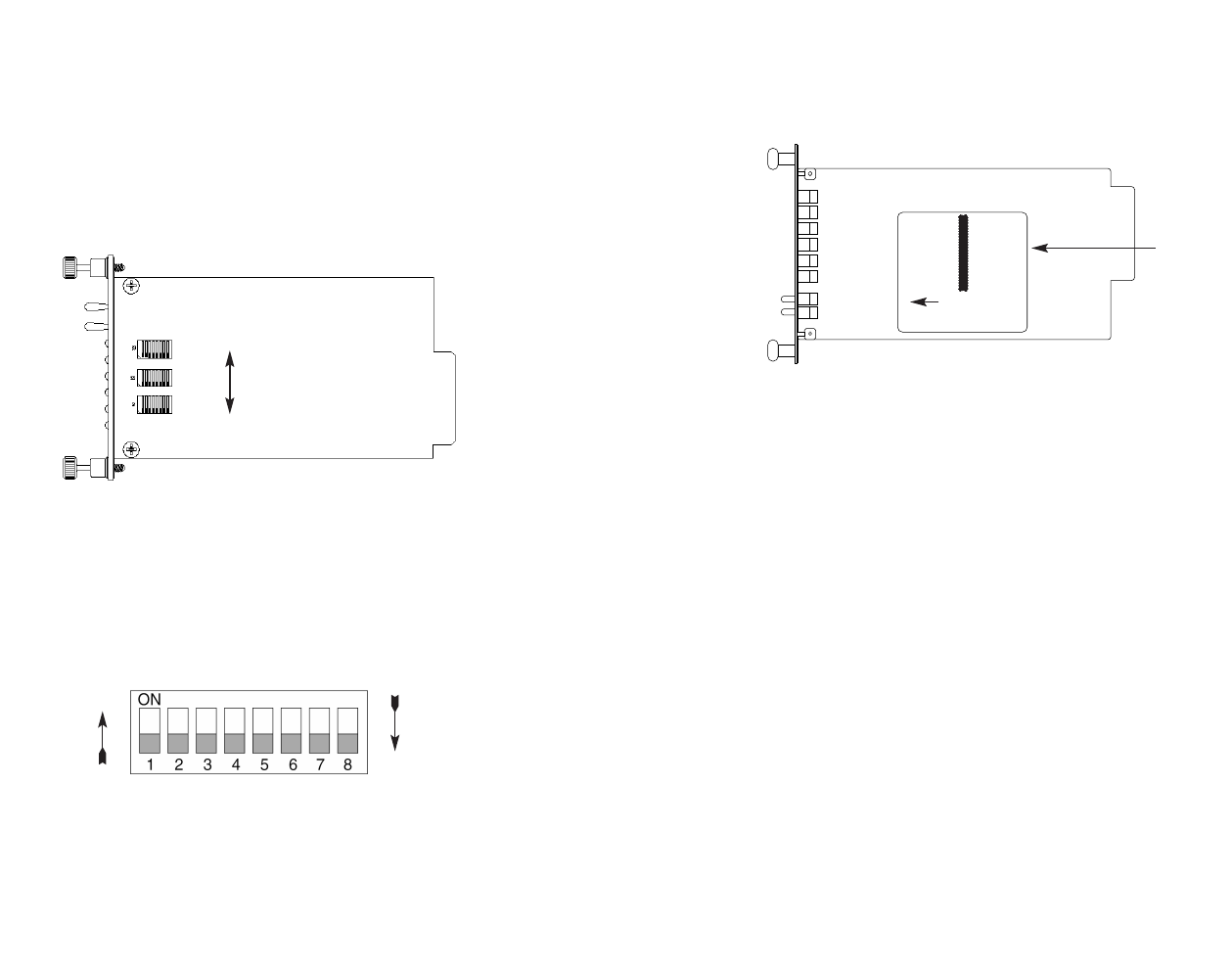
33..00 CCOONNFFIIGGUURRAATTIIOONN
This section describes the location and orientation of the Model
1095RC’s configuration switches and jumpers, and provides detailed
instructions for all possible settings.
3.1 CONFIGURING THE HARDWARE SWITCHES
The Model 1095RC Series front card uses hardware switches for
configuration. There is an interface driver board strap, and three eight-
position DIP switches, on the bottom side of the front card (see Figure
1, below).
Figure 2 shows the orientation of the DIP switches with respect to
the “ON” and “OFF” positions.
5
Figure 1. Model 1095RC, showing configuration switches and interface board
SW3
SW2
SW1
Figure 2. Close up of configuration switches (both sets are identical in appearance)
OFF
ON
ON
OFF
3.1.1 Reversible Interface Driver Board
The Model 1095RC Series features switchable interface driver
boards that allow a wide range of DTE interface connections. Figure 3
shows the Interface Driver Board on the top of the 1095RC PC board.
Follow the instructions below to select the correct interface for your
application:
1. With the 1095RC front card pulled out of the rack or cluster-
box chassis, locate the driver board on the top of the 1095RC
front card.
2. Lift the interface board gently off of the PC board.
3. Locate the correct interface on the bottom of the driver board.
For example, the RS-232/V.35 interface board is marked
“THIS SIDE UP FOR RS-232” on one side and “THIS SIDE
UP FOR V.35” on the other side . Other “single” interface
boards are marked with “FRONT” on one side of the board.
4. Re-orient the interface board into the socket with the appropri-
ate interface pointed UP and with the arrow pointing toward
the front panel of the Model 1095RC PC board.
5. Push the Interface Driver Board gently onto the socket and re-
install into the rack or cluster system.
6
Figure 3. Closeup of Top Side of Model 1095RC Interface Driver Board
ON
12345678
ON
12345678
Interface
Driver
Board
FRONT
THIS SIDE UP FOR V.35