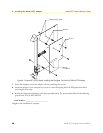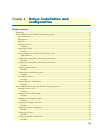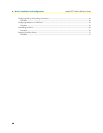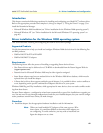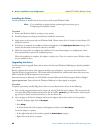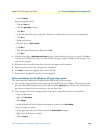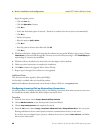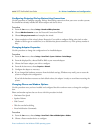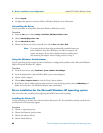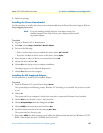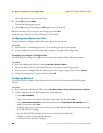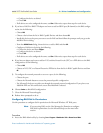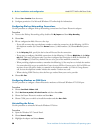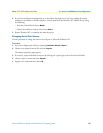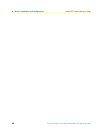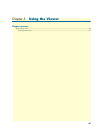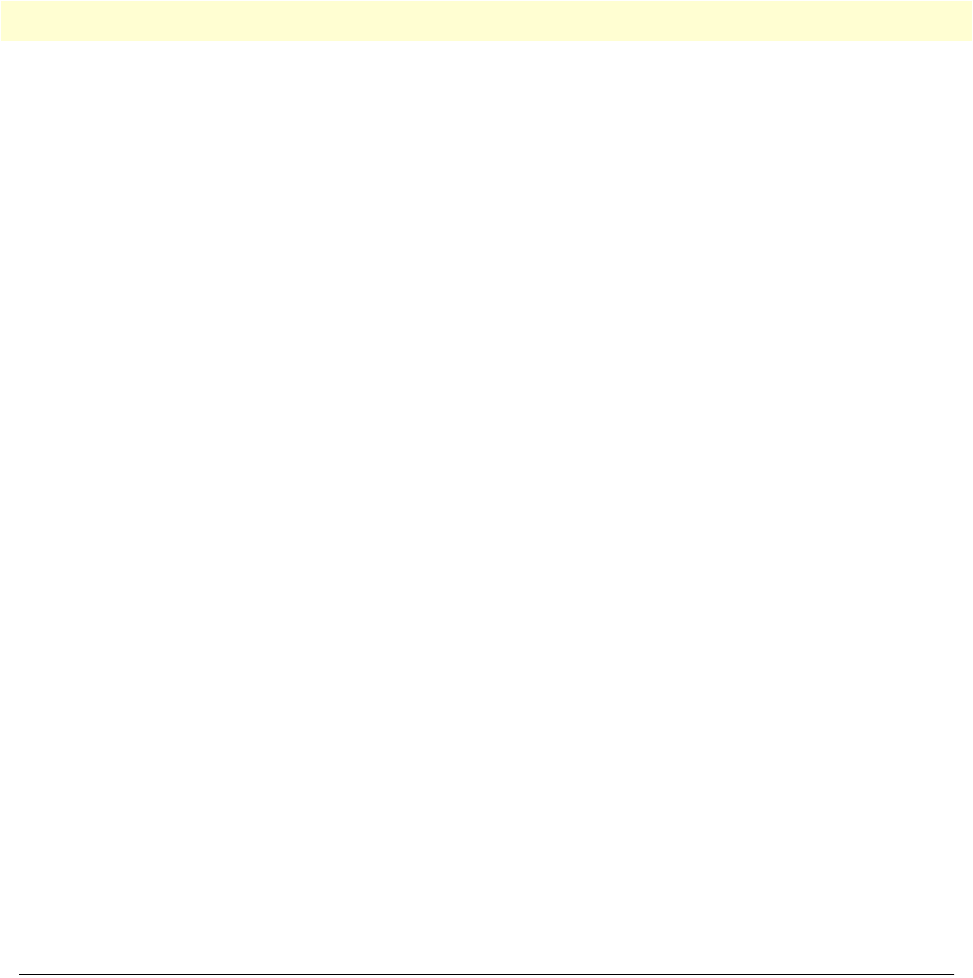
4 • Driver installation and configuration Model 2977 DialFire RAS User Guide
46 Driver installation for the Microsoft Windows NT operating system
3. Choose Properties.
4. Configure the options as necessary. Refer to Windows Help for more information.
Uninstalling the Driver
Use this procedure to uninstall the Microsoft Windows 2000 device driver.
Procedure
1. From the Start menu, choose Settings > Control Panel > Add/Remove Hardware > Next.
2. Choose
Uninstall/Unplug a device > Next.
3. Choose
Uninstall a device > Next.
4. Choose the device you wish to uninstall, then choose
Next > Yes > Next > Finish.
Note To prevent the driver from being automatically reinstalled when you
restart Windows, shut down Windows, turn off the computer and
remove the adapter. If you wish to disable the driver without physi-
cally removing the adapter, choose Unplug a device in Step 3.
Using the Windows Troubleshooter
Use this procedure to help resolve any basic installation or configuration problems with a Microsoft Windows
2000 or Microsoft Windows NT adapter.
Procedure
1. From the Start menu, select Control Panel > System > Hardware > Device Manager.
2. From the displayed list, choose DialFire RAS as your network adapter.
3. Choose a Patton adapter.
4. Choose
Actions > Properties > General to view the Device Status window.
5. If the Device Status window indicates that the device is not operating properly, choose
Troubleshooting and
follow the instructions. Use Windows Help for more information.
Driver installation for the Microsoft Windows NT operating system
This section describes installing and configuring the DialFire device driver package.
Installing the Driver: CD
Use this procedure to install a driver from the Patton Electronics CD. You should have already started the Pat-
ton Electronics CD front-end program.
Procedure
1. Choose an operating system.
2. Choose the Hardware product name.
3. Choose the Software Driver.
4. Choose Install Software.