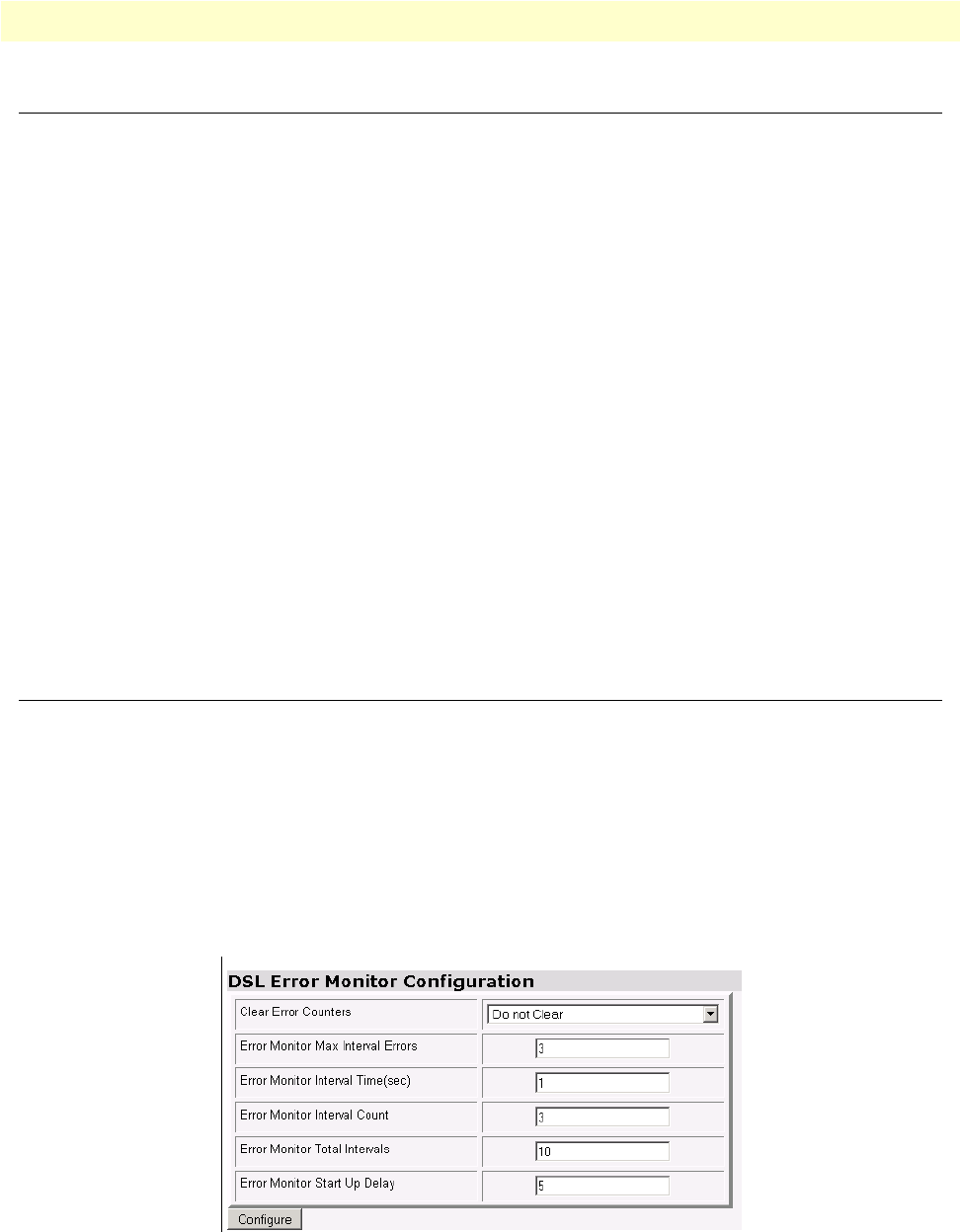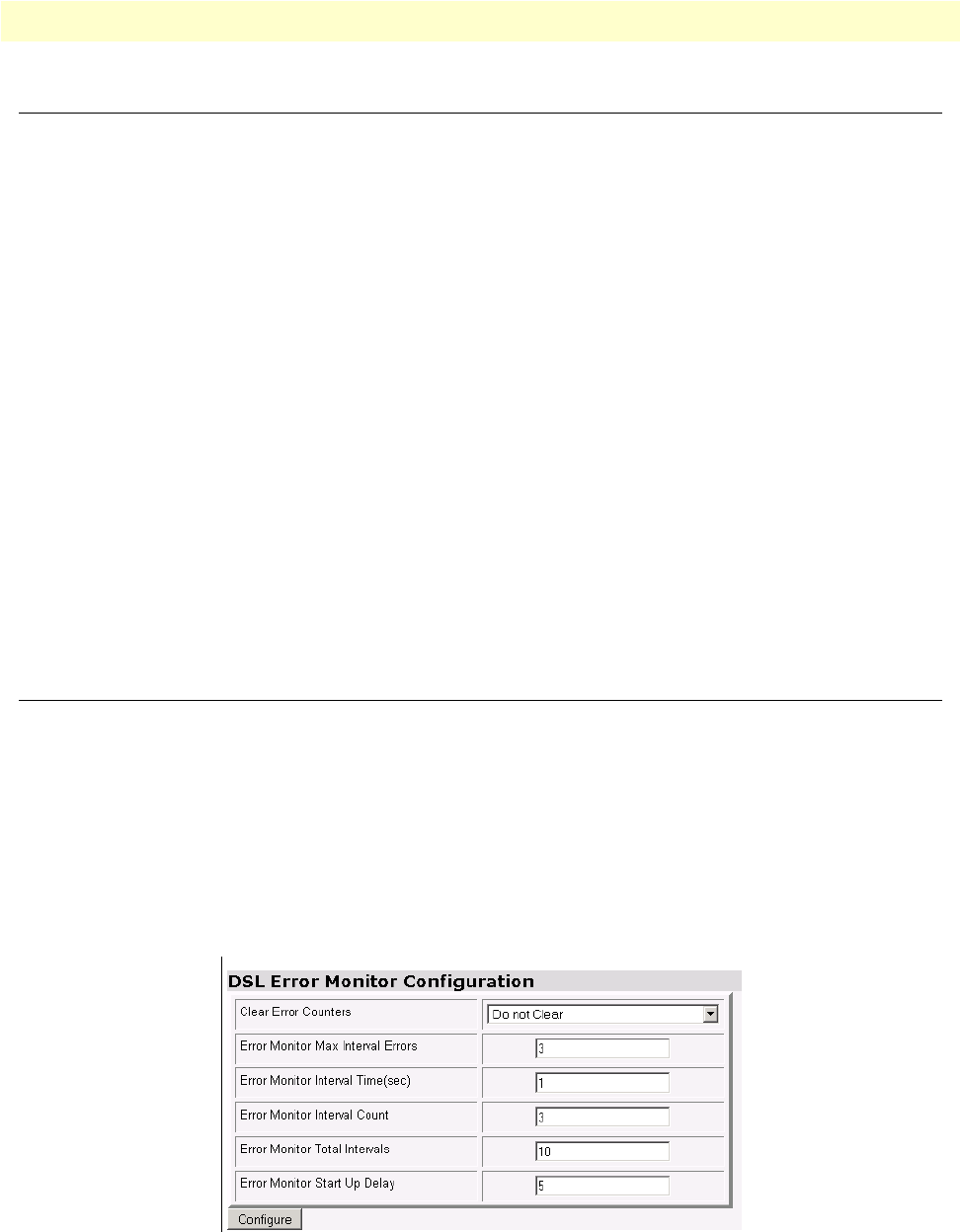
G.SHDSL Configuration 29
Model 3231 User Manual 3 • G.SHDSL Configuration and Status
G.SHDSL Configuration
Use the LCD panel to configure G.SHDSL. From the top level menu on the LCD panel, use the Left and
Right arrows to navigate to G.SHDSL, and press ENTER. The following options are available in the
G.SHDSL submenu:
Note
After you change a G.SHDSL option, you must select Restart DSL (in the
G.SHDSL menu) and press ENTER to activate your changes. This must be
selected after changing any G.SHDSL option except Eth Link Kill, which
takes effect immediately.
G.SHDSL Options
• Mode: CO or CPE. (See “Setting the unit as CO/CPE” on page 23 for more information).
• Annex: A or B.
• Line Rate (kbps): This selects the desired DSL data rate between 192 kbps – 4608 kbps. Use the Left arrow
key to move through the options.
• Tx Gain: Select an option between -1.6 dB – 1.6 dB. Use the Left arrow key to move through the options.
• Eth Link Kill: Enable or Disable. If enabled, the Ethernet link will go down if the DSL link goes down.
• Restart DSL: Reconfigure DSL and retrain the link. This must be selected after any of the G.SHDSL
options are changed (except Eth Link Kill, which takes effect immediately).
G.SHDSL Error Monitor Configuration
You can use the Web GUI to monitor the DSL error counters. (See “Connecting to the Web GUI” on
page 26)
Note
It is NOT reccommended that you configure G.SHDSL through the Web
GUI. Use the LCD panel menu to configure G.SHDSL options, and use the
Web GUI for advanced status monitoring only.
The DSL Error Monitor provides various statistics for the DSL line. The monitor parameters are configured
here. The error counters are also cleared from this menu.
Figure 7. DSL Error Monitor Configuration