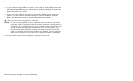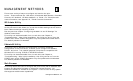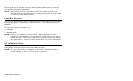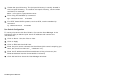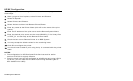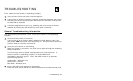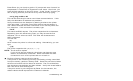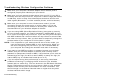Management Methods 3-7
7. Then use the Printer Manager in the Admintool utility under Open
Windows as follows:
Select Edit
Select Add
Select Add Access to Remote Printer
At the PrinterName prompt, type any desired name for the print queue
At the Printer Server prompt, type:
name\!servicename
(for example, PaxarPrinter\!BINARY_P1), where:
name matches the print server name as entered in the host’s table.
servicename is the print service name. For binary graphics files use
the service BINARY_P1; for text files use the service TEXT_P1.
8. Make sure that the Print Server OS is set to BSD (this is the default
setting).
9. Select Add.
10. To print, use the standard lp command; for example:
lp –dPaxarPrinter filename
NOTES:
♦ We recommend using the /etc/hosts file for the printer name rather than
NIS or other name services.
♦ Due to a bug in the Sun lpd implementation on Solaris 2.4 and earlier
releases, may cause problems printing very long print jobs. The
workaround is to configure the print server as an HP JetDirect card using
the HP JetAdmin for UNIX software.
♦ Solaris print queues can also be configured from the UNIX shell using the
lpadmin command.