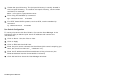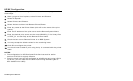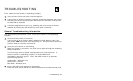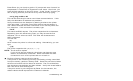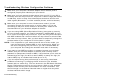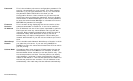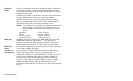Troubleshooting 4-3
Press Enter (on your host) to get the “#” prompt and enter “access” as
the password. Press Enter to by-pass the user name. Once here, you
have verified operation to the print server. At the “Local>” prompt, you
can do a ping from the print server to any other device by typing
set ip ping aa.bb.cc.dd
This verifies that the print server can initiate communications. If this
fails, the destination IP address has problems.
Verify connection to the data port by starting a telnet to the printer
using port 9100. If this fails, some other device has the session in
use. Either terminate the other connection or turn off the printer and
turn it back on. If the connection succeeds, type
Ctrl-E
This sends an ENQ request. The printer responds with 3 characters.
Depending upon the telnet being used, you may not see the first
character, as it is a hex 05 value. The other two characters are
ASCII characters.
You will see
A@
which means the printer is online and waiting. Alternatively, you can
type
{J,2}
The printer responds with {J,0,0,””,””}.
NOTE: The J must be capital.
If you do not get any response, the printer may have an open
session to some other connection. Either terminate the other
connection or turn off the printer and turn it back on.
7. Perform a factory reset on the print server.
If the printer is not initializing correctly (verified by printing a test label
from print server), perform a factory reset. Press the print server button
while turned on and hold for about 10 seconds. The unit reinitializes
with the factory-set defaults and then reboots. Verify with a test label to
see if the unit is now correctly set.
If the print server is pre-configured by Paxar for the customer, the
default values should represent the customer’s defaults.