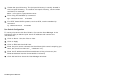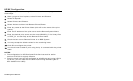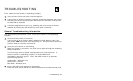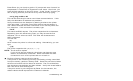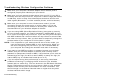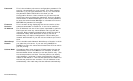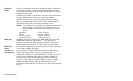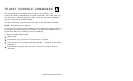4-4 Troubleshooting
Troubleshooting Wireless Configuration Problems
1. Make sure your computer’s wireless adapter and/or access point is
configured properly and matches your print server.
2. Make sure you have a good wireless signal from your PC (if your PC is
wireless) and from the print server, the printer is within range (90 meters
or 300 feet), and it is away from metal objects and other devices with
radio signals (Bluetooth, 2.4 GHz cordless phones, and microwaves).
3. Make sure your computer is set to infrastructure mode if you are
connecting through an access point, or ad-hoc (802.11) if you are
connecting to the print server without an access point. Refer to the
documentation for your wireless adapter for details.
4. If you are using WEP (Wired Equivalent Privacy) encryption or security
on your wireless network, you need to temporarily disable WEP on your
PC in order to configure the print server. If you are using an access point
with WEP enabled and it does not allow non-wep clients to communicate
with other non-wep clients, then you also need to temporarily change the
wireless mode of your computer to Ad-hoc (802.11) mode.
NOTE: If no computers on your network can be set to Ad-hoc mode, you
need to temporarily disable WEP on your access point. When you
are done configuring the print server, you can re-enable WEP on
your computer and change the wireless mode back if necessary.
5. If you want to use WEP encryption or password protect your wireless
network, and your wireless adapter or access point normally uses a
password or passphrase instead of WEP, it should allow you to enter 0x
followed by a ten digit (for 40-bit or 64-bit WEP) or twenty-six digit (for
128-bit WEP) key in hexadecimal format (0-9 or A-F).
6. If you are experiencing slow performance or are having intermittent
problems connecting, try changing the RF channel of your wireless
network (ad-hoc mode only). This can be done in the WP-Admin Wireless
Server Configuration screen for the print server. Refer to your wireless
adapter and/or access point documentation for more information. You
should change it to at least 3 channels lower or higher than any other
wireless networks within range.