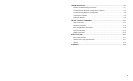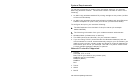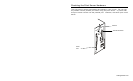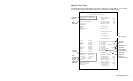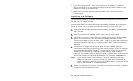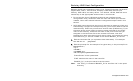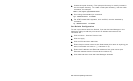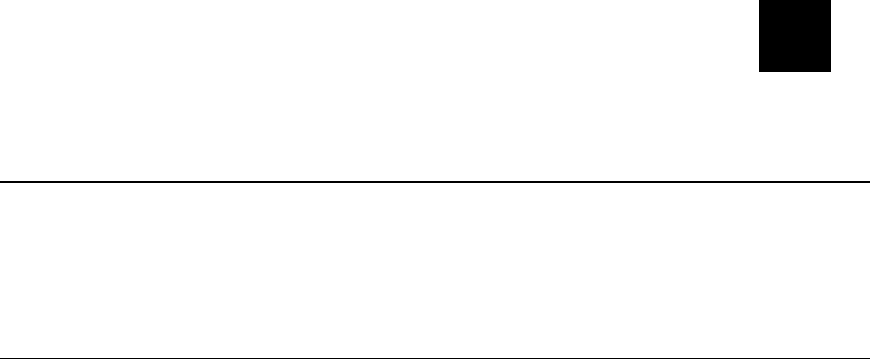
Configuring the 802.11b/g and IP Settings 2-1
CONFIGURING THE 802.11b/g
AND IP SETTINGS
Configuring the Print Server
To configure the print server for a 802.11b/g wireless network, you must set
the wireless mode (Ad-Hoc or infrastructure), SSID, channel (Ad-Hoc mode
only), data rate and security. All nodes of a wireless network need to have
the same settings in order to communicate with each other.
Before You Begin
Make sure that you have properly configured your computer for
communication on a wireless network. If you are connecting to the device
through an access point, make sure your computer is in infrastructure mode
and it is associated with the access point. If you are connecting directly to
the device without an access point, you should be in Ad-Hoc mode.
Note: If your wireless adapter includes an option for 802.11 Ad-Hoc, you
must select it if you need to use the printer in Ad-Hoc mode. If it
doesn’t include this option, select Ad-Hoc Computer-to-Computer, or
whatever mode your adapter uses to communicate on a wireless
network without an access point.
If you are using WEP (Wired Equivalent Privacy) encryption or other
advanced security, such as WPA, on your wireless network, you need to
temporarily disable the security on your PC in order to configure the print
server. If you are using an access point with security enabled and it does not
allow non-secure clients to communicate with other non-secure clients, then
you will also need to temporarily change the wireless mode of your computer
to Ad-Hoc (802.11) mode.
Note: If no computers on your network can be set to Ad-Hoc mode, you
need to temporarily disable security on your access point. When you
are done configuring the print server, you can re-enable security on
your computer and change the wireless mode back if necessary. You
can also use a wired connection to configure the print server.
2