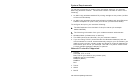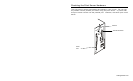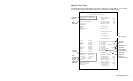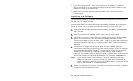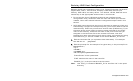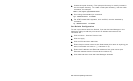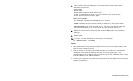2-2 Ethernet Operating Instructions
♦ If you are using TCP/IP, note your computer’s IP address. The print
server needs to be on the same IP segment as the other nodes on your
network in order to communicate.
♦ Make sure you have a good signal between your computer and the
access point.
Installing the Software
The following operating systems are supported: Microsoft Windows 95,
98, ME, NT 4, 2000, and XP.
Follow these steps to install the Monarch® NetMgr software and configure
the print server. You can also download the utility from our Web site.
1. Insert the Monarch® Tabletops Documentation CD-ROM (TC9800SWP)
into your PC.
2. Click on the Monarch NetMgr folder, then click on Setup.exe.
3. Follow the on-screen instructions for installing the utility. When NetMgr
starts for the first time, you will see the NetMgr Welcome screen.
You are prompted to enter a View name. Then you can either select the
protocol and filter settings, or “Automatically create a view with default
settings.”
4. Click Finish to begin searching for print servers. NetMgr gets the
information from the print server(s) and lists the sever name, IP address,
and hardware (Ethernet) address. It might take a minute or two for the
printer server to show up, especially if you have a large wireless
network. The default name of the print sever is PXRxxxxxx, where xxxxxx
is the last 6 digits of the Ethernet address (for example, PXR08B2C7).
Note: If you do not see the print server in the list, hold down the test
button on the back of the print server for more than 5 seconds to
reset it to factory defaults and try the search again. If you still do not
see it, see Chapter 5, “Troubleshooting.”
5. When you see the print server you need to configure in the list, highlight
it and click the Configuration tool.