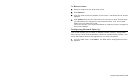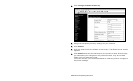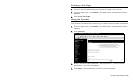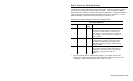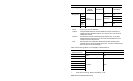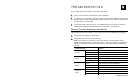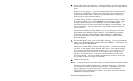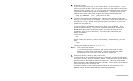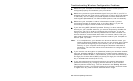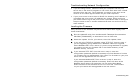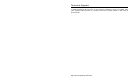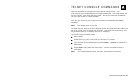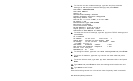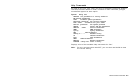Troubleshooting 5-3
6. Ping the printer.
If you can ping the printer, it is at least "seen" on the network. If you
cannot ping the printer, then ping every device in the path to the printer -
access points, routers, etc. If you can ping every device but the printer,
the printer needs to be turned off and back on. If some device in the
path to the printer cannot be pinged, that device needs attention.
ping <ip address> (i.e. ping 192.0.0.192)
7. To verify connection to the data port, Telnet to the printer using port
9100 (i.e. Telnet aa.bb.cc.dd 9100). If this fails, some other device has
the session in use. Either terminate the other connection or turn the
printer off and then on.
If the connection succeeds, press
Ctrl-E on your keyboard. This
sends an ENQ request. The printer responds with three characters.
Depending upon the Telnet being used, you may not see the first
character, as it is a hex 05 value. The other two characters are
ASCII characters.
You will see
A@
which means the printer is online and waiting. Alternatively, you can
type
{J,2}
The printer responds with {J,0,0,””,””}.
Note: The J must be capital.
If you do not get any response, the printer may have an open
session to some other connection. Either terminate the other
connection or turn off the printer and turn it back on.
8. Perform a factory reset on the print server.
If the printer is not initializing correctly (verified by printing a test label
from print server), perform a factory reset. Press the print server button
while turned on and hold for about 10 seconds. The unit reinitializes
with the factory-set defaults and then reboots. Verify with a test label to
see if the unit is now correctly set.
If the print server is pre-configured by Paxar for the customer, the
default values should represent the customer’s defaults.