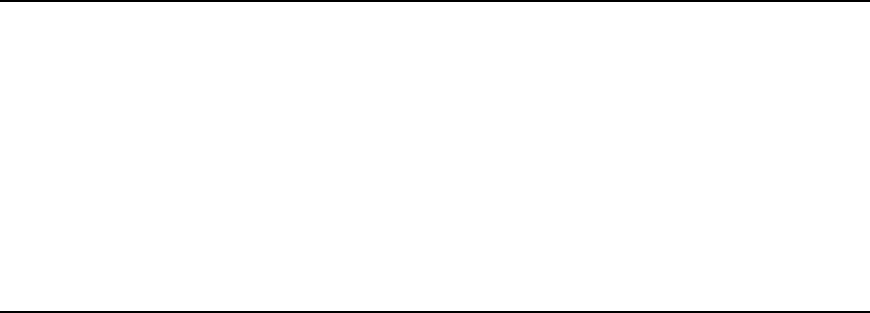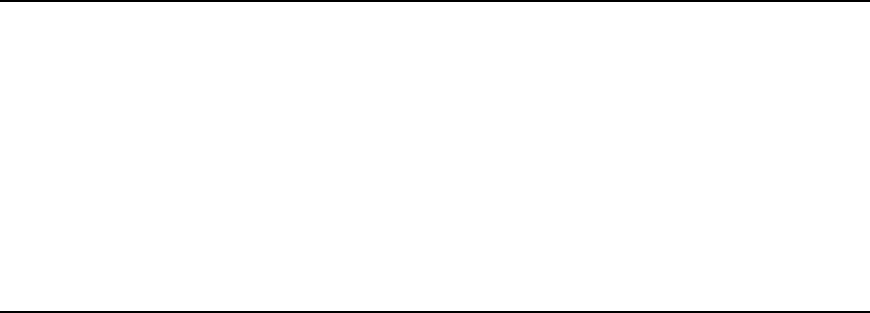
Troubleshooting 5-5
Troubleshooting Network Configuration
♦ If you are using TCP/IP, make sure that your computer and the print
server are on the same IP segment or can reach each other with a PING
command from the host. The IP address you assign to the print server
must be on the same logical network as your host computers.
♦ If your print server is set to Auto or DHCP for obtaining an IP address, it
is possible the print server’s IP address can change. Either configure
your DHCP server to give the print server a permanent lease or configure
the print server to be on a static address that does not conflict with any
other address.
Loading the Firmware
Early versions of the software may have menus which differ slightly from
those listed below.
1. Run the UpdateIP utility from the Monarch® Tabletops Documentation
CD-ROM (TC9800SWP), or download it from our Web site.
2. Select the update .bin file, print server, then click Update, Start.
3. If you are using TCP/IP to upgrade, select TFTP PUT from this host. If
you are upgrading using IPX/SPX on a NetWare network to upgrade,
select NetWare GET from a server (If you are using NetWare to upgrade,
you need to put the .bin firmware file in the LOGIN directory of the
NetWare server). Click OK.
4. If you selected TFTP PUT from this host in step 3, enter the
configuration password (default is access) and click Browse to find the
.bin firmware file you downloaded. Click Load. The firmware on your print
server will be upgraded to the new version.
If you selected NetWare GET from a server in step 3, enter the
configuration password (default is access). Enter the name of the
NetWare server where you saved the .bin file as the Host Name.
Enter the name of the firmware file for File. Click OK. The firmware
on your print server will be upgraded to the new version.