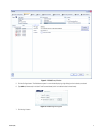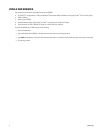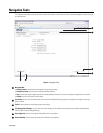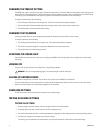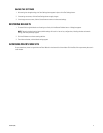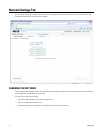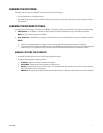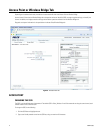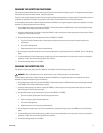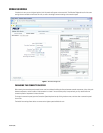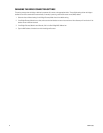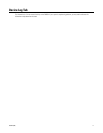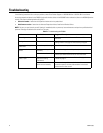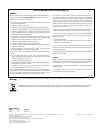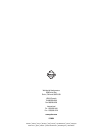C2684M (2/08) 13
CHANGING THE ENCRYPTION PASSPHRASE
The encryption passphrase allows devices to securely communicate over the network by enabling encryption. To safeguard the network against
Pelco devices that are part of another network, change the passphrase.
To specify a new encryption passphrase, select Custom and type your personalized passphrase in the empty text box. The passphrase can be any
combination of alphanumeric characters. The passphrase must contain at least 8 characters and no more than 63 characters.
To avoid breaking communication to devices already connected to the EW5001, the encryption passphrase needs to be changed for each device
separately. To change the passphrase, do the following:
1. Using a Web browser, open each of the devices (EW5301T wireless video encoders or EW5002 wireless access point/bridge) connected
to the EW5001. Refer toUsing a Web Browser on page 6.
2. Change the timeout settings of all devices, including the EW5001, to allow enough time to change the passphrase for each device. Refer to
Changing the Timeout Setting on page 8.
3. Using the Web browser, set the new passphrase for the first EW5301T or EW5002.
a. Click in the Encryption Passphrase box, and then type the passphrase. Be sure to use more than 8 characters and fewer than
63 characters.
b. Click the Test Settings button.
c. Repeat these steps for all of the other connected devices.
4. After changing the encryption passphrase for all of the connected devices, change the passphrase for the EW5001; click the Test Settings
button.
5. To avoid exceeding the fail-safe timeout settings, go back to each of the connected devices in the same order in which you changed the
passphrase in step 3; click the Save Settings button for each device.
6. Click the Save Settings button for the EW5001.
CHANGING THE ENCRYPTION TYPE
The available encryption type settings are Pelco, WPA-PSK, and Disabled. The default encryption type is Pelco.
To avoid breaking communication to devices already connected to the EW5001, the encryption type needs to be changed for each device
separately. To change the encryption type, do the following:
1. Using a Web browser, open each of the devices (EW5301T wireless video encoders or EW5002 wireless access point/bridge) connected
to the EW5001. Refer toUsing a Web Browser on page 6.
2. Change the timeout settings of all devices, including the EW5001, to allow enough time to change the encryption type for each device.
Refer toChanging the Timeout Setting on page 8.
3. Using the Web browser, set the new encryption type for the first EW5301T or EW5002.
a. Open the Encryption Type drop-down box by clicking the down arrow.
b. Select an encryption type from the drop-down box.
c. Click the Test Settings button.
d. Repeat these steps for all of the other connected devices.
4. After changing the encryption type for all of the connected devices, change the encryption type for the EW5001; click the Test Settings
button.
5. To avoid exceeding the fail-safe timeout settings, go back to each of the connected devices in the same order in which you changed the
passphrase in step 3; click the Save Settings button for each device.
6. Click the Save Settings button for the EW5001.
WARNING: Selecting Disabled may put your network security at risk. Disabling encryption is not recommended.