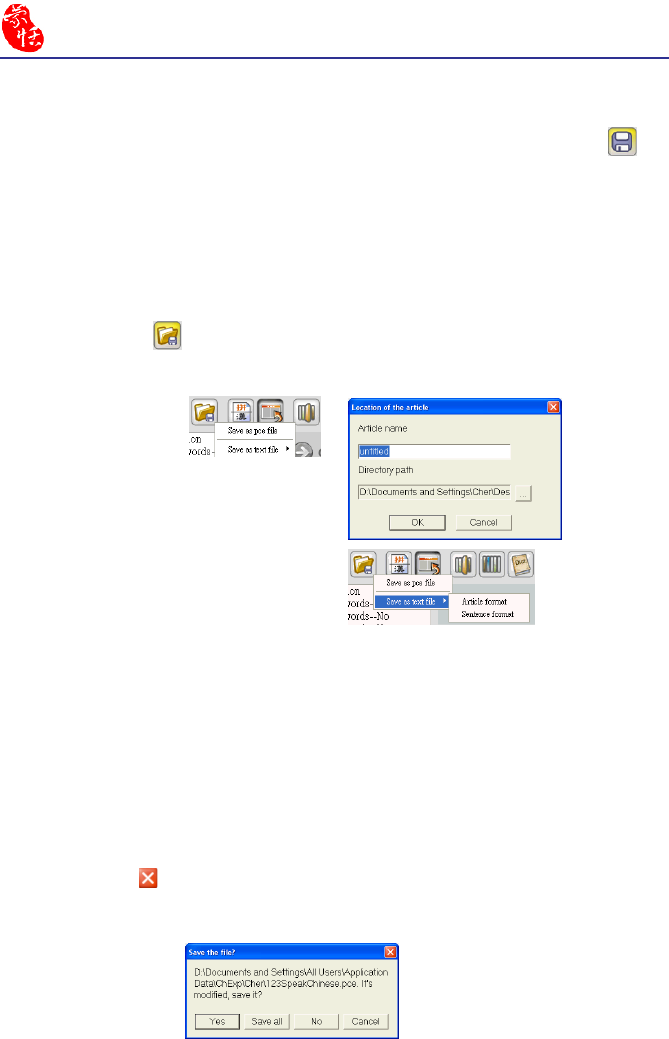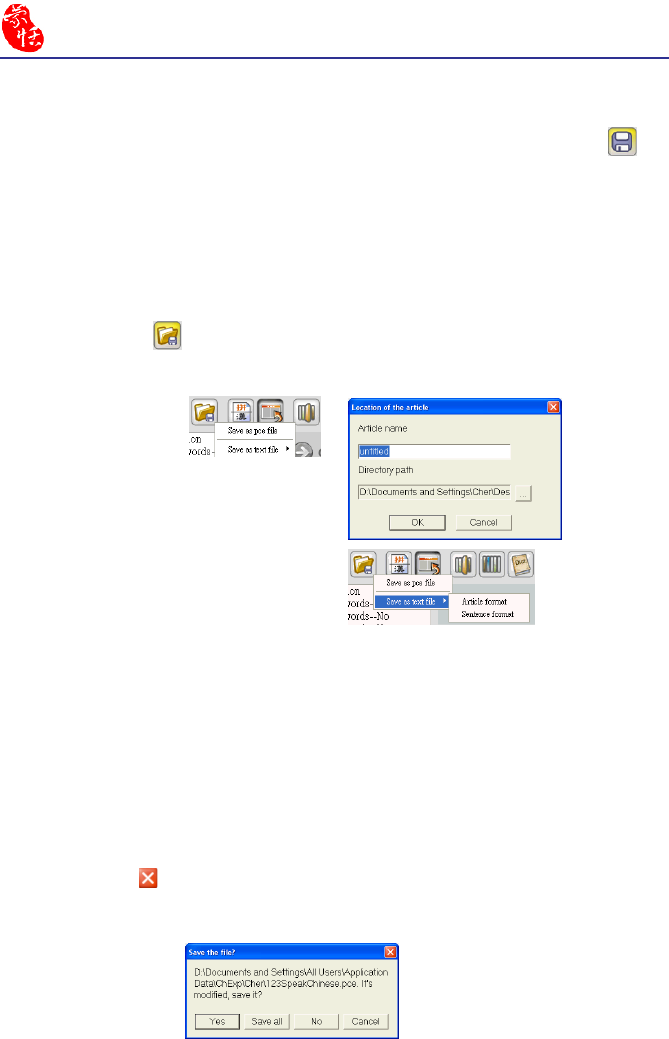
3-8
Chinese Expert
3.3.5 Save File
Modied articles that have not yet been saved have an asterisk (*) after their name to
indicate that the article has been modied and hasn’t been saved yet. Click the Save
button to save the selected le to the default folder in the .pce format. The asterisk will dis-
appear.
Note: The Save command saves only the currently selected le.
3.3.6 Save as a New File
Click the Save as button then select Save as pce le to open the Location of the
article dialog box. Enter the article name and select the directory path then press OK. The
selected article will be saved as a new le in the .pce format.
3.3.7 Close Chinese Expert
Click the Close button in the upper right corner to exit Penpower Chinese Expert.
If there are any unsaved modied documents, you will be asked to save them one by one
before exiting. Click Yes to save each article or Save all to save all modied articles.
You can also click Save as text le to
save the selected article as a new le in the
(.txt) format. There are two format choices
available: Article format and Sentence
format.
Note: If you use Hanyu Pinyin(standard tone) in the Sentence Segmentation pane then
save it as a text le, Hanyu Pinyin may be displayed as random lines of code be-
cause of the used font may not be able to display Hanyu Pinyin. It is recommended
to use a font like Times New Roman to display Hanyu Pinyin correctly.
Note: The Save as command saves only the currently selected article as a new le.