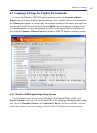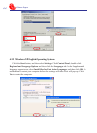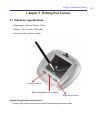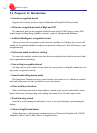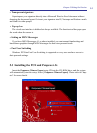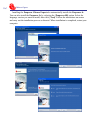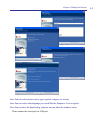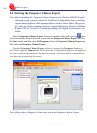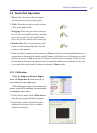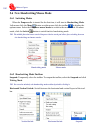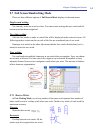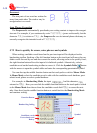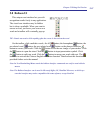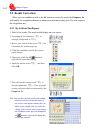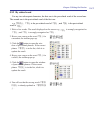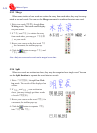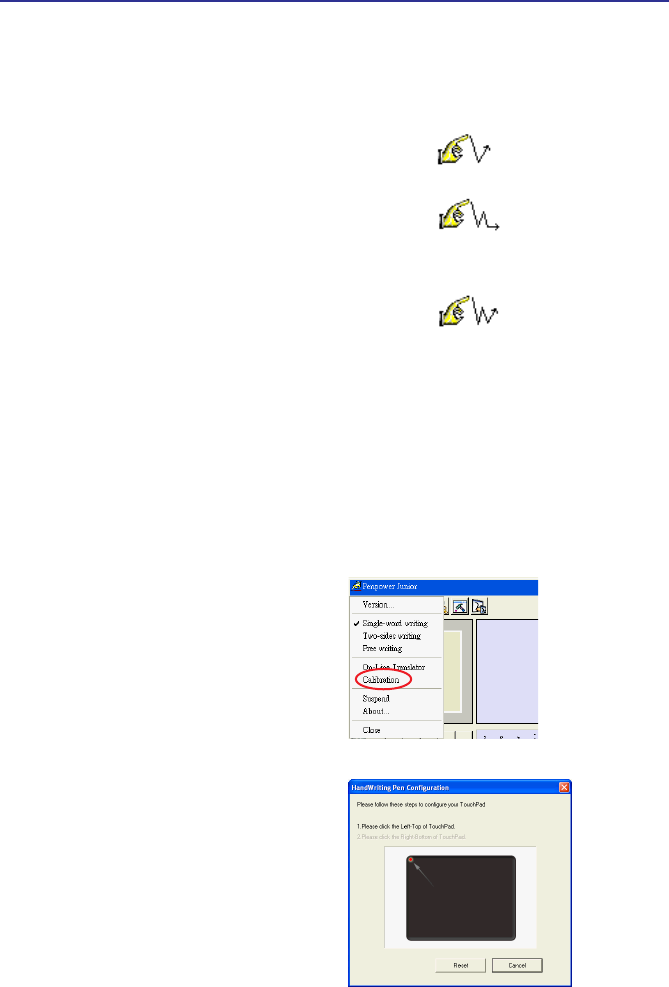
5-7
Chapter 5 Writing Pad Version
5.5 Touch Pad Operation
1. Move: Place the pen on the touch pad,
and then move it on the panel gently.
2. Click: Press the pen down on the surface
of the touch pad and lift.
3. Dragging: Press the pen down on the sur-
face of the touch pad lift quickly, and then
press down again. On the second touch
move the pen on surface of the touch pad.
4. Double click: Press the pen down on the
surface of the touch pad quickly. Do this
twice in a deft manner.
5. There are three buttons on the touch pad. In Mouse mode the left and right buttons have
normal mouse functionality and the middle button is dened to switch between pen mode
and mouse mode. In Pen mode the left button is used for error correction. When you tap
the left button, the latest recognized result is replaced with the next candidate word to let
you correct the result quickly without switching to Mouse mode.
5.5.1 Calibration
When the Penpower Chinese Expert
starts, the Penpower Jr. starts as well, so
you are able to write right away.
If the inking you write is not centered on
screen, you need to calibrate your touch pad
to remap the active area.
1. On the Mouse menu click Calibration to
start the touch pad calibration program.
2. Tap the four corners of the touch pad
starting from the top-left in a counter-
clockwise direction.