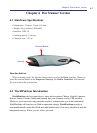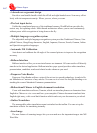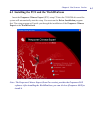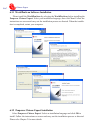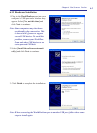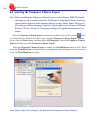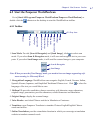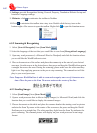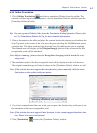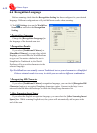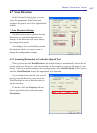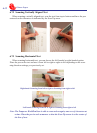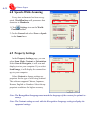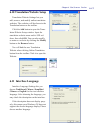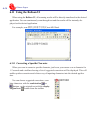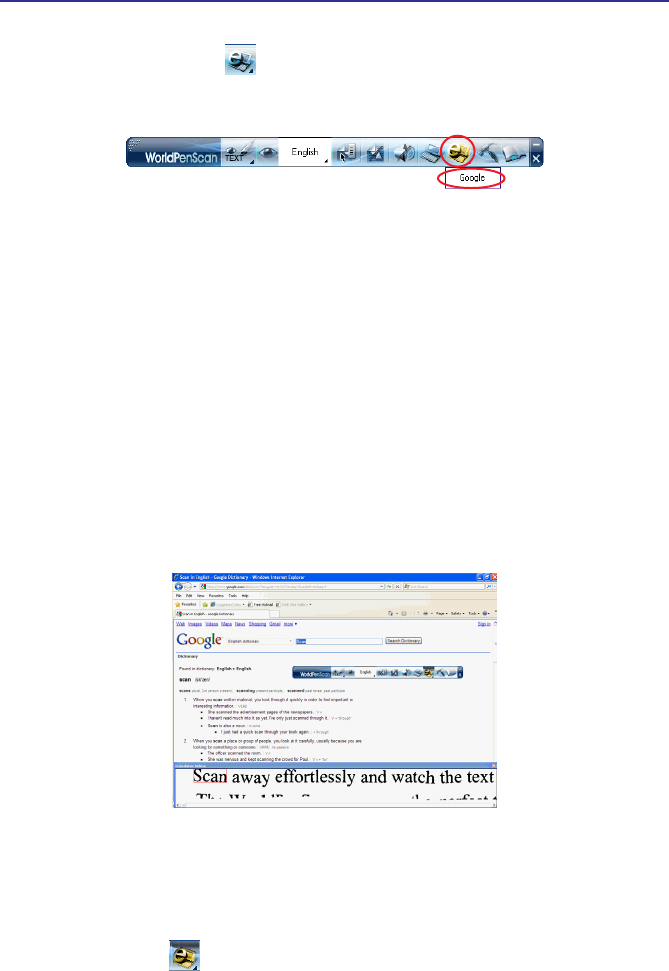
6-9
Chapter 6 Pen Scanner Version
6.5.4 Online Translation
1. Click [Online Translation] and select a translation Website from the toolbar. The
software will then open Internet Explorer, visit the translation Website, and then open the
[Translator Online] window.
4. If you have scanned more than one word, you can press the function key on the pen to see
the translation of the next recognizable word.
Note: If the website does not support Enter function, it also cannot support hardware but-
ton. Please scan next word instead.
5. Click [Translation] or close the [Translator Online] window.
Tip: You can organize Website Links from the Translation Settings function. Please refer
to 3.3.6 Translation Website Set Up for more detailed information.
2. Place a document on the table and place the scanner head at the starting word and aim the
Scan Tip arrow at the center of the scan area, the press and drag the WorldPenScan pen in
a straight line. The white auxiliary light from the Scan Tip indicates the pen is scanning.
The scanned area will display on the [Original Image] portion of the screen and the rst
recognizable word will be translated.
Note: Before scanning , please select the Recognition Language which match the scan-
ning words.
3. The translation result of the rst recognized word will be displayed in the web browser.
The original scanned image will also be shown in the [Translator Online] window as well.
Note: If the website does not support the enter function, please manually click the trans-
late button on the website with your mouse.