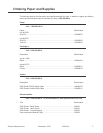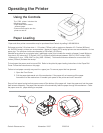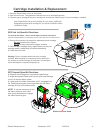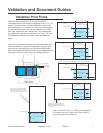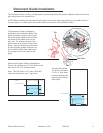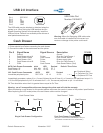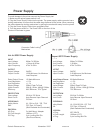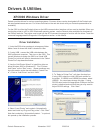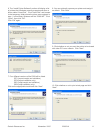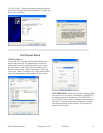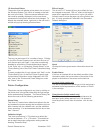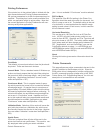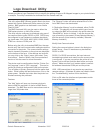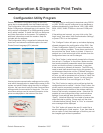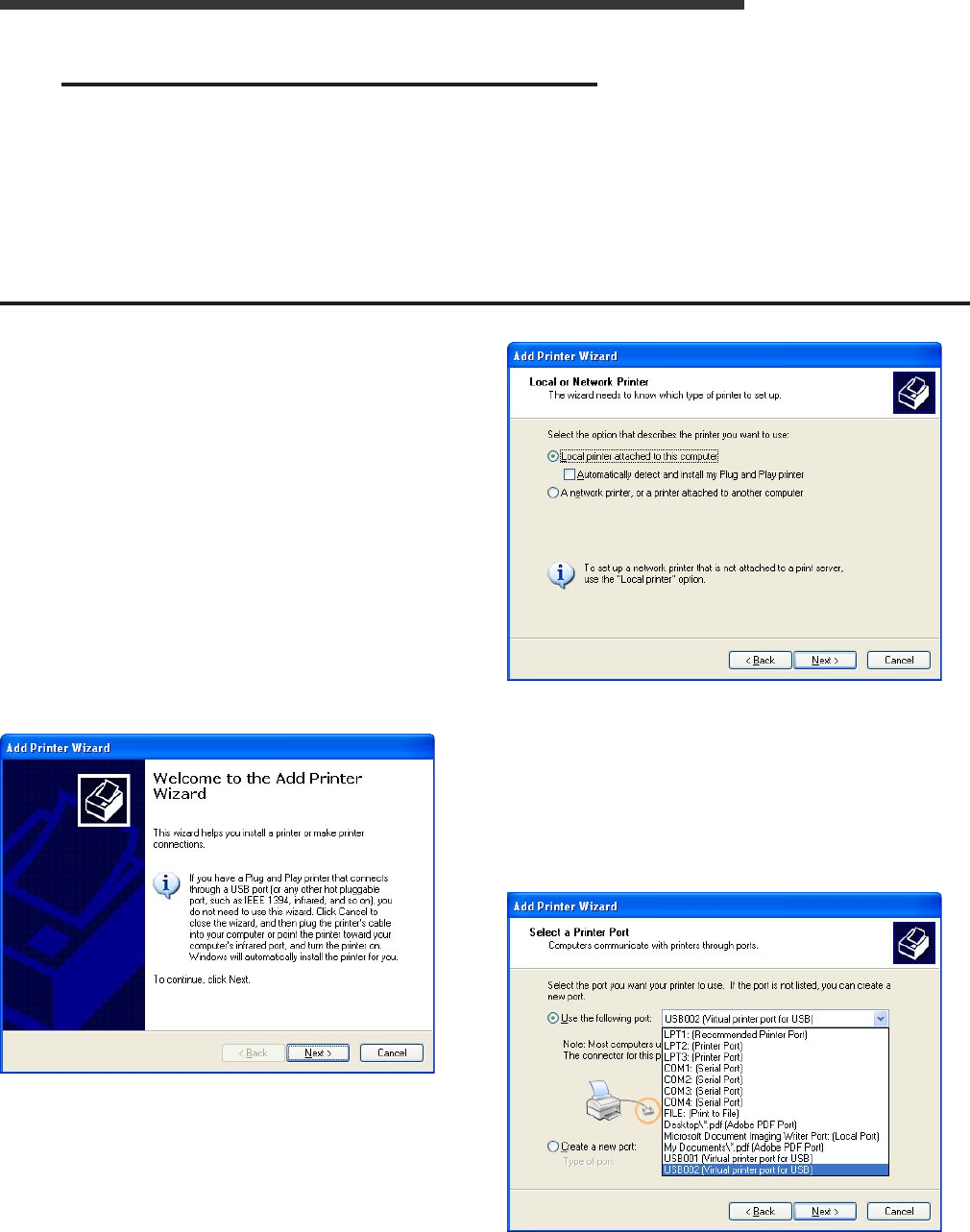
Pertech Resources Inc. November 2005 220321A 10
Drivers & Utilities
Pertech provides drivers for various operating systems. Common drivers can be downloaded off the Pertech web
site www.pertechresources.com. For drivers not listed on the web site check with your Pertech representative for
availability.
For the 5300 to utilize the Pertech drivers or the USB communication interface a driver must be installed. When con-
necting the printer to a XP or 2000 Windows® operating system use the Pertech driver available for download off
the Pertech web site. The printer must be set into the ACL command language to function with the driver. To set the
command language see the Diagnostic & Conguration section in this manual.
Driver Installation
1. Unzip the 5300 driver package to a temporary folder.
Make a note of where this folder is located for later.
2. If using USB, connect the USB cable between the
5300 printer and computer. Then turn on the 5300. This
causes Windows to assign the 5300 to a Virtual USB
Printer Port, which will need to be selected in the “Select
Printer Port” step described below.
3. Use the “Add Printer Wizard” to install this driver on
either Windows 2000 or Windows XP. Find “Printers
And Faxes” on the “Start” menu. (Some machines may
have this section under the sub-heading “Control Pan-
el”). Click on “Add Printer” and click “Next”.
4. Select “Local Printer” and uncheck “Automatically
detect and install my Plug and Play printer”. Click “Next”.
Note that unchecking “Automatically detect...” is optional,
but speeds up the installation process.
5. To “Select a Printer Port”, pull down the drop box.
If using USB, select the virtual USB port number for
the printer. If USB001 and USB002 are shown, select
USB002. You can always change this later. If using
RS-232 serial, select the appropriate COM port that the
printer is attached and note that later you may need to
adjust RS-232 settings. Click “Next”.
XP/2000 Windows Driver