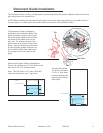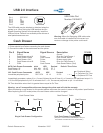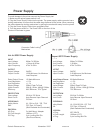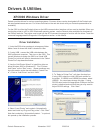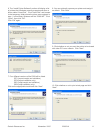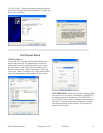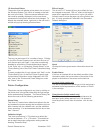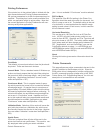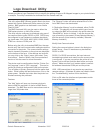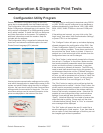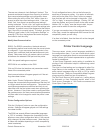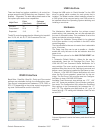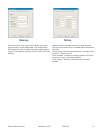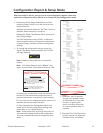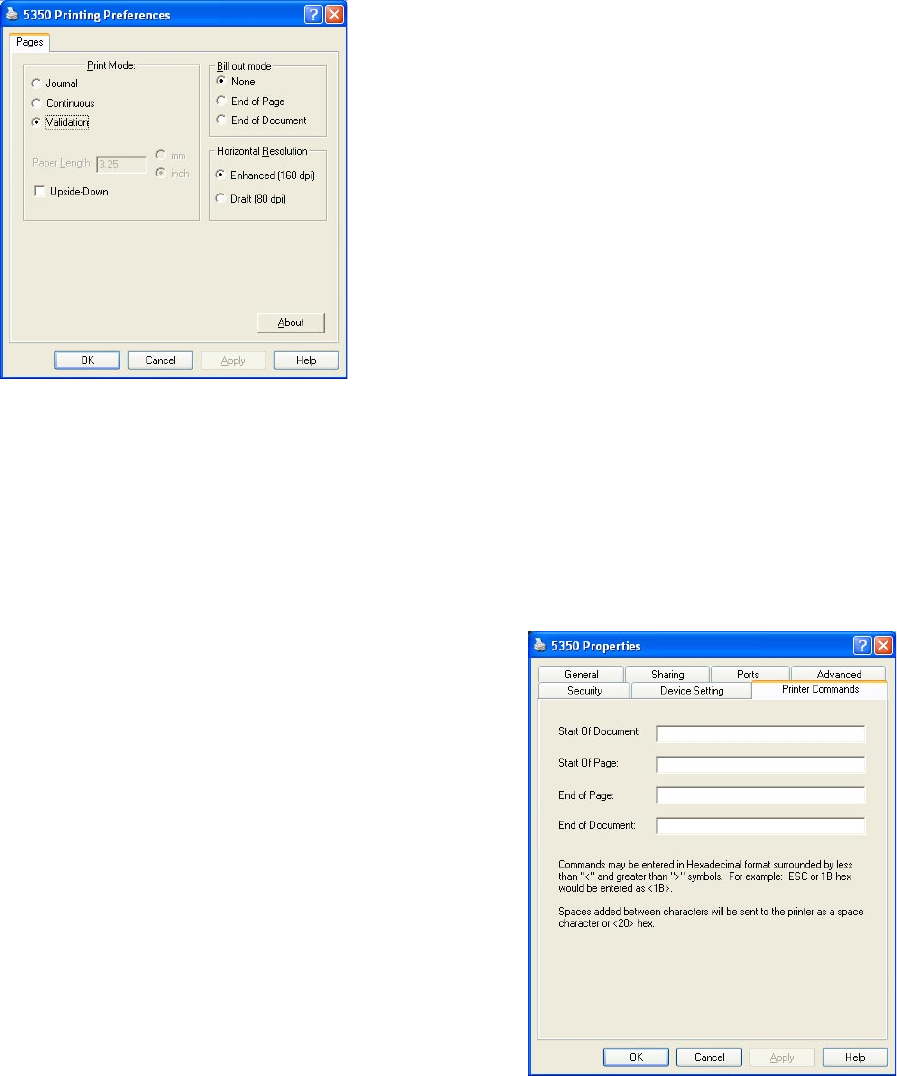
Pertech Resources Inc. November 2005 220321A 14
Printing Preferences
If the printer icon in the printers folder is clicked with the
right mouse button and Printing Preferences selected
the various parameters to do with the document may be
modied. This dialog box is also usually available from
within an application within its printer setup. Note that
the current application’s Printing Preferences will over-
ride any set by other applications.
Print Mode
This defaults to journal and refers to how the job should
be printed. There are three main choices:
Journal Mode. This is a standard mode of Windows op-
eration and simply means that the job will be printed on
the journal roll with a xed page length - set in the Paper
length box. (Applications can select “Journal” mode
when dmPaperSize = 257).
Continuous Mode. This is a special mode of opera-
tion which permits the journal roll to be used but without
a xed page length. In practice there is a maximum of
approximately 24 inches (600mm) after which the driver
will insert top and bottom margins before continuing. To
minimize this effect, top and bottom margins should be
set to zero in “Continuous” mode. Headers and Foot-
ers in this mode will also give unpredictable results and
should therefore be avoided. (Applications can select
“Continuous” mode when dmPaperSize = 258)
Validation Mode. Selection of this mode will cause the
print job to be printed on a Validation slip, which must
be manually inserted into the slot in the printer. (Applica-
tions can select “Validation” mode when dmPaperSize =
259).
Upside Down
If this box is checked then all jobs will be sent to the
printer last line rst and upside down. This mode is usu-
ally employed when printing on certain validation
jobs. It is not available if “Continuous” mode is selected.
Bill Out Mode
This species if the Bill Out setting in the Printer Con-
guration should be used at the end of a document, the
end of a page or not at all. The default setting is the end
of a document. In most applications the bottom margin
setting is used unless it is set to zero, in which case the
bill out distance is used.
Horizontal Resolution
This can be set to 160 Dots Per Inch or 80 Dots Per
Inch. 160 DPI will yield better printer quality but use
more ink than 80 DPI. Graphics and True Type fonts will
also print slower at 160 DPI. The InkJet models resident
fonts (when used) will also change quality between 80
DPI. (Applications, such as Visual Basic, can use the
PrintQuality attribute to select. i.e. vbPRPQHigh and
vbPRPQMedium select 160 Dpi mode and vbPRPQLow
and vbPRPQDraft select 80 Dpi).
About
Clicking this button gives version information about the
driver.
Printer Commands
This page allows raw printer commands to be sent to the
printer in addition to the Windows print job. Since the
5300 printer driver is designed for printers congured for
the ACL command language, please refer to the “5300
Printer Series ACL Programming Manual” for a list and
description of commands that are available.