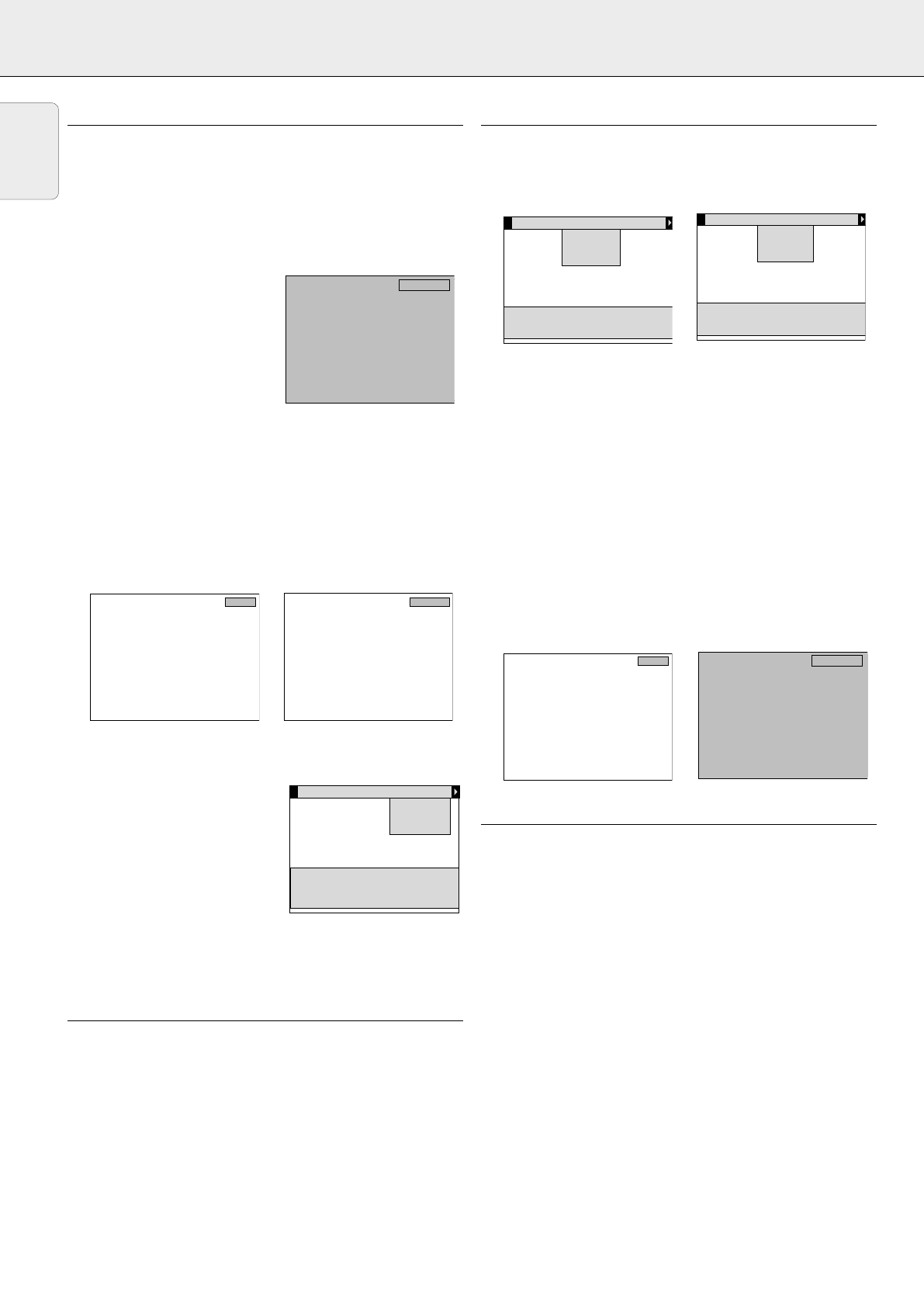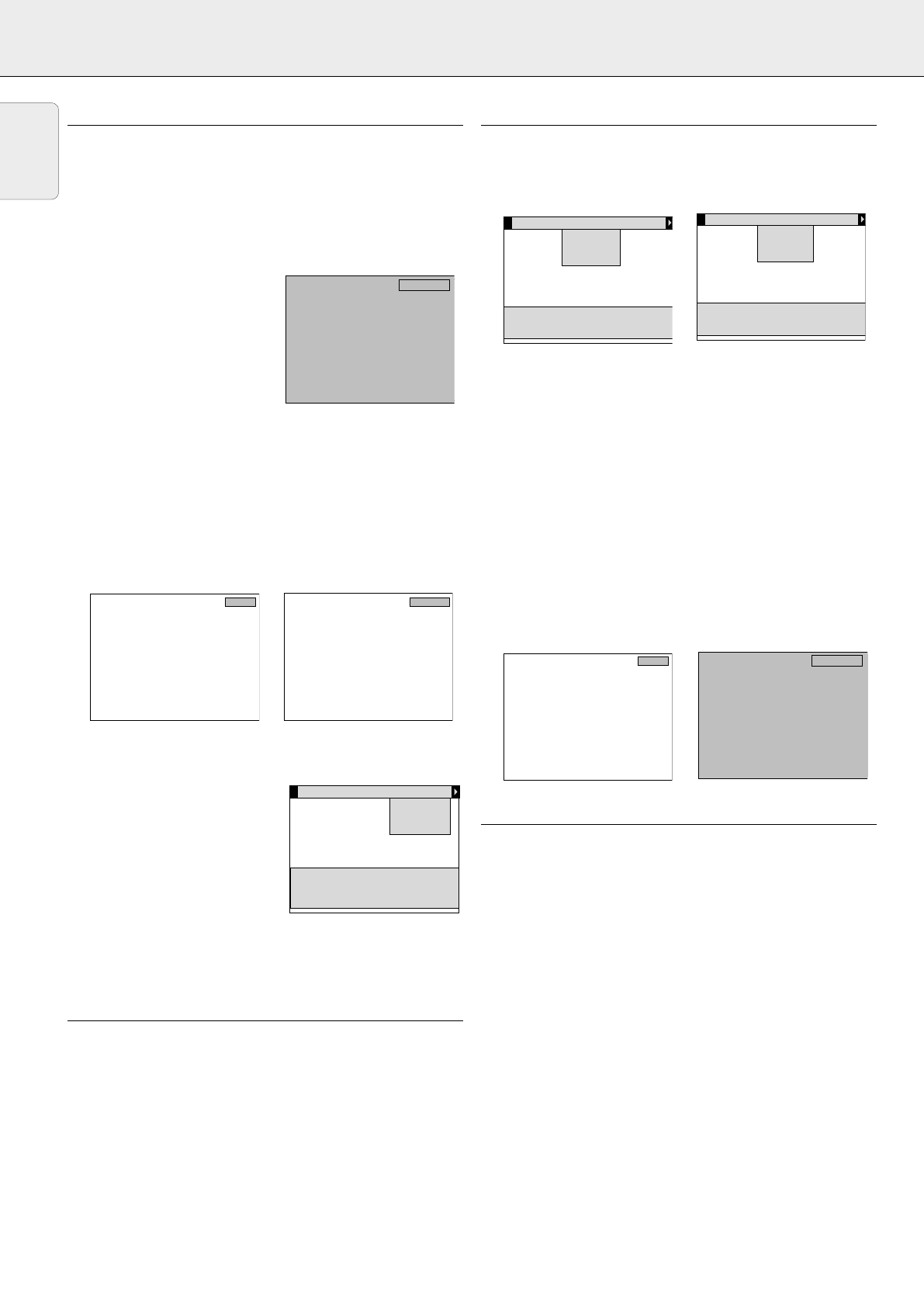
6.
Press
OK (–/––)
to confirm and store the adjustment.
7.
If required, select the next item to be adjusted or press MENU
to exit.
Notes:
– When you have selected the menu mode, you cannot use the
source selection buttons on the projector or on the remote
control to select another input. You can only change to another
input via the SOURCE menu.
– A(audio)/V(video)-mute can
only be selected with the A/V
MUTE button on the projector or
on the remote control.
A/V mute then appears on the
screen.
Video system selection
The Projector is equipped with full NTSC, PAL and SECAM video
support. When set to AUTO, the broadcast format is automatically
switched according to the video standard connected. If you
experience poor colour however, you may have to set to NTSC,
PAL, or SECAM as described below.
1.
Press VIDEO to select video signal or S-video signal as the
current projection source.
The button toggles between video and S-video signal.
– VIDEO or S-VIDEO appears on the screen.
2.
Press MENU.
– The menu bar appears on the screen.
3.
Use Cursor Control to select SOURCE in the menu bar.
4.
Use Cursor Control to select
VIDEO or S-VIDEO from the sub
menu.
5.
Press
OK (–/––)
to activate the
VIDEO or S-VIDEO item.
6.
Use Cursor Control to select the
required video system in the
action window: AUTO, PAL,
SECAM or NTSC.
7.
Press
OK (–/––)
to confirm and store the selected video
system.
8.
If required, select another item you wish to adjust or press
MENU to exit.
AUDIO CONTROL
The projector’s sound is set to standard specifications at the
factory. However, you can adjust the sound to suit your own
preferences by using the SOUND CONTROL feature.
The following adjustments can be made:
– volume – adjusts the sound level;
– bass – adjusts the bass tones;
– treble – adjusts the high tones;
– mute – mutes the sound of the projector (or an externally
connected loudspeaker);
1.
Select the required input (Video, S-Video or Data).
2.
Press MENU.
– The menu bar appears on the screen.
3.
Use Cursor Control to select AUDIO in the menu bar.
4.
Use Cursor Control to select the item to be adjusted.
5.
Press OK (–/––) to activate the selected item.
6.
Use Cursor Control to make the required adjustment in the
action window.
7.
Press OK (–/––) to confirm and store the adjustment.
8.
If required, select the next item to be adjusted or press
MENU to exit.
Notes:
– The volume can also be adjusted with the – VOLUME +
buttons on the projector or on the remote control.
– When the projector is connected to an amplifier or stereo
system, the volume must be adjusted on the amplifier or
stereo system.
– Mute can also be selected with the MUTE button on the
projector or on the remote control.
Mute then appears on the screen.
– A(audio)/V(ideo)-mute can only be selected with the A/V
MUTE button on the projector or on the remote control.
A/V mute then appears on the screen.
PERSONAL PREFERENCES
You can store up to three sets of settings. These settings can
be called up at any time so you can use different sets of
settings for different sources.
The following settings can be stored:
– vertical mirror – audio volume
– bass – horizontal mirror
– treble – brightness
– white point – contrast
– hue – saturation
– AV source (Data/Video/S-Video)
Storing Personal Preferences
1.
Select the required input (Video, S-Video or Data).
2.
Make the required adjustments, as described under ‘Picture
Control’ and ‘Audio Control’.
3.
Press MENU.
– The menu bar appears on the screen.
4.
Use Cursor Control to select P. PREF (Personal Preferences)
in the menu bar.
5.
Use Cursor Control to select STORE from the submenu.
A/V mute
Mute
Display
Audio
Volume
Bass
Treble
Mute
On Off
Use cursor control to select
Press OK or — to accept
√
Source
Display
Audio
Volume
Bass
Treble
Mute
Use cursor control to select
Press OK or — to invoke item
Press MENU to exit menu
Source
Display
Source
Data
Video
S-Video
Auto start
Audio
AUTO PALBG PALM PALN NTSCM
NTSC443 SECAM50 SECAM60
Use cursor control to select
Press OK or — to accept
√
S-Video
Video
A/V mute
16
8. OPERATION Picture control/Audio control/Personal Preferences
English