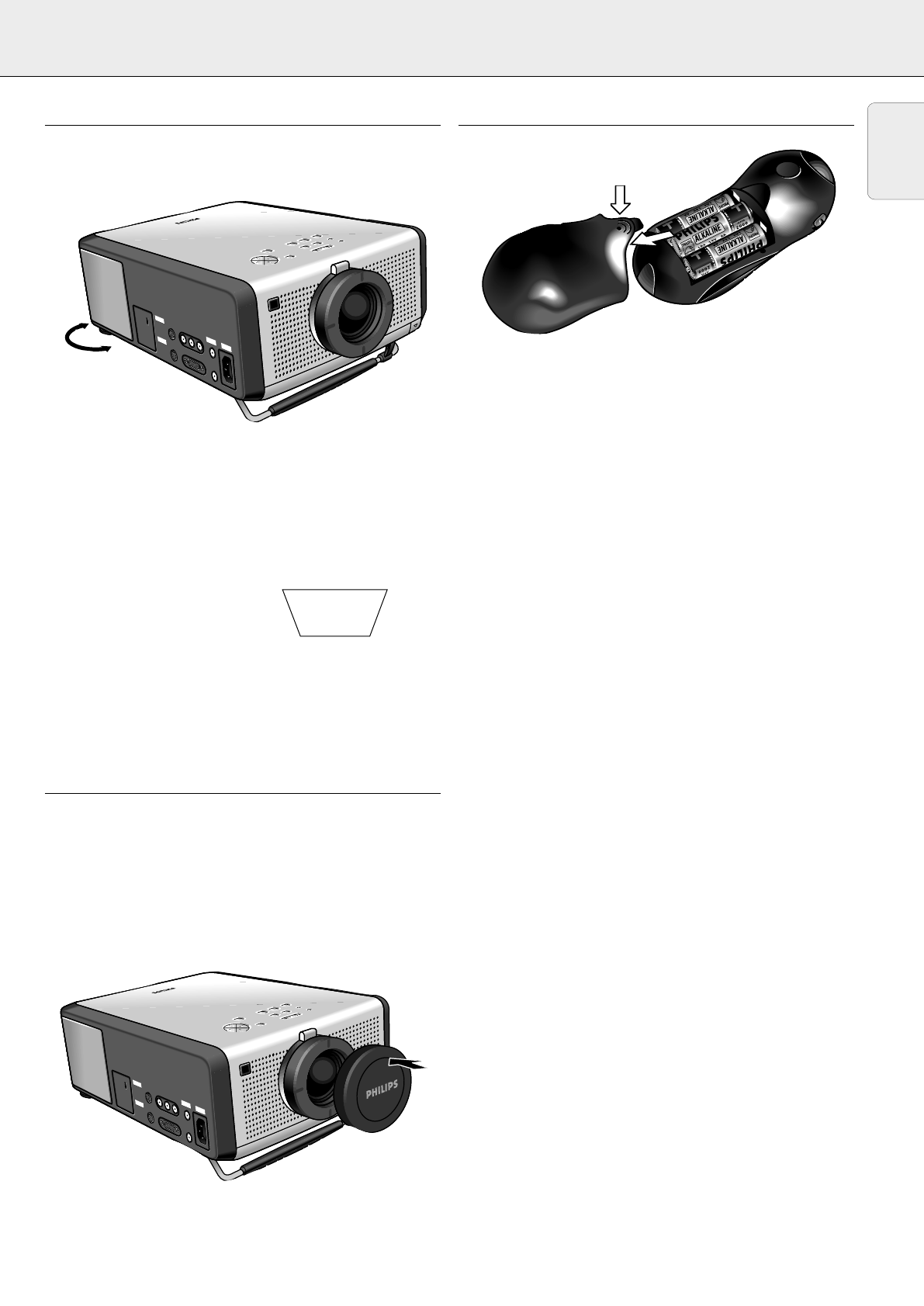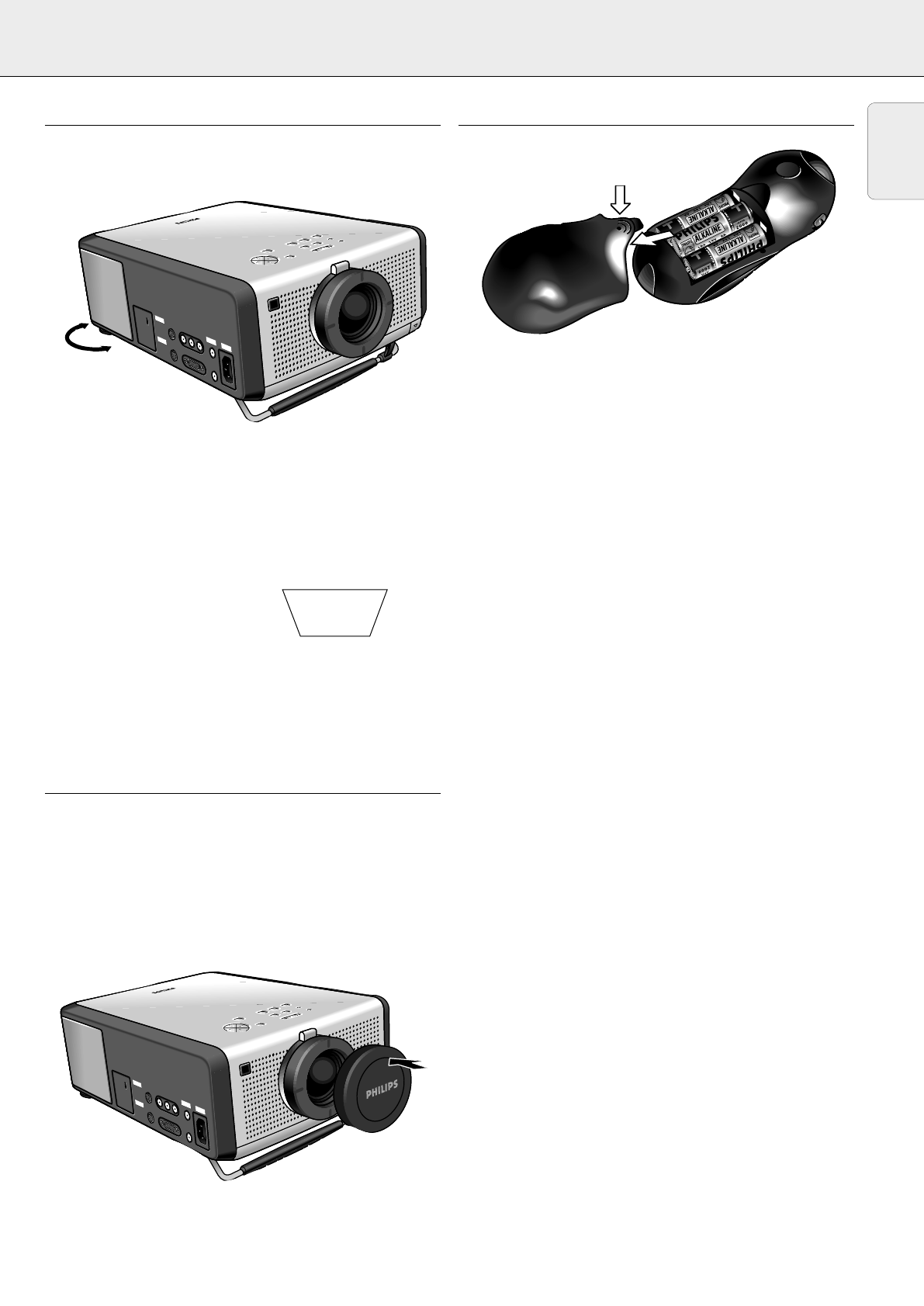
6. SET UP
Horizontal angle (horizon)
• Adjust or correct a possible oblique displayed picture by turning
the horizontal adjusters to the desired position.
Up: turn the adjuster(s) to the left.
Down: turn the adjuster(s) to the right.
• Use the FOCUS Ring and ZOOM Ring to readjust the focus and
size of the image.
Notes:
– When adjustments are not properly made, the picture may
become distorted, depending on the relative positions of the
projector and the screen.
– If the projector and the screen
are not properly placed, the
picture will be distorted,
producing a keystone image as
shown at right.
CAUTION!
When all required adjustments have been made, switch off the
projector before making any other connections (see
‘Installation’).
MOVING THE PROJECTOR
1.
Press the STANDBY/ON/OFF button to switch off the
projector. The standby indicator lights up red.
2.
Wait until the cooling fan has stopped (about 3 minutes after
the projector has been switched off) and disconnect the
mains lead and all other cables.
3.
Make sure the lens is turned back in to prevent damage to
the lens.
4.
Put the lens cap back in place to prevent dust, dirt or other
contamination from harming or damaging the front of the
projector lens when moving the projector.
Note: Never place the projector on the side where the
connections are located.
INSERTING THE BATTERIES IN THE REMOTE CONTROL
1.
Push and slide the lid in the direction of the arrow.
2.
Install three ‘AA’ batteries as indicated inside the battery
compartment.
3.
Replace the lid and snap into place.
Caution: Do not mix old and new batteries (also never mix
alkaline and manganese batteries).
Note:The maximum range of the remote control is
20 m (± 65 feet).
Mouse
Data in
S-Video in
Video in
Audio
in
Audio
out
L
R
Mouse
Data in
S-Video in
Video in
Audio
in
Audio
out
L
R
Powe r
Data
Audio
Video
OK
Menu
Data
Lamp
Mute
AVMute
RC
Volume
Standby
Video
On/Off
OK
Menu
Data
Lamp
Mute
AVMute
RC
Volume
Standby
Video
On/Off
Keystoned Image
Mouse
Data in
S-Video in
Video in
Audio
out
Audio
in
L
R
Mouse
Data in
S-Video in
Video in
Audio
out
Audio
in
L
R
Powe r
Data
Audio
Video
OK
Me
n
u
Data
Lamp
Mute
AVM ute
RC
Volume
Standby
Video
On/
Of
f
OK
Menu
Data
Lamp
Mute
AVM ute
RC
Volume
Standby
Video
On/
Off
9
English