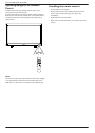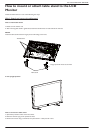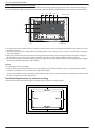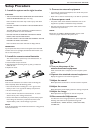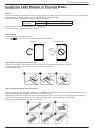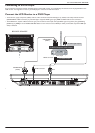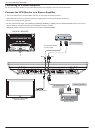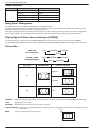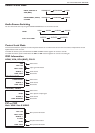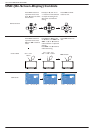User Manual BDL3215E / BDL4225E
18
Connecting to a Personal Computer
As you finish the connection between the computer and the LCD monitor, you could play the contents in the computer and display them on
the LCD monitor.
Connecting the LCD Monitor to a Personal Computer
To achieve this, apply the supplied VGA signal cable (mini D-sub 15 pin to mini D-sub 15 pin) to make connection between PC and LCD
monitor (VGA IN connector).
When connecting more than one LCD monitors to PC, apply another VGA signal cable (mini D-sub 15 pin to mini D-sub 15 pin; it’s
commercially available) to make connection between LCD monitor (VGA OUT connector) and the other (VGA IN connector).
The AUDIO IN 1, 2, 3 or HDMI can be connected for audio input using RCA cable. After choosing one of the AUDIO IN connectors, you
might need to select AUDIO 1, 2, 3 or HDMI using the AUDIO SOURCE button on the remote control. HDMI (for audio) is selectable
only when HDMI (for video) is selected.
When connecting more than one LCD monitors to PC, apply RCA cable to make connection between LCD monitor (AUDIO OUT
connector) and the other (AUDIO IN 1, 2, 3). HDMI source is not suitable for this case.
BDL3215E / BDL4225E
BDL3215E / BDL4225E
To audio output
PC or IBM compatible
To analog VGA output
Mini D-sub 15 pin
RCA
Mini D-sub 15 pin
Second monitor