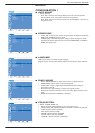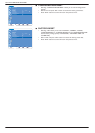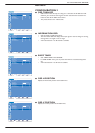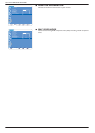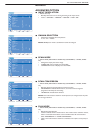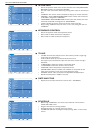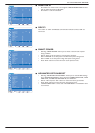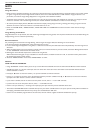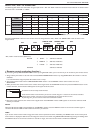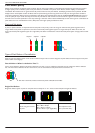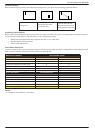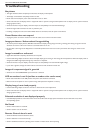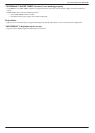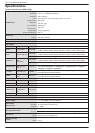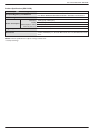User Manual BDL3215E / BDL4225E
40
NOTE 3: “PIP”, “POP” and “SIDE BY SIDE”
The following table shows the combination of signal inputs under “PIP” and “POP” modes are activated. These modes do not function when
the screen size is “CUSTOM” or “REAL”.
SUB
HDMI DVI-D VGA
COMPONENT
S-VIDEO VIDEO VGA(BNC)
MAIN
HDMI
°°{ { { { {
DVI-D
°°{ { { { {
VGA
{{° { { { {
COMPONENT
{{{ ° { { °
S-VIDEO
{{{ { ° ° {
VIDEO
{{{ { ° ° {
VGA (BNC)
{{° ° { { °
{: Supported °: Not supported
Press the “PIP ON/OFF” buttons on the remote control to change between “PIP”, “POP” and “SIDE BY SIDE” mode as shown in the
diagram below.
A
B
A
B
AB
AB
A
“PIP”, “POP” mode resolution (Reference)
PIP SIZE
Y
SMALL
Z
: 320 dots X 240 dots
Y
MIDDLE
Z
: 480 dots X 320 dots
Y
LARGE
Z
: 640 dots X 480 dots
POP SIZE : 320 dots X 240 dots
< Remote control numbering function >
By connecting multiple BDL3215E/BDL4225E monitors by using RS-232C cables, you can control any or all monitors by one remote control.
Assign arbitrary ID number to each of multi-connected BDL3215E/BDL4225E monitors by using MONITOR ID. ID numbers 1 to 26 are 1.
selectable.
,WLVUHFRPPHQGHGWRDVVLJQVHTXHQWLDO,'QXPEHUVIURPDQGXS
The remote control mode of the first BDL3215E/BDL4225E monitor is set to PRIMARY and the other monitors are set to 2.
SECONDARY.
When you direct the remote control at the remote control signal sensor of the PRIMARY monitor and press the DISPLAY button on the 3.
remote controller, the ID selection OSD appears at the upper left of the screen.
ID: 1
ID No. : 2
Direct the remote control at the remote control signal sensor of the PRIMARY monitor. OSD appears on the monitor will have the ID 4.
number you selected.
NOTE:
When the ID selection OSD is being displayed on the PRIMARY monitor, press the DISPLAY button on the remote controller again to
cancel the ID selection OSD and then control the monitor you selected.
HINT:
If you set the remote control mode wrongly and remote control operation becomes unavailable, press MENU button on the control panel
of the monitor to display the OSD screen and change the remote control mode using ADVANCED OPTION. By pressing and holding down
the DISPLAY button on the remote control for 5 seconds or longer, the remote control mode is initialized to NORMAL.
ID number of the currently viewed monitor
Select the ID number of the monitor you want to control using the +/- button on the remote controller.
The ID of the monitor you want to control is displayed at the upper left of its screen.
By selecting ALL, you can control all the multi-connected monitors.
SIDE BY SIDE
ASPECT
PIP
POP
SIDE BY SIDE
FULL
OFF