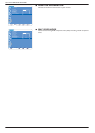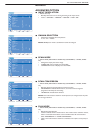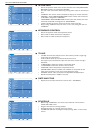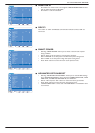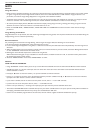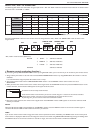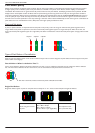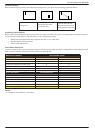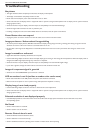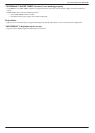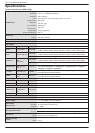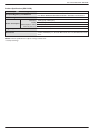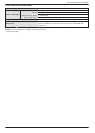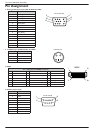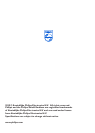User Manual BDL3215E / BDL4225E
43
Troubleshooting
No picture
The signal cable should be completely connected to the display card/computer.
The display card should be completely seated in its slot.
Power Switch and computer power switch should be in set to “ON”.
Check and make sure the display card is in supported mode or system is being activated. (Please refer to display card or system manual to
change graphics mode.)
Check the monitor and your display card with respect to compatibility and recommended settings.
Check the signal cable connector for bent or pushed-in pins.
If nothing is displayed on the screen when HDCP device is connected, reset the power of the device.
Power Button does not respond
Unplug the power cord of the monitor from the AC outlet to turn off and reset the monitor.
Image persistence / Advanced anti image sticking
As with all personal display devices, PHILIPS recommends to display moving images and using a moving panel saving at regular intervals
whenever the screen is idle or the monitor is turned off when not in use.
'RQRWDOORZDVWLOOLPDJHWREHGLVSOD\HGIRUDQH[WHQGHGSHULRGRIWLPHDVWKLVFDQFDXVHDSHUPDQHQWDIWHULPDJHWRUHPDLQRQWKH
monitor.
Image is unstable or unfocused
Signal cable should be completely attached to the computer.
8VHWKH26',PDJH$GMXVWFRQWUROVWRIRFXVDQGDGMXVWGLVSOD\E\LQFUHDVLQJRUGHFUHDVLQJWKHÀQHDGMXVWPHQW:KHQWKHGLVSOD\PRGHLV
changed, the OSD Image Adjust settings may need to be re-adjusted.
Check the monitor and your display card with respect to compatibility and recommended signal timings.
,I\RXUWH[WLVJDUEOHGFKDQJHWKHYLGHRPRGHWRQRQLQWHUODFHDQGXVH+]UHIUHVKUDWH
Image of component signal is greenish
Check to see if the COMPONENT input connector is selected.
LED on monitor is not lit (no blue or amber color can be seen)
Power Switch should be in the ON position and power cord should be connected.
Make certain the computer is not in a power-saving mode (touch the keyboard or mouse).
Display image is not sized properly
Use the OSD Image Adjust controls to increase or decrease the coarse adjustment.
Check and make sure the display card is in supported mode or system is being activated. (Please refer to display card or system manual to
change graphics mode.)
Selected resolution is not displayed properly
8VH26''LVSOD\0RGHWRHQWHU,QIRUPDWLRQPHQXDQGFRQÀUPWKDWWKHDSSURSULDWHUHVROXWLRQKDVEHHQVHOHFWHG,IQRWVHOHFW
corresponding option.
No Sound
Check if mute function is activated.
Check if volume is set at minimum.
Remote Control doesn’t work
Check the Remote Control’s batteries status.
Check if batteries are inserted correctly.
Check if the Remote Control is pointing at the monitor’s remote sensor when operating.