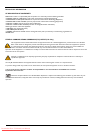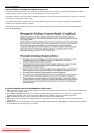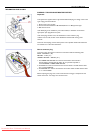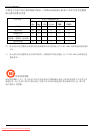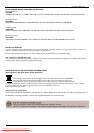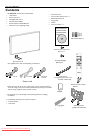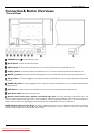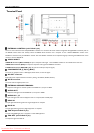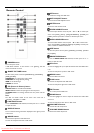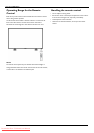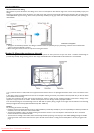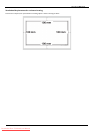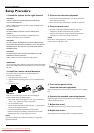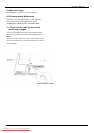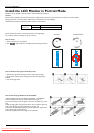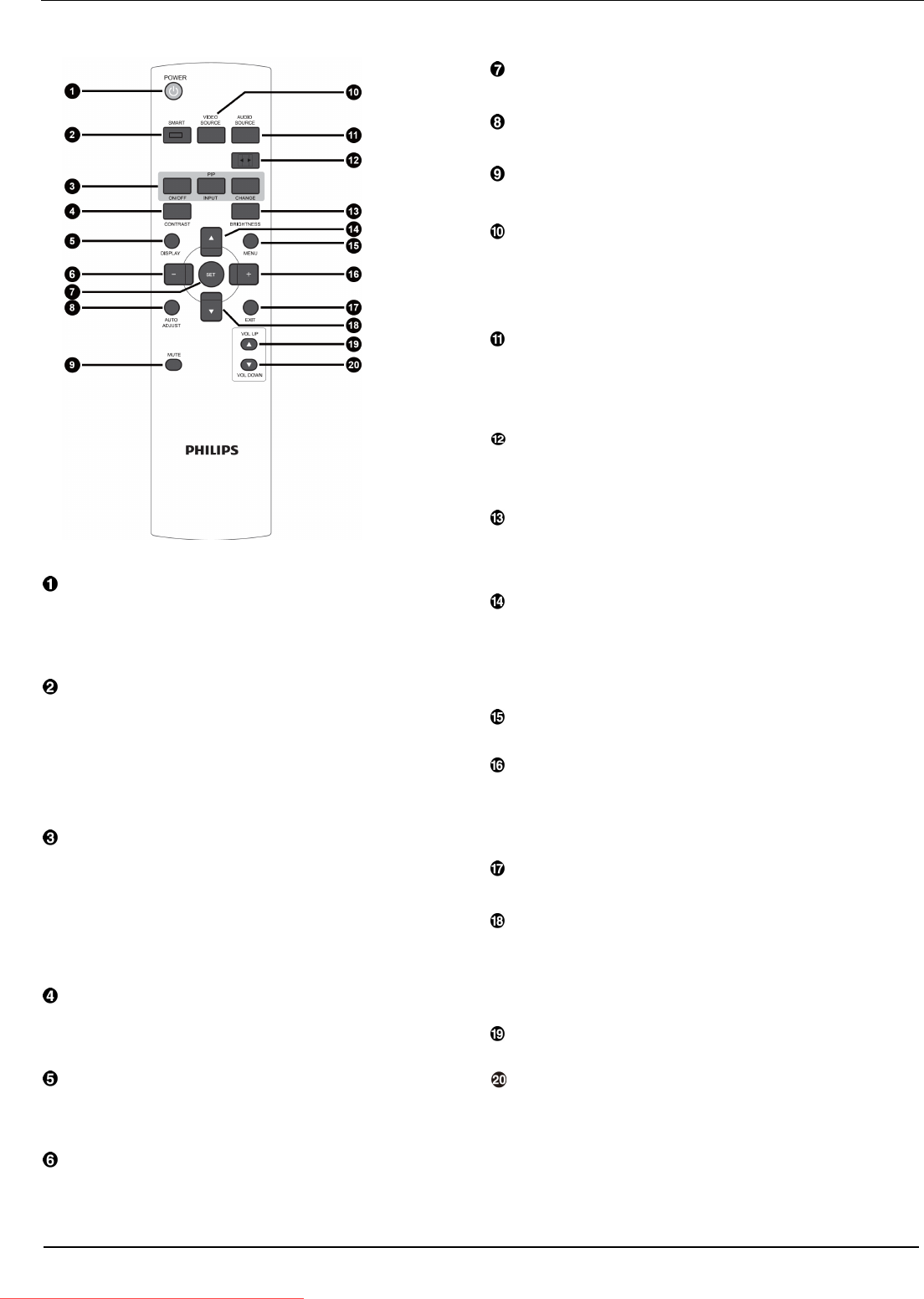
User Manual BDL4251V
11
Remote Control
POWER button
To turn the power on/off.
If LED Power Indicator on the monitor is not lightening, then the
remote control will not work.
SMART PICTURE button
To select smart picture mode from [HIGHBRIGHT], [STANDARD],
[sRGB], [CINEMA]
.
HIGHBRIGHT
: for moving image such as Video
STANDARD:
for
images
(Factory
setting)
sRGB:
for text based images
CINEMA:
for
movies.
PIP (Picture In Picture) button
ON/OFF button: To turn PIP mode ON/OFF.
INPUT button: To select the input signal for the sub-picture.
CHANGE button: To exchange between the main picture and sub-
picture.
Note:
The “PIP” and “POP” modes do not work if the screen size is
“CUSTOM” , “DYNAMIC” or “REAL”.
CONTRAST
button
To start CONTRACT OSD selection, and then push "
+
" or "
-
" button
to adjust the value.
DISPLAY button
To turn on/off the setting information displayed on the right-up corner
of the screen.
MINUS
button
To
decr
ease
the
adjustment
with
OSD
menu.
To move the sub-picture left when in “PIP” mode.
SET
button
To activate the setting
with
OSD
menu.
AUTO
ADJUST
button
T
o
execute
the AUTO ADJUST function
.
MUTE
button
T
o
turn
the
mute
function
on/of
f.
VIDEO SOURCE button
To activate input selection menu, and push “” or “” to select input
source from
[HDMI],
[DVI-D],
[VGA],[COMPONENT],
[S-VIDEO]
and
[VIDEO],
and then push “SET” to switch to selected input source.
AUDIO SOURCE button
To activate audio selection menu, and push “” or “” to select audio
source from
[AUDIO1]
,
[AUDIO2],
[AUDIO3]
and
[HDMI]
,
and then push
“SET” to switch to selected audio source.
SIZE button
To select the
pictur
e
size from
[FULL],
[NORMAL],
[CUSTOM]
,
[DYNAM
IC]
and
[REAL].
BRIGHTNESS
button
To start the BRIGHTNESS OSD selection, and then push "
+
" or "
-
"
button to adjust the value.
UP button
To move the highlight bar up to adjust the selected item when OSD menu
is on.
To move the sub-picture up when in “PIP” mode.
MENU
button
T
o
turn
the
OSD menu
on/of
f.
PLUS
button
T
o
incr
ease
the
adjustment
with
OSD
menu.
To move the sub-picture right when in “PIP” mode.
EXIT button
T
o
turn
to
the
pr
evious
OSD menu
.
DOWN button
To move the highlight bar down to adjust the selected item when OSD
menu is on.
To move the sub-picture down when in “PIP” mode.
VOLUME
UP
button
To incr
ease
the
audio
output
level.
VOLUME
DOWN
button
To decr
ease
t
he
audio
output
level.
Downloaded From TV-Manual.com Manuals