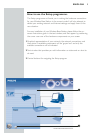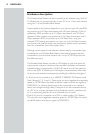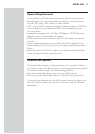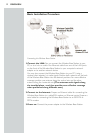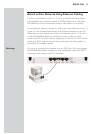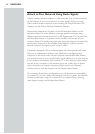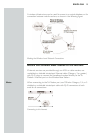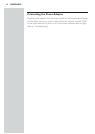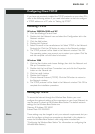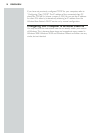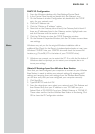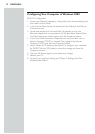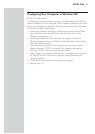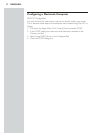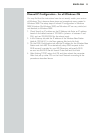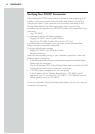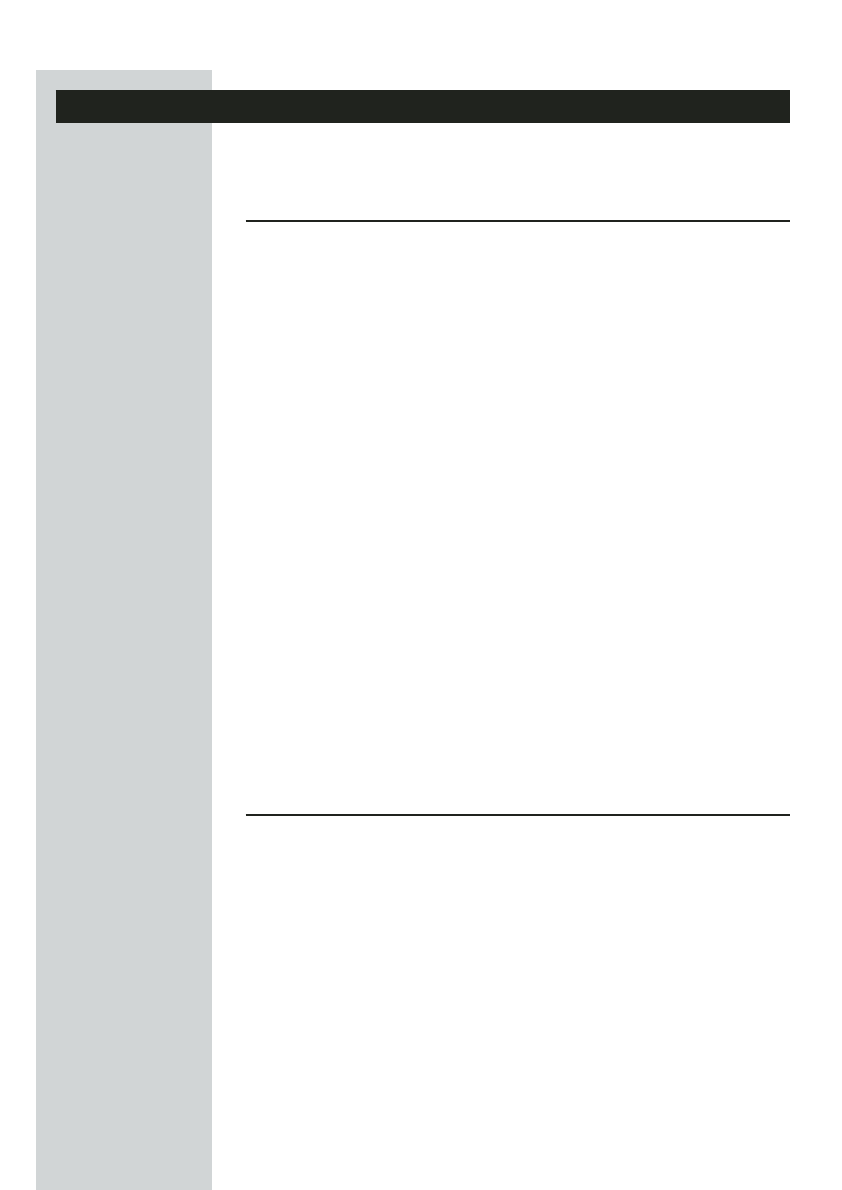
Configuring Client TCP/IP
If you have not previously installed the TCP/IP protocols on your client PCs,
refer to the following section. If you need information on how to configure
a TCP/IP address on a PC, refer to “Setting Up TCP/IP”.
Installing TCP/IP
Windows 98SE/Me/2000 and XP
1. Click Start/Settings/Control Panel.
2. Double-click the Network icon and select the Configuration tab in the
Network window.
3. Click the Add button.
4. Double-click Protocol.
5. Select Microsoft in the manufacturers list.Select TCP/IP in the Network
Protocols list. Click the OK button to return to the Network window.
6. The TCP/IP protocol will be listed in the Network window. Click OK.
The operating system may prompt you to restart your system. Click Yes
and the computer will shut down and restart.
Windows 2000
1. Click the Start button and choose Settings, then click the Network and
Dial-up Connections icon.
2. Double-click the Local Area Connection icon,and click the Properties
button on the General tab.
3. Click the install... button.
4. Double-click Protocol.
5. Choose Internet Protocol (TCP/IP). Click the OK button to return to
the Network window.
6. The TCP/IP protocol will be listed in the Network window. Click OK to
complete the installation procedure.
Setting Up TCP/IP
To access the Internet through the Wireless Base Station,you must
configure the network settings of the computers on your Local Network to
use the same IP subnet as the Wireless Base Station.The default network
settings for the Wireless Base Station are:
Gateway IP Address:192.168.2.1
Subnet Mask: 255.255.255.0
Note: These settings may be changed to suit your network requirements,but you
must first configure at least one computer as described in this chapter to
access the Wireless Base Station’s web configuration interface.See
“Configuring the Wireless Base Station”for information on configuring the
Wireless Base Station.)
ENGLISH 17