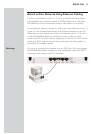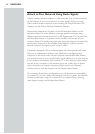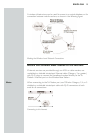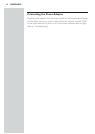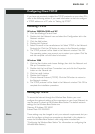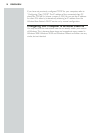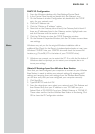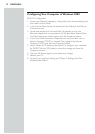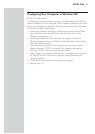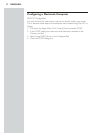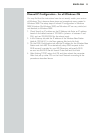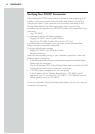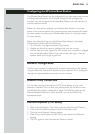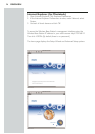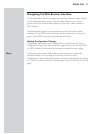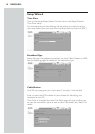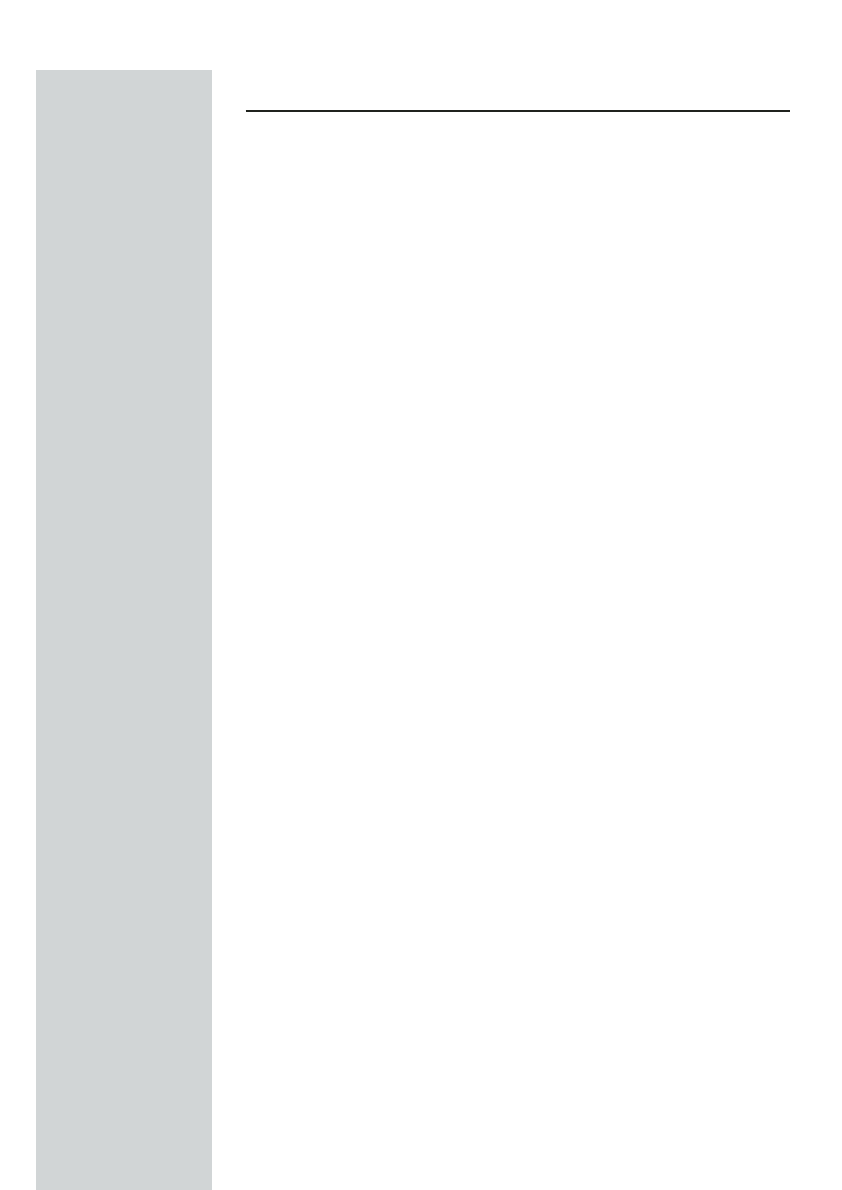
Configuring Your Computer in Windows XP
DHCP IP Configuration
The following instructions assume you are running Windows XP with the
default interface.If you are using the Classic interface (where the icons and
menus look like previous Windows versions), please follow the instructions
for Windows 2000 outlined above.
1. Access your Network settings by clicking Start, choose Control Panel,
select Network and Internet Connections and then click on the
Network Connections icon.
2. Locate and double-click the Local Area Connection icon for the
Ethernet adapter that is connected to the Wireless Base Station.Next,
click the Properties button.
3. The Local Area Connection Properties box, verify the box next to
Internet Protocol (TCP/IP) is checked.Then highlight the Internet
Protocol (TCP/IP), and click the Properties button.
4. Select “Obtain an IP address automatically” to configure your computer
for DHCP. Click the OK button to save this change and close the
Properties window.
5. Click the OK button again to save these new changes.
6. Reboot your PC.
ENGLISH 21