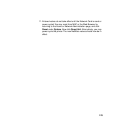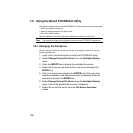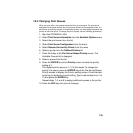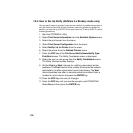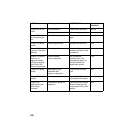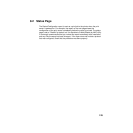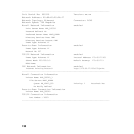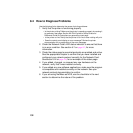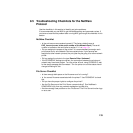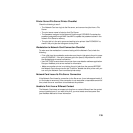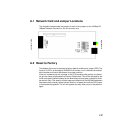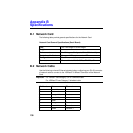131
8.3 Resetting the Print Server to Factory Default
You can cause the Network Card to restore all parameters to factory default values, so
the Network Card appears just as it came from the factory. You may choose to do this
when the Network Card is moved to a new location where the environment (NetWare
file servers, IP subnets, and so on) is different.
This process is called “Reset to Factory”. It can be done with the HTML (accessed via
MAP or a Web Browser) utility. However, if network access is not possible, the
following method may be used.
Note: Resetting to factory default means that the print server loses all data such as
names and IP addresses. It does not lose its serial number or MAC (Ethernet
hardware) address.
To reset the Network Card:
1. Power off the printer and remove the Network Card from the printer.
The removal process is the reverse of the installation process in
Chapter 2.
2. Locate the Reset Jumper. It is labeled OP2. See diagram in
Appendix A.
3. Move this jumper to the connector side position, so that the jumper
covers the center pin and the pin nearest the jumper designator.
4. Install the Network Card as shown in Chapter 2. Do not connect the
printer to the network.
5. Power on the printer. The Network Card performs its diagnostic self
tests. The green LED blinks 3 times then goes into an alternating
green/amber light sequence. When you see this pattern, power off
the printer.
6. Remove the Network Card from the printer.
7. Move the OP2 jumper to its bracket side position, so that the jumper
covers the center pin and the pin nearest the OFF designation.
8. Reinstall the Network Card as instructed in to Chapter 2.