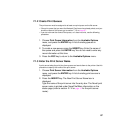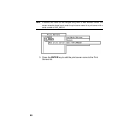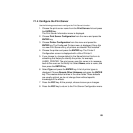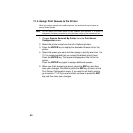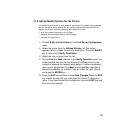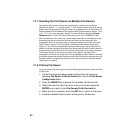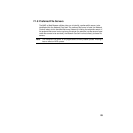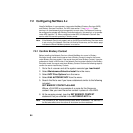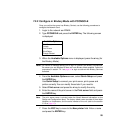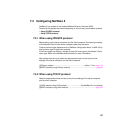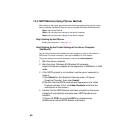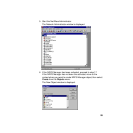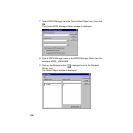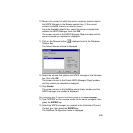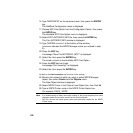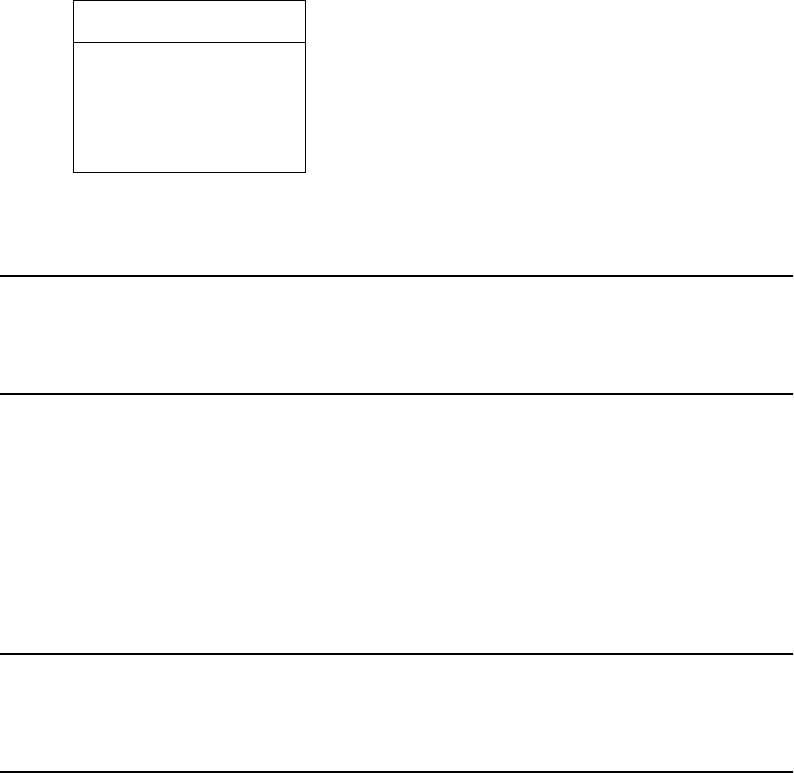
95
7.2.2 Configure in Bindery Mode with PCONSOLE
Once you confirm the server has Bindery Context, use the following procedures to
configure the Network Card.
1. Login to the network as ADMIN.
2. Type PCONSOLE and press the ENTER key. The following screen
is displayed.
3. When the Available Options menu is displayed, press the o key (for
the Bindery Mode).
Note:If you receive a message asking you to login to a server with Bindery connections,
the server you are attached to does not have Bindery Mode enabled. Follow the
procedures in section
7.2.1
on page 94 or
login to a server with Bindery Services
activated.
4. From the Available Options screen, select Quick Setup and press
the ENTER key.
Use Quick Setup to connect your print server, print queue and
printer correctly. You can modify these later if you need to.
5. Select Print server and press the n key to modify the entry.
6. Enter the name of the print server in the Print server field and press
the ENTER key.
Note: The print server name is printed under the Novell Network Information on the
Status and Configuration report. The factory default name consists of three letter
identifier, an Underscore, and the serial number of the unit (refer to the section
2.1.2
on page 10).
7. Press the ESC key to move to the New printer field. Enter a name
and press the ENTER key.
Available Options
Print Queues
Printers
Print Drivers
Quick Setup
Change Context