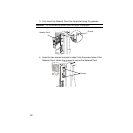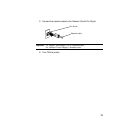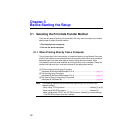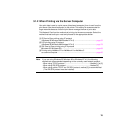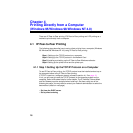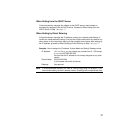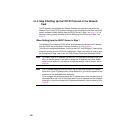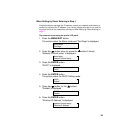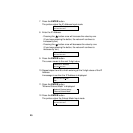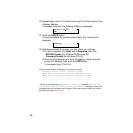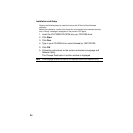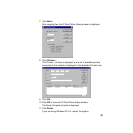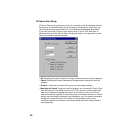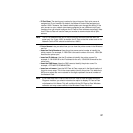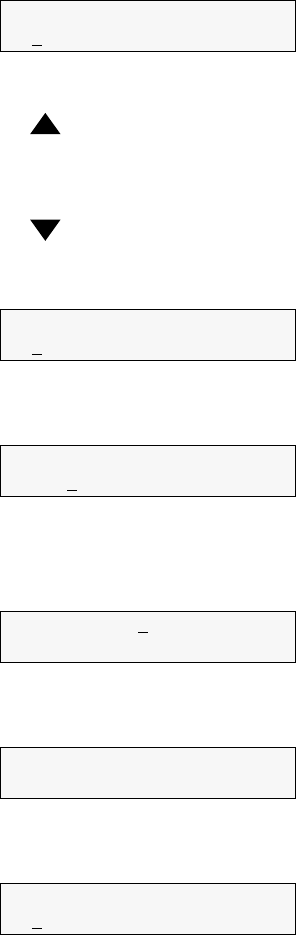
20
7. Press the ENTER button.
The printer enters the IP Address Input mode.
8. Enter the IP Address.
- Pressing the button once will increase the value by one.
(If you keep pressing the button, the value will continue to
increase by ten.)
- Pressing the button once will decrease the value by one.
(If you keep pressing the button, the value will continue to
decrease by ten.)
9. Press the ENTER button.
The cursor moves to the next 3-digit value.
10.Repeat steps 8 and 9 to finish entering all the 3-digit values of the IP
Address.
A message to confirm the IP Address is displayed.
11.Press the ENTER button.
“Ethernet Subnet Mask” is displayed.
12.Press the ENTER button.
The printer enters the Subnet Mask Input mode.
Ethernet IP Address
xxx.xxx.xxx.xxx*
Ethernet IP Address
xxx.xxx.xxx.xxx
Ethernet IP Address
xxx.xxx.xxx.xxx
xxx.xxx.xxx.xxx OK?
Ye s
Network Protocol setup
Ethernet Subnet Mask
Ethernet Subnet Mask
xxx.xxx.xxx.xxx*