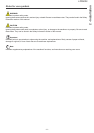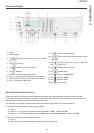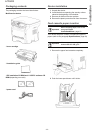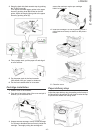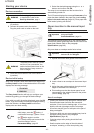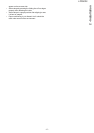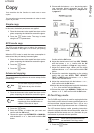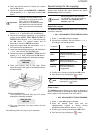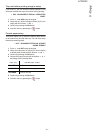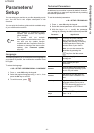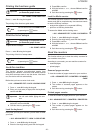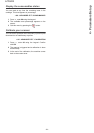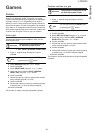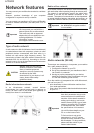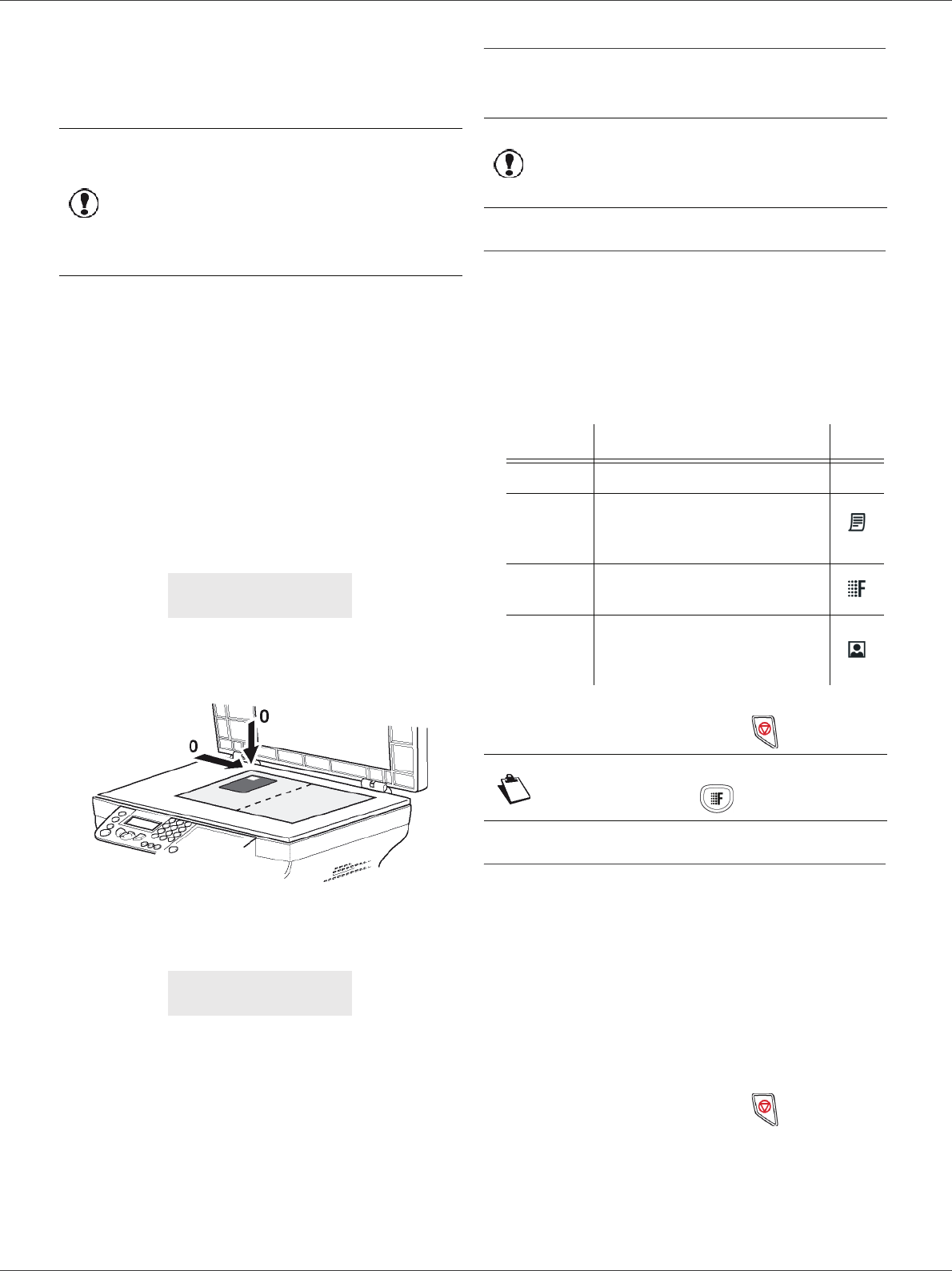
LFF6020
- 19 -
3 - Copy
2 Enter the desired number of copies and confirm
with the OK button.
3 Choose the paper tray AUTOMATIC or MANUAL
with the buttons or , then confirm with the OK
button.
4 Choose the copying option ID CARD with the
buttons or and confirm with the OK button.
5 Choose the resolution depending on the desired
printing quality AUTO, TEXT, QUALITY TEXT or
PHOTO with the buttons or , then confirm with
the OK button. For optimal results with ID
documents, select the PHOTO resolution.
6 Adjust the contrast level with the buttons or ,
then confirm with the OK button.
7 Adjust the desired brightness level with the buttons
or , then confirm with the OK button.
8 Choose the paper type NORMAL, THICK with the
buttons or , then confirm with the OK button.
The LCD screen displays the following message:
9 Place your identity card or any other official
document against the glass of the flatbed scanner,
as shown below:
10 Press the OK button.
The document is scanned then the LCD screen
displays the following message:
11 Turn your document over then confirm with the
OK button.
The machine prints out a copy of your document.
Special setup for the copying
Setups done through this menu become the device
default setups after you confirm.
Resolution setup
The RESOLUTION parameter allows you to setup the
photocopy resolution.
841 - ADVANCED FCT/COPY/RESOLUTION
1 Press , enter 841 using the keypad.
2 Choose the resolution with the buttons or
according to the following table:
3 Confirm your choice by pressing the OK button.
4 Quit this menu by pressing the button.
Zoom setup
The ZOOM parameter allows you to reduce or enlarge an
area of a document by choosing the origin and the zoom
level to apply to the document, from 25 to 400 %.
842 - ADVANCED FCT/COPY/ZOOMING
1 Press , enter 842 using the keypad.
2 Enter the desired zoom level with the
alphanumerical keypad or choose among
predefined values with the buttons and .
3 Confirm your choice by pressing the OK button.
4 Quit this menu by pressing the button.
Important
Copying in ID Card mode is only
possible on A4 (original document
size < A5) or Letter (original
document size < Statement) paper
size. Make sure that the selected
paper tray uses the correct paper
size.
PUT ID CARD
THEN OK
TURN UP DOC
THEN OK
Important
When the quality of the printing is
not satisfying, you can proceed to a
calibration (see Calibrate your
scanner, page 24).
Parameter Signification Icon
AUTO Low resolution. none
TEXT
Standard resolution for
documents containing text and
graphics.
QUALITY
TEXT
Optimal resolution for
documents containing text.
PHOTO
Optimal resolution for
documents containing
photographies.
Note
You can also change the resolution by
pressing the button.