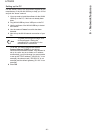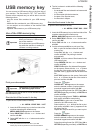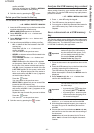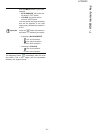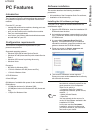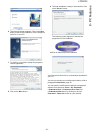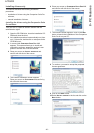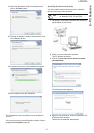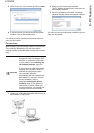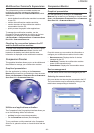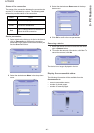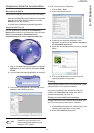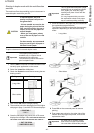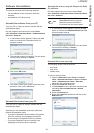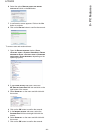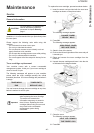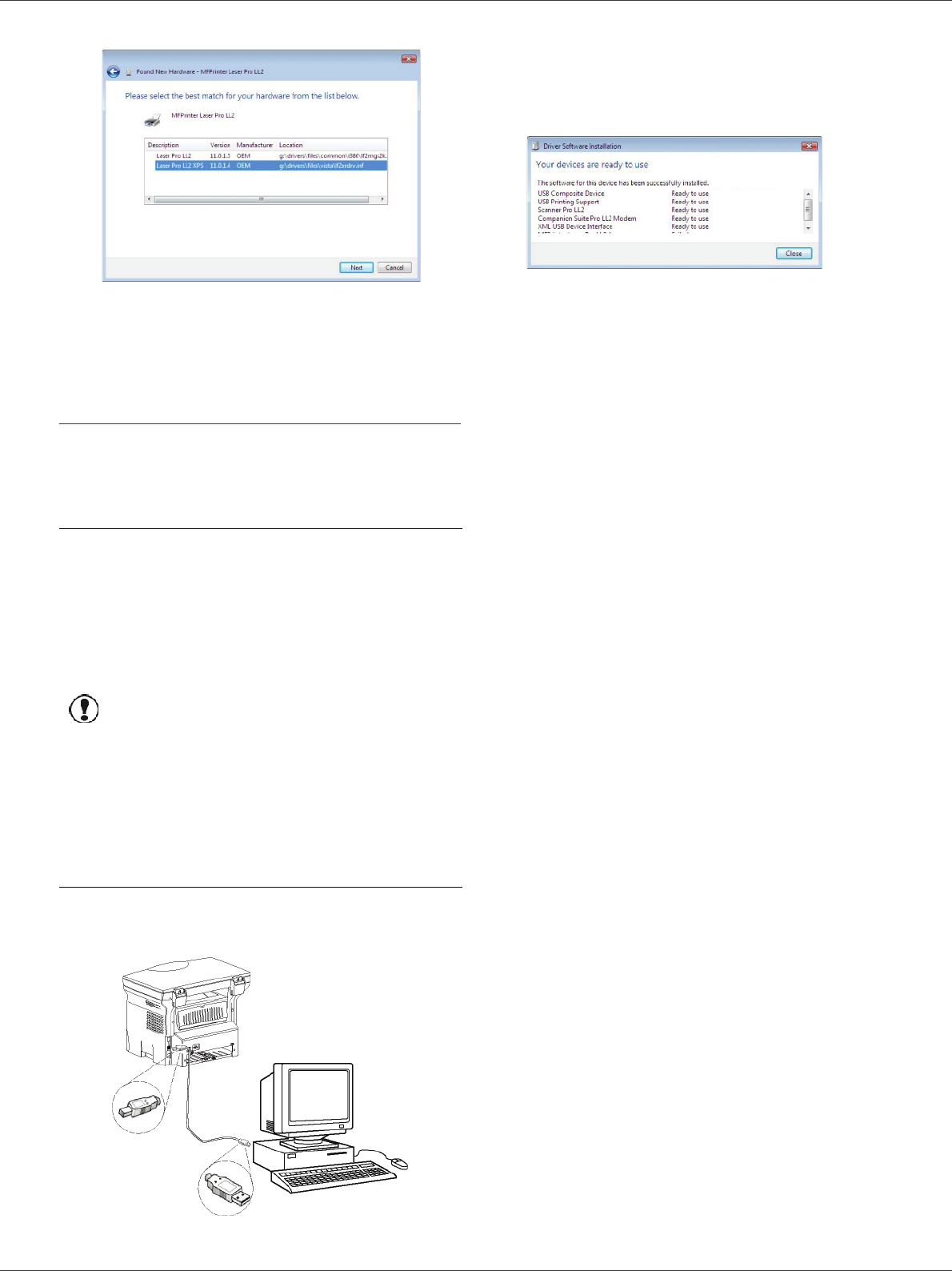
LFF6020
- 38 -
8 - PC Features
5 Select LASER PRO LL2 in the list and click on NEXT.
6 A screen informs you that the drivers have been
installed. Click on the C
LOSE button.
You can now use the multifunction machine to print or
scan your documents.
Connections
Make sure that your multifunction machine is powered off.
The connection between the PC and the machine
requires a USB 2.0 shielded cable no more than 3 meters
long.
1 Locate your USB cable connectors and connect as
shown below on the picture.
2 Power on your multifunction machine.
The PC detects the device and the drivers are
automatically installed.
3 Once the installation is finished, a message
indicates that the drivers are installed correctly.
You can now use the multifunction machine to print or
scan your documents.
Important
It is recommended to install the
Companion Suite Pro software first
and then to connect the USB cable
to your machine (see Installing the
full software package, page 34).
If you connect the USB cable before
installing the Companion Suite Pro
software the recognition system
(plug and play) identifies
automatically that new hardware has
been added. To start your machine
drivers installation, refer to
paragraph Installing the drivers
manually, page 37 and follow the
instructions on screen. When you
use this procedure, only printing and
scanning functions are activated.