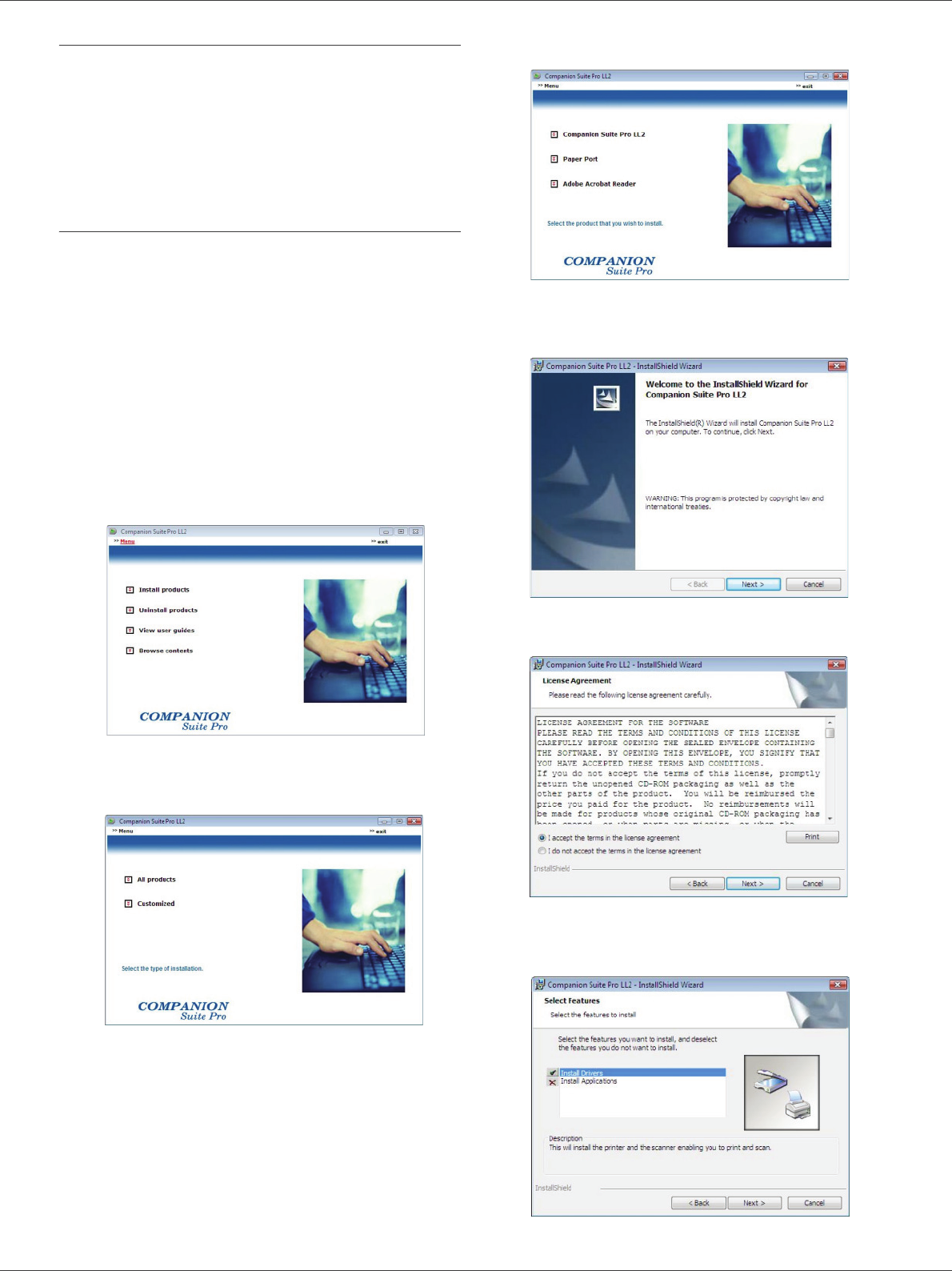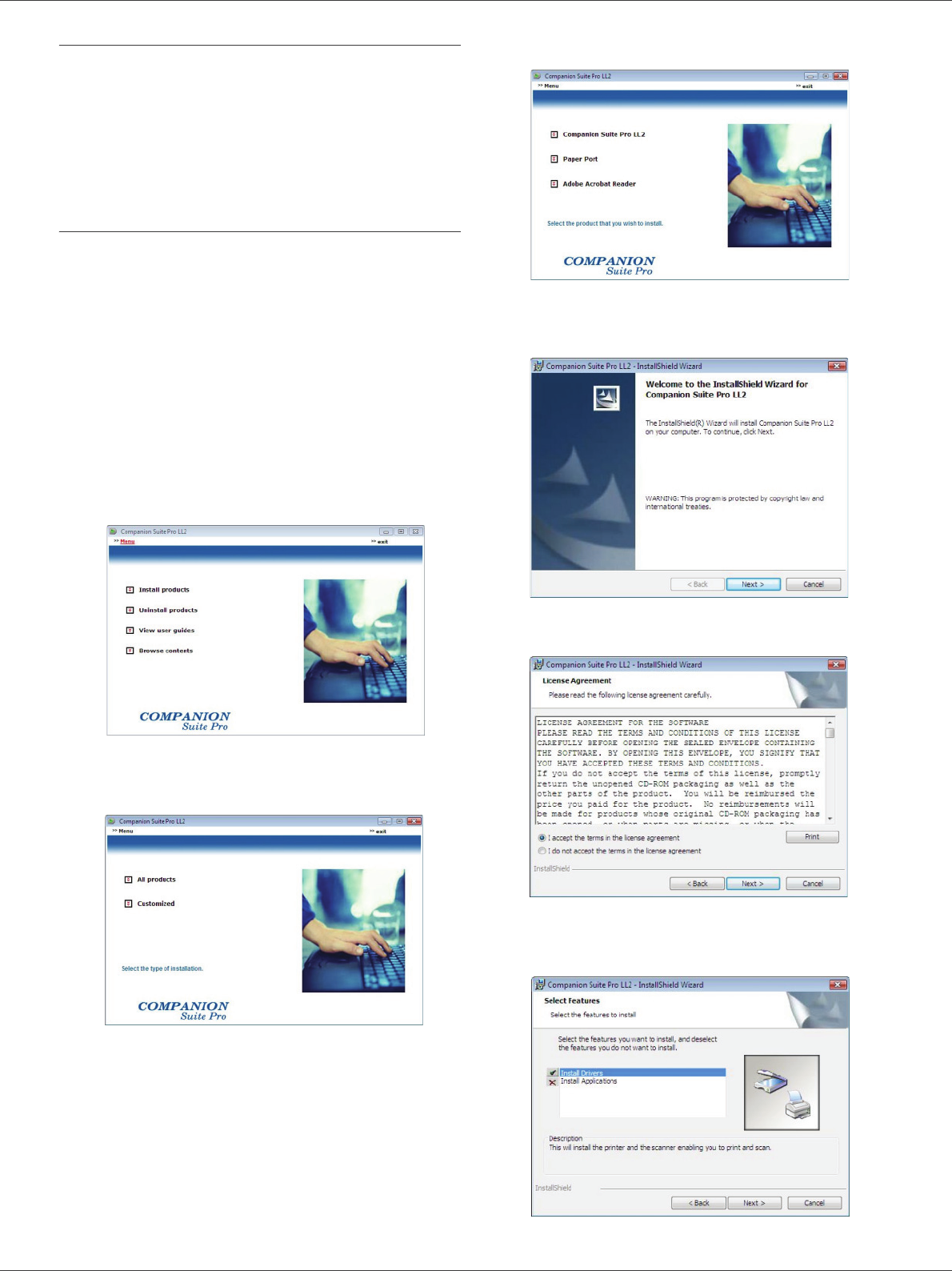
LFF6020
- 36 -
8 - PC Features
Installing drivers only
This section describes the following installation
procedures:
• installation of drivers using the Companion Suite Pro
software,
• manual installation of drivers.
Installing the drivers using the Companion Suite
Pro software
Turn your PC on. Open an account session with the
administration rights.
1 Open the CD-ROM drive, insert the installation CD-
ROM and close the drive.
2 An installation procedure is automatically run (Auto
run). If it does not, double-click on setup.exe at the
CD-ROM's root.
3 A screen titled C
OMPANION SUITE PRO LL2
appears. This screen allows you to install and
uninstall the software, access the product's user
guides or browse the CD-ROM contents.
4 Place your cursor on I
NSTALL PRODUCTS and
confirm with left-click of the mouse.
5 The Products Installation screen appears.
Place your cursor on C
USTOMIZED and confirm by
left-click with the mouse.
6 Place your cursor on C
OMPANION SUITE PRO LL2
and confirm with left-click of the mouse.
7 The welcome screen appears. Click on the N
EXT
button to launch the installation of the Companion
Suite Pro kit on your PC.
8 To continue, you need to accept the proposed
license agreement.
9 Click on the N
EXT button.
10 Select I
NSTALL DRIVERS in the list and click on the
N
EXT button.