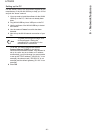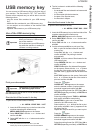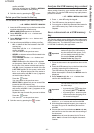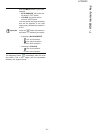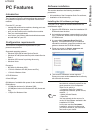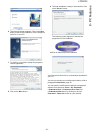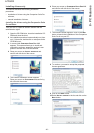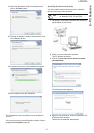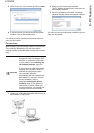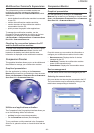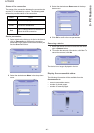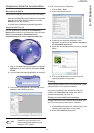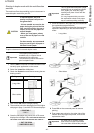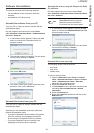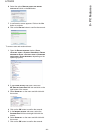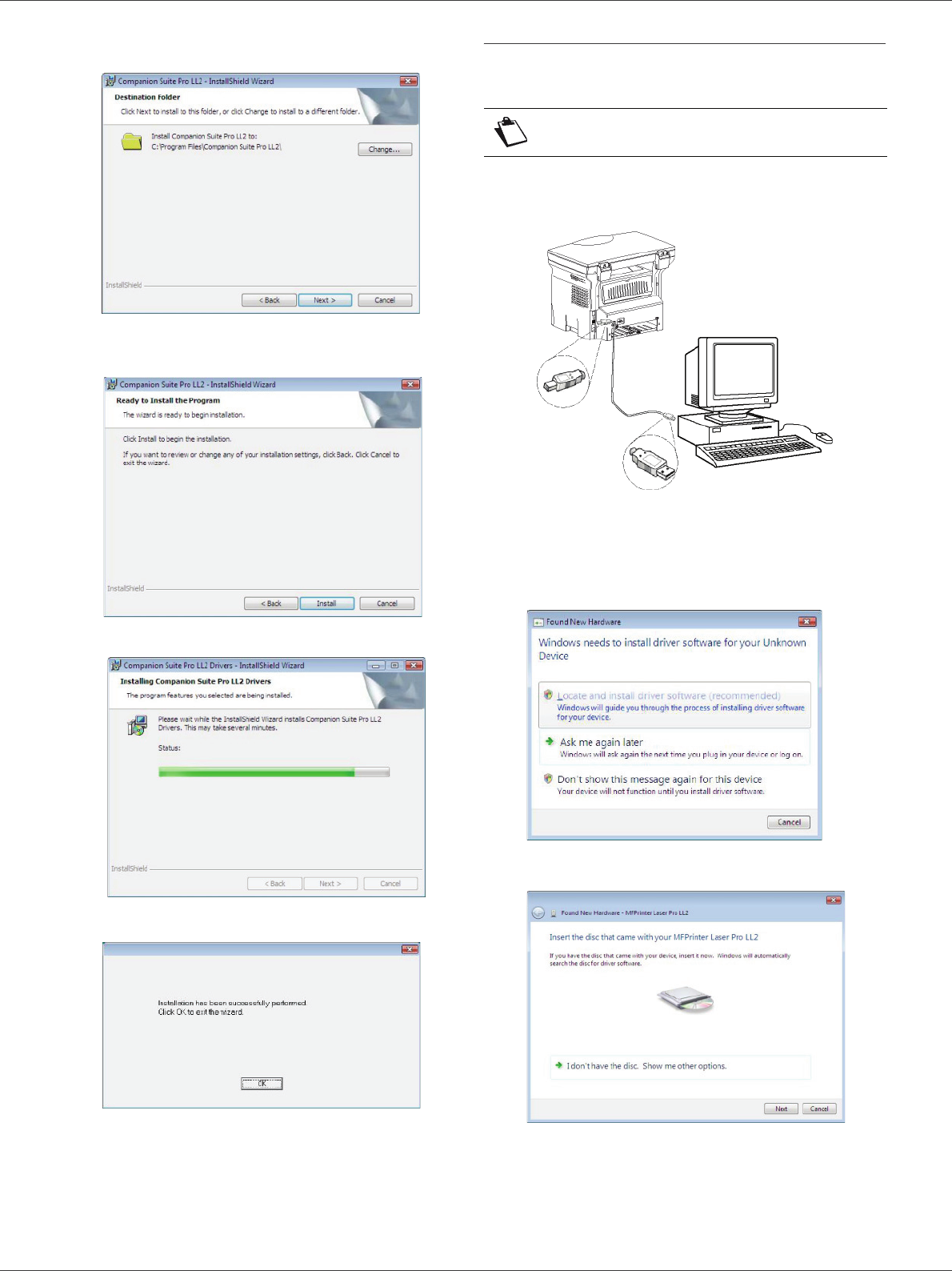
LFF6020
- 37 -
8 - PC Features
11 Select the destination folder for installation and
click on the N
EXT button.
12 The final installation is ready to be executed. Click
on the I
NSTALL button.
13 A screen informs you of the installation progress.
14 Click on OK to finish the installation.
The Companion Suite Pro software is now installed on
your PC.
You can now connect your multifunction machine, refer to
paragraph Connections, page 38.
Installing the drivers manually
You can install the printer and scan drivers manually
without running any setup software.
1 Locate your USB cable connectors and connect as
shown below on the picture.
2 Power on your multifunction machine.
The PC detects the device.
3 Click on L
OCATE AND INSTALL DRIVER SOFTWARE
(
RECOMMENDED).
The following screen appears:
4 Open the CD-ROM drive, insert the installation CD-
ROM and close the drive.
The drivers are detected automatically.
Note
This installation mode is only possible
on Windows 2000, XP and Vista.