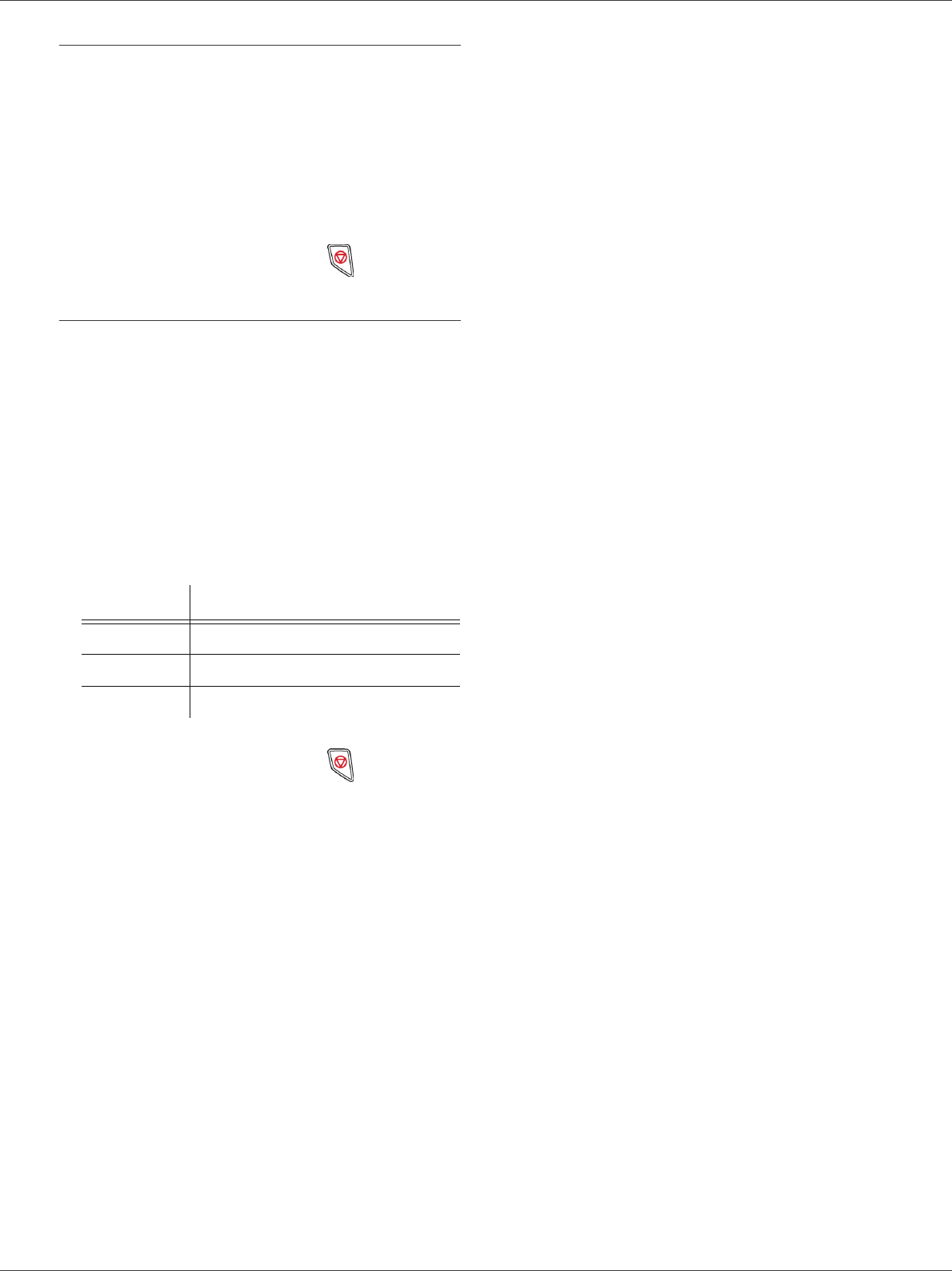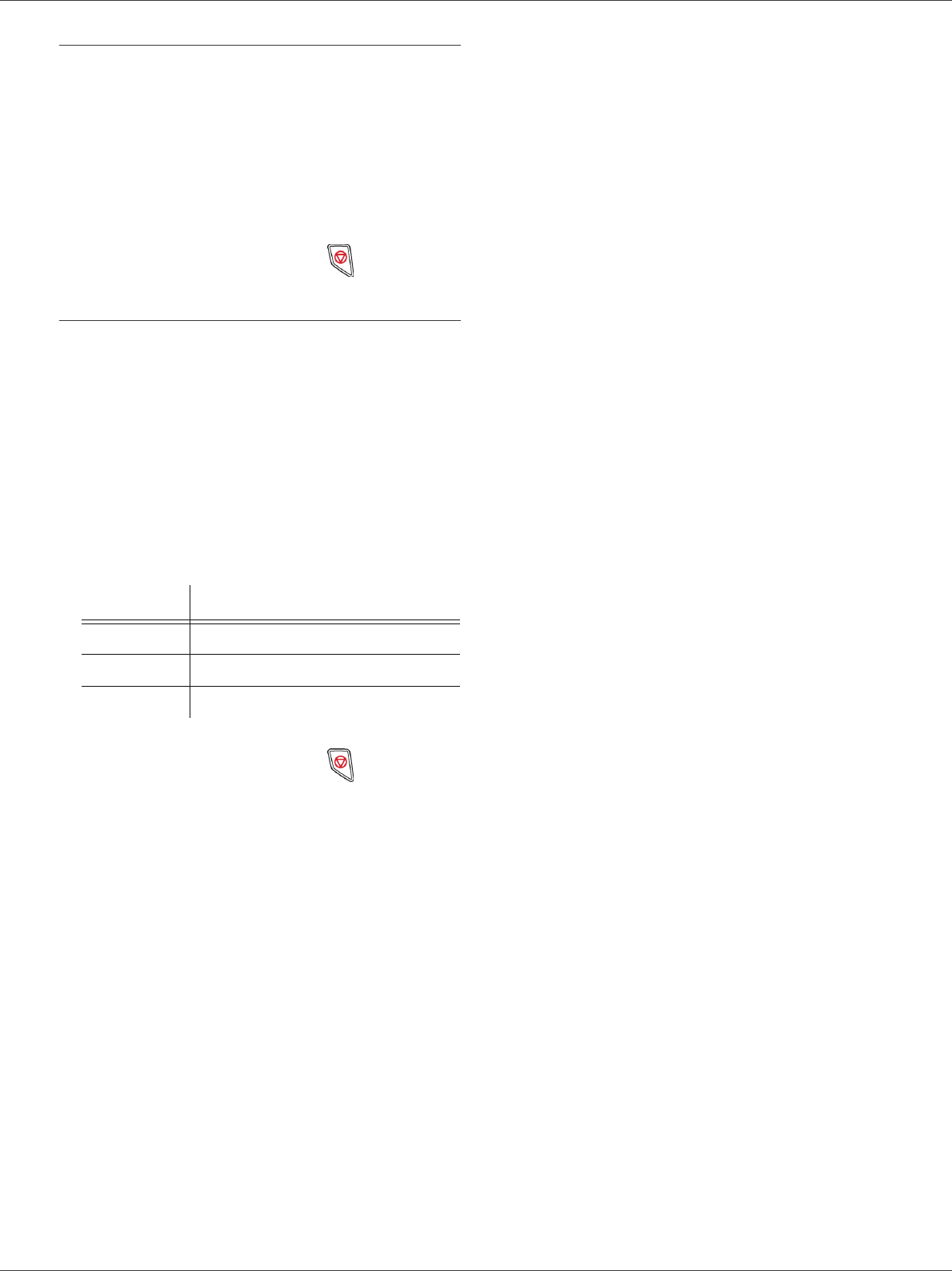
LFF6020
- 21 -
3 - Copy
Top and bottom printing margins setup
If you want to, you can offset the lateral margins of the
document towards the top or the bottom during printing.
856 - ADVANCED FCT/SCAN. & PRINT/TOP
PRINT.
1 Press , enter 856 using the keypad.
2 Setup the top / bottom margins offsets (by 0.5 mm
steps) with the buttons and .
3 Confirm by pressing the OK button.
4 Quit this menu by pressing the button.
Format paper setup
This menu allows you to define the default paper format
of the manual tray and the main tray. You can also setup
the default scanning width.
857 - ADVANCED FCT/SCAN. & PRINT/
PAPER FORMAT
1 Press , enter 857 using the keypad.
2 Select the paper tray for which you want to define
a default paper format with the buttons and .
3 Confirm by pressing the OK button.
4 Choose the paper format with the buttons or
according to the following table:
5 Confirm by pressing the OK button.
6 Quit this menu by pressing the button.
Paper tray Available paper format
MAN. TRAY A5, Statement, A4, Legal and Letter
AUTO. TRAY A5, Statement, A4, Legal and Letter
SCANNER LTR/LGL and A4