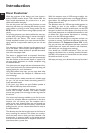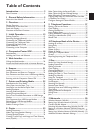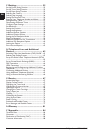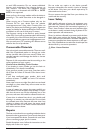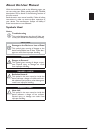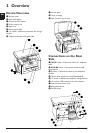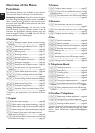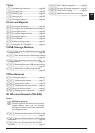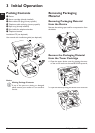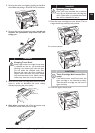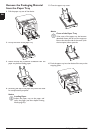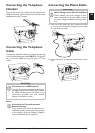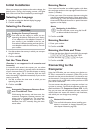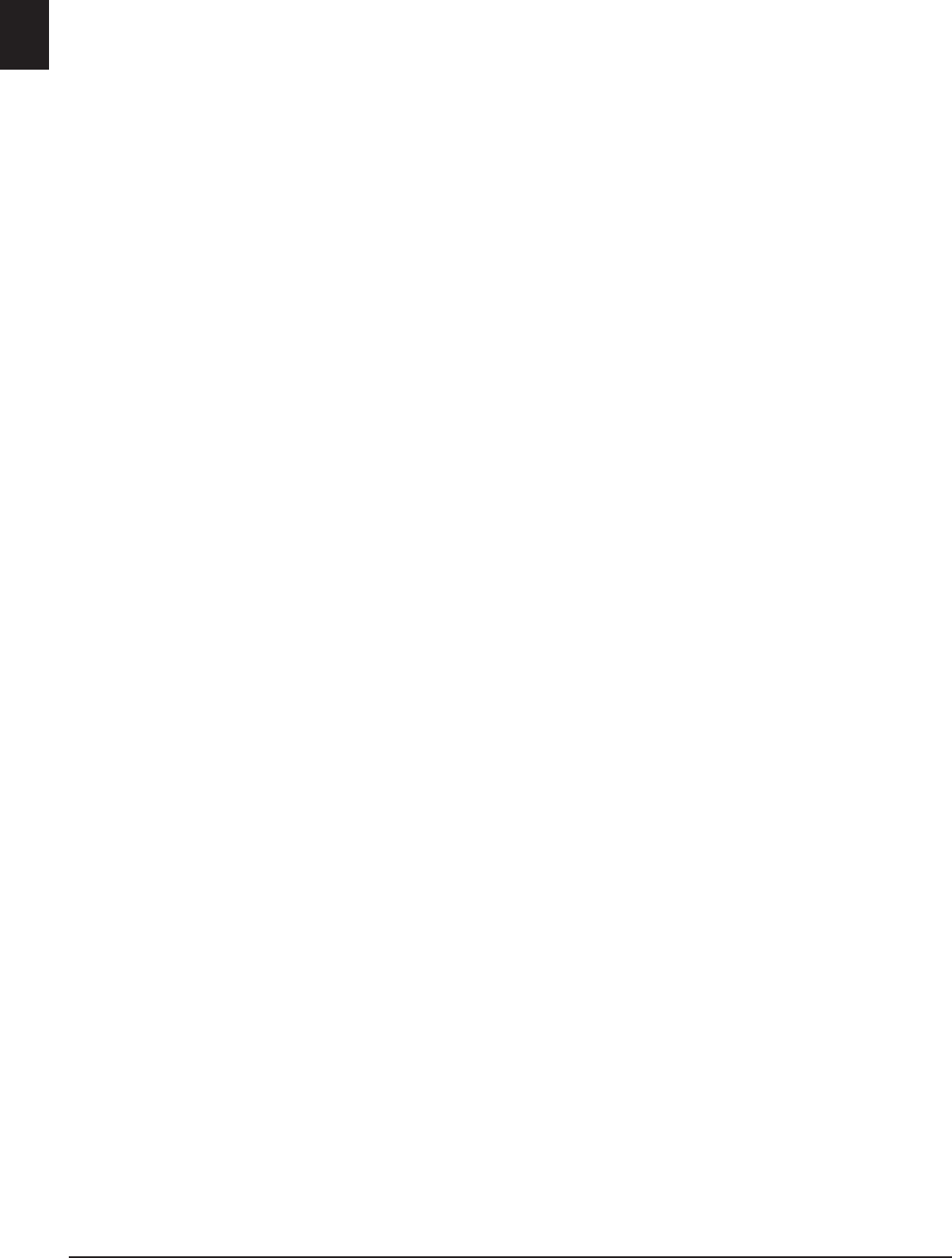
2 Philips · LaserMFD 6135hfd
EN
Introduction
Dear Customer
Introduction Brand Variable
With the purchase of this device, you have chosen a
quality PHILIPS product brand. Their device fulfils the
most varied requirements for private use or in your
office and business everyday.
Energy Saving Mode
You use the power and toner saving functions to save
electricity and toner, by switching the device to power
saving mode or printing in toner saving mode. Use the
ECO- button to make toner saving copies quickly and
simply.
Starter Cartridge
For printing purposes, your device utilises the most up-
to-date laser printing technology. A starter cartridge is
provided with the device. This starter cartridge is
already installed; however you must remove the pack-
aging used for transportation before you can use the
device.
Paper Tray
You can insert a supply of paper into the paper tray of
up to 250 sheets. You can insert special paper formats,
envelopes, slides, sheets of labels or printed documents
into the manual paper feed.
Document Feed Slot
The device is equipped with an automatic document
feeder. Up to 50 Documents can be feed automatically
into the machine to be scanned, faxed or copied. You
can scan single documents or smaller templates using
the flatbed scanner.
Crystal
Your device has the image and text enhancement func-
tion Crystal with which you achieve optimal printing and
copying quality for your documents.
Introduction
Using the business card copy, you can copy both sides
of a small document (for example of a business card)
onto one page
Print Calendar
Your device prints a weekly overview as a calendar page
for you – for the current week, the coming week or a
freely selectable week.
If you want, your device can print Sudoku puzzles in
four different difficulty levels with solution.
Telephone Book
In the telephone book of your device, you can save
entries with multiple numbers and collect multiple
entries into groups. You can assign various ring tones to
the entries.
You have many functions available to you for fax trans-
mission, for example, different resolutions or the timer
function. You can secure your fax reception with a
code. In that case, incoming faxes are not printed out,
but rather are stored in the fax memory. With the fax
polling function, you can retrieve faxes that lie ready in
the dialled device.
Time Stamp
The device prints the date and the exact arrival time on
every incoming fax received. This allows you to docu-
ment the exact time at which you have received a fax
transmission. A memory buffer in the device ensures
that the correct date and time of reception will be main-
tained even after a power loss.
Introduction
With fax reception onto a USB storage medium, the
device saves incoming faxes onto a connected USB stor-
age medium. Fax messages are saved as TIFF files with
receipt date and time.
Introduction
The selection menu for USB storage media appears on
the display as soon as you connect a USB storage
medium (USB stick, external hard drive etc.) to the USB
host port on the front of the device. You can print a list
of all saved documents or individual documents as well
as delete files. Save scanned documents or incoming
faxes on to the USB storage medium.
Companion Center SFX
You can connect the device to a computer and use it as
a printer or scanner. You'll find the software on the sup-
plied installation CD Companion Center SFX. In this
way, you can scan and edit photos and texts, send and
receive faxes and access the device's web interfaces,
with which you can change many settings.
WLAN
Your device has a WLAN connection. Thus, you can
integrate the device into an existing wireless network
(WLAN). All computers in the network can then access
the device and scan or print.
We hope you enjoy your device and its many functions!