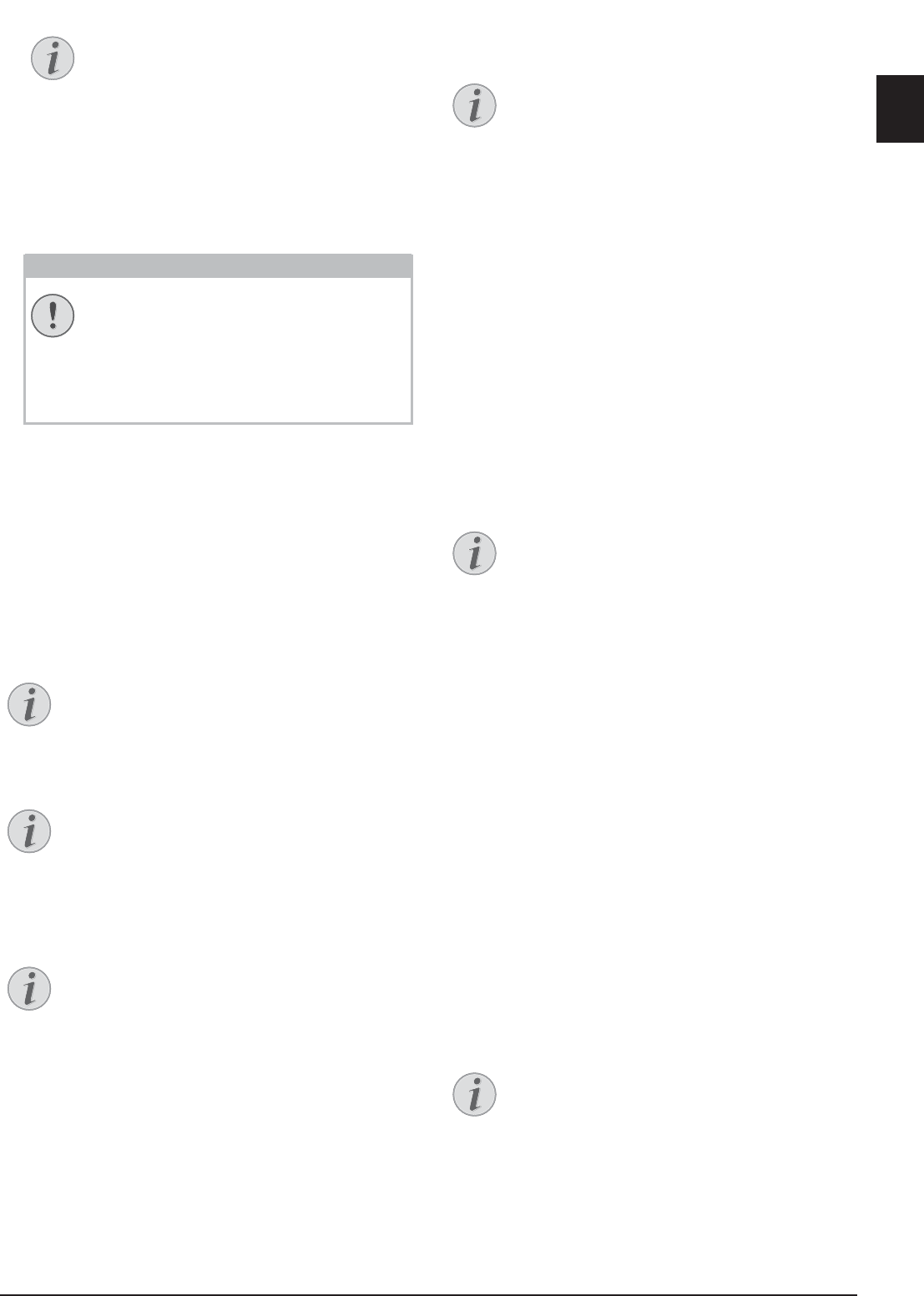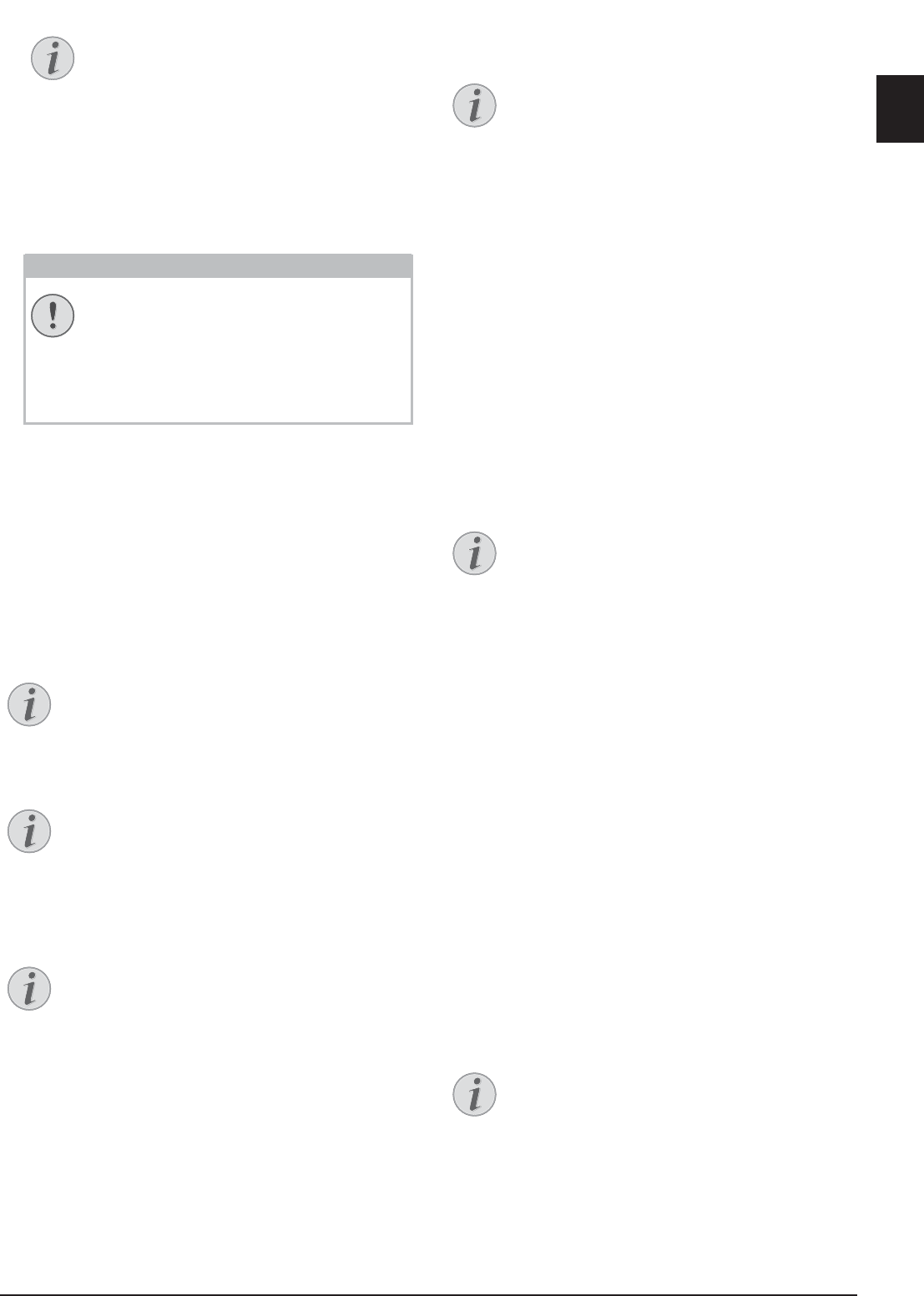
Copier · Make Copy Using Standard Settings 33
EN
Make Copy Using Standard
Settings
Starting Mode
In the starting mode, the selected settings for resolu-
tion, magnification/reduction factor, selected paper size
and simplex or duplex appear in the display.
1 Insert the document.
2 Press COPY twice. The copy is created.
ECO Button
Making a Copy
Modifying the Settings
Settings for the Next Print Job
Set Resolution
Set Resolution
Press f. The configured resolution appears on the dis-
play. Press f again to change the setting. You can
choose between:
AUTO—Optimised adjustment for all types of docu-
ments
TEXT—For texts with small print or drawings
QUALITY—For documents with many details
PHOTO—For the highest resolution
Set Resolution
Setting the Zoom Parameter
1 Press Ô/ZOOM. The magnification/reduction fac-
tor appears on the display.
2 Select the desired setting using [. Standard values
are saved, for example, for compressing A4 to A5 or
for adjusting the European DIN formats to American
letter and legal formats
3 Confirm with OK.
Select One Side/Both Side Printing
(Simplex/Duplex)
Select One Side/Both Side Printing (Simplex/Duplex)
Press Õ/DUPLEX, to select double sided printing
(Duplex). Press f, twice to select single side printing
(Simplex).
Select One Side/Both Side Printing (Simplex/Duplex)
Setting the Contrast
1 Press ¬.
2 Set the desired contrast using [.
-/1—Reduces the contrast / typeface appears lighter
4 (Factory settings)—Optimized adaptation for all
documents
+/7—Increases the contrast / typeface appears
darker (for example, documents with faint print)
3 Confirm with OK.
Creating Multiple Copies
1 Insert the document.
2 Enter the number of times you would like to copy
the document (maximum of 99 copies). You
can also change the number by pressing [.
3 Press COPY twice.
ECO Button
Adjust Scanner Cover
The scanner cover is equipped with adjust-
able hinges, allowing you to lay even
thicker documents (e.g. books) in the flat-
bed scanner. Carefully lift the scanner
cover so that it rests as evenly as possibly.
Use clear sheets of plastic when copying
three-dimensional objects (e.g. coins, flow-
ers) to avoid damaging the scanner glass.
Do Not Press on the Scanner Cover!
Do not press forcefully on the scanner
cover when you scan thicker documents
or three-dimensional items, this could
damage the scanner cover and/or the scan-
ner glass.
ECO button
Press COPY and ECO to make a copy using
the toner saving function.
Access Function
You can also call the function by pressing C,
11 and OK.
Settings for the Next Print Job
Using this function, select the settings for the
next print job. Change the basic settings using
the functions of chapter Settings (see also
chapter Settings, Page 55).
Modifying the Basic Settings
Modify the basic setting by pressing C,
103 and OK.
Modifying the Basic Settings
Modify the basic setting by pressing C,
101 and OK.
ECO button
Press COPY and ECO to make a copy using
the toner saving function.